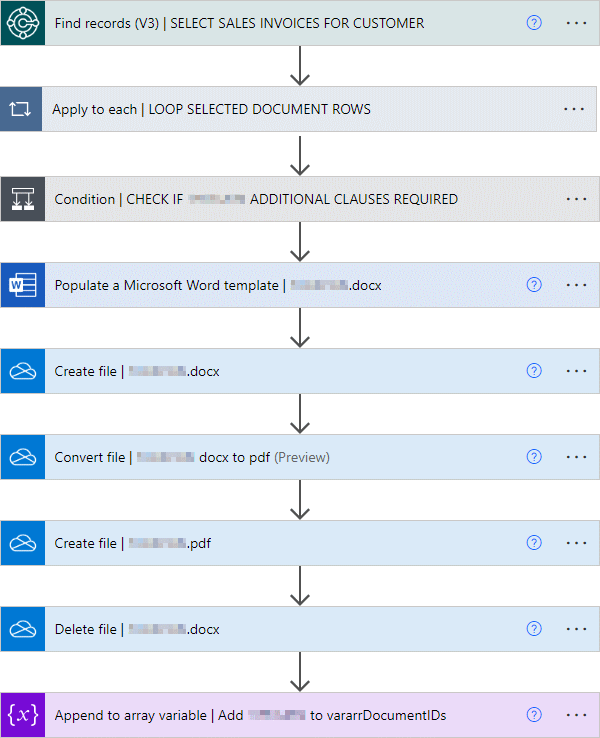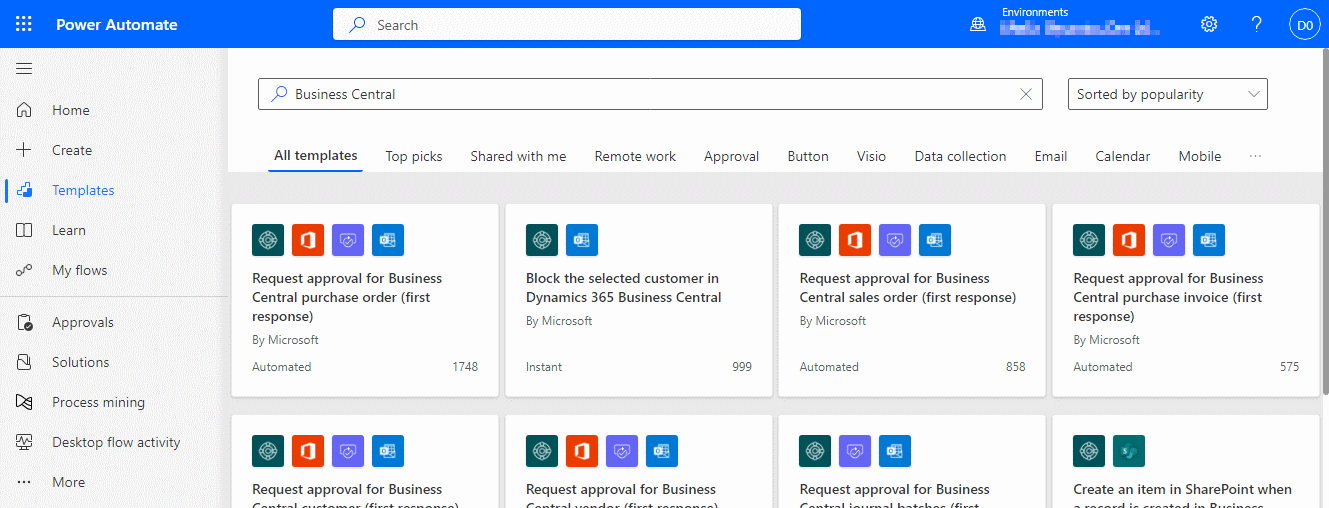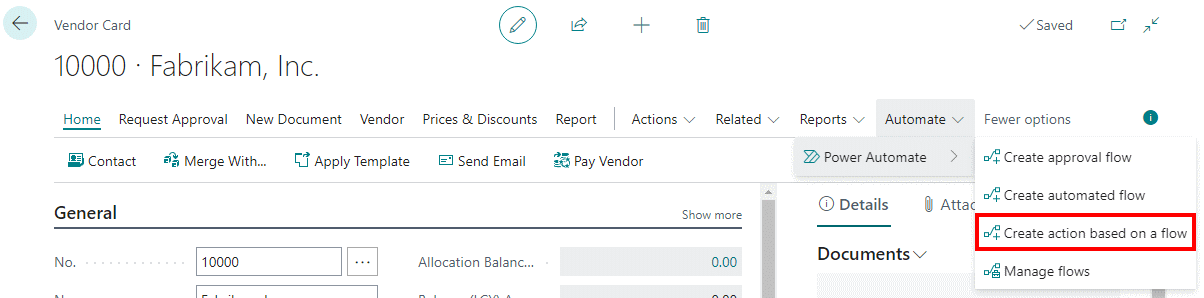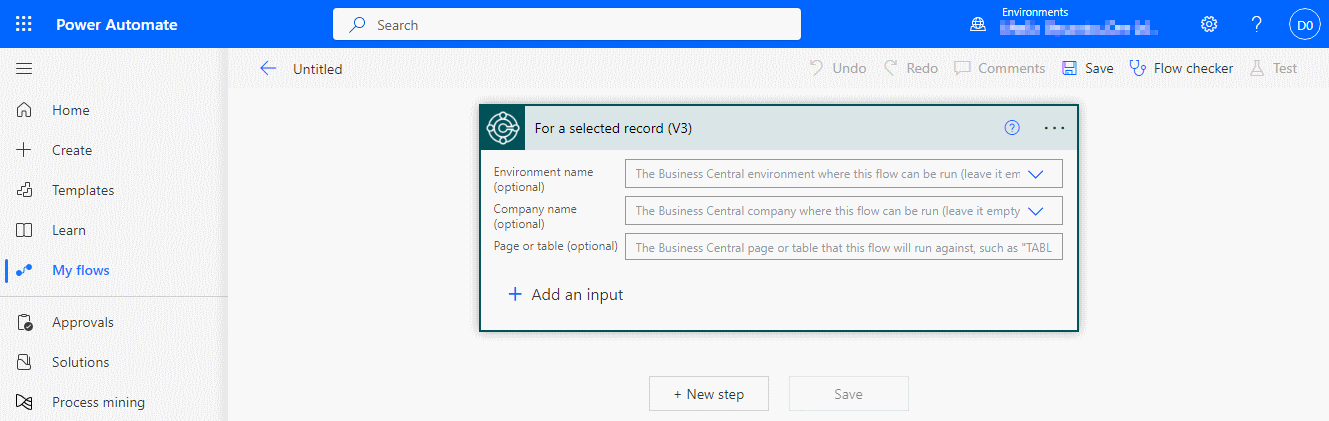This article is part of the Working with Power Automate series I am writing on my experiences working with the Power Automate, which is part of the Power Platform from Microsoft. I also have a related series of articles on Power Automate with Microsoft Dynamics 365 BC.
This article is part of the Working with Power Automate series I am writing on my experiences working with the Power Automate, which is part of the Power Platform from Microsoft. I also have a related series of articles on Power Automate with Microsoft Dynamics 365 BC.
Over the last couple of articles of this series, I’ve described scopes and shown how they are used.
That’s fine for the basics, but there are a few best practices I try to follow when I use them.
Not everything needs to be in a scope, so try to avoid going overboard. I would only add a scope when there are several related items, such as the document handling on OneDrive I showed in the example article I linked above.
Actions I would not put into a scope would include loops (called Apply to each in Power Automate) and calls to child flows (called Run a Child Flow) as well as the responses to a child flow.
Like all actions, I would recommend renaming the scope action to include a brief description of what the combined actions in the flow are doing and if more detail is required add a note, which is done by clicking the ellipsis button on the scope heading and clicking Add a note.