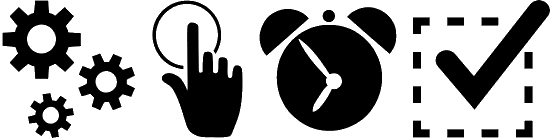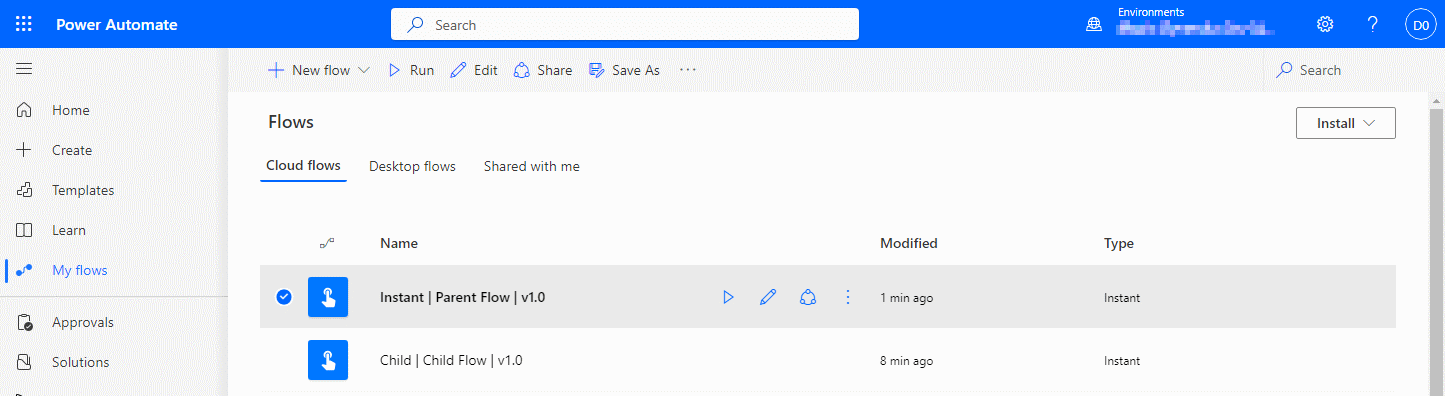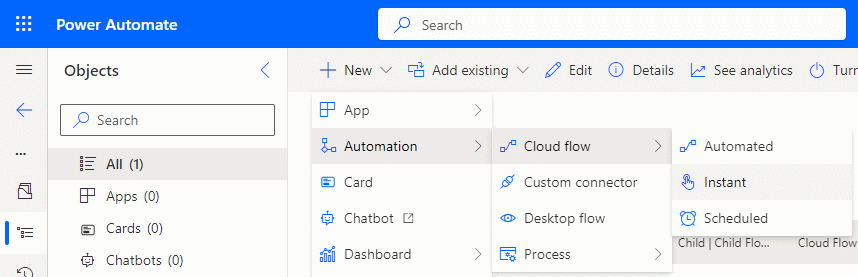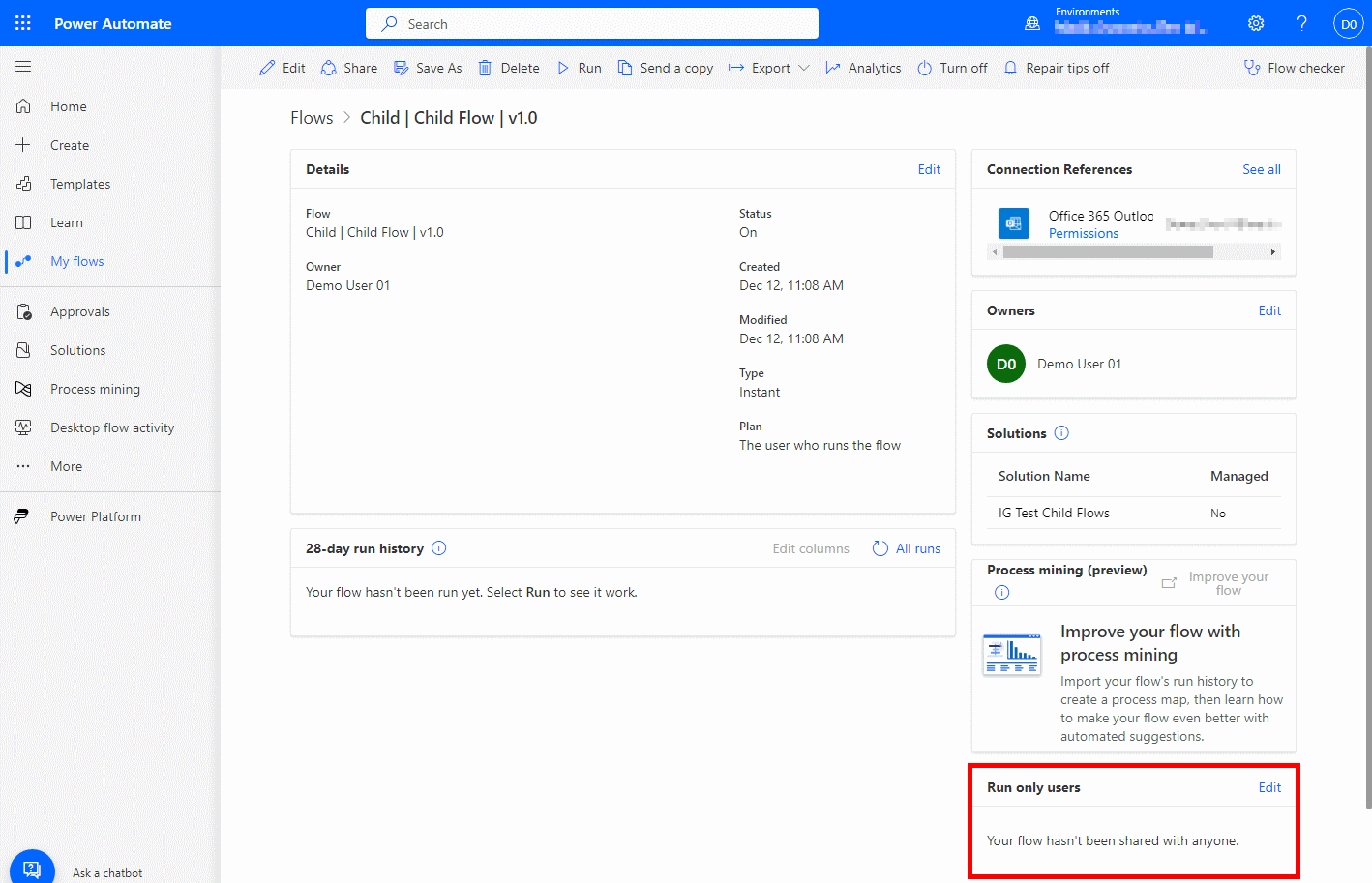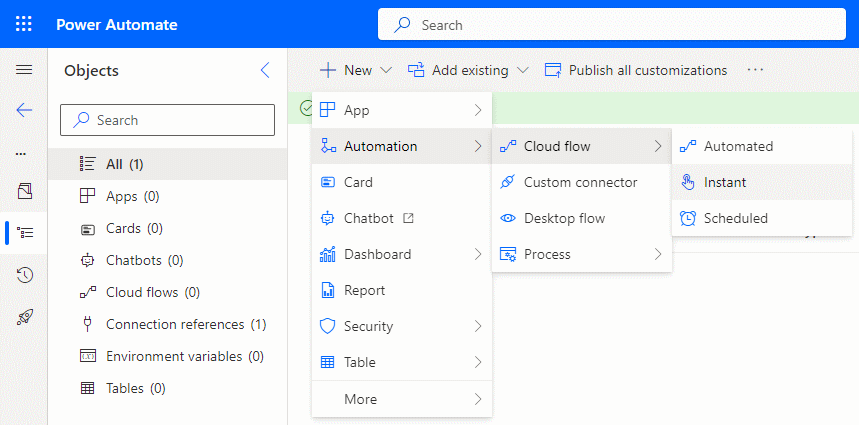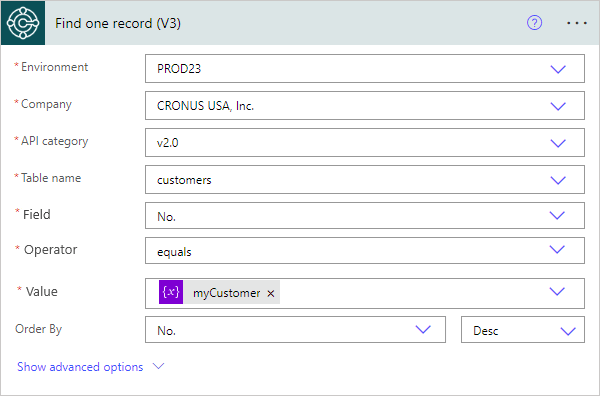In our most recent webinar here at MADIC dynamics, we took a look at Extending Business Central with Power Automate.
In our most recent webinar here at MADIC dynamics, we took a look at Extending Business Central with Power Automate.
If you want to catch up on this webinar, you can do so here.
What is Power Automate? ^
Power Automate is part of the Power Platform from Microsoft.
Power Platform is a collection of services which allow organisations to build their own solutions through low- or no-code services, such as Power BI (reporting), Power Apps (custom apps), Power Pages (websites) and Power Automate (automation). The idea is that they are low- or no-code and therefore do not require a developer to build the solution, and also allow for more rapid building than traditional applications, websites or other extensions.
We looked specifically at Power Automate in this webinar; Power Automate lets users create automated workflows between applications and services, allowing for repetitive business processes such as communications and approvals, to be automated.
As a relevant aside, I am currently writing two series of articles on Power Automate; the first is Working with Power Automate and the second is In Microsoft Dynamics 365 Business Central (Power Automate), how do I…. There is a large overlap between articles in those two series and this webinar, so I will be linking to the series where possible.
Types of Cloud Flow ^
There are four types of cloud flow available with Power Automate in combination with Business Central.
In the Microsoft documentation, they only show three types of cloud flow, but I always include the fourth, approvals, as this constitutes a large segment of the flows used by clients on Business Central, for users who have decided that the standard workflows don’t provide the flexibility required.