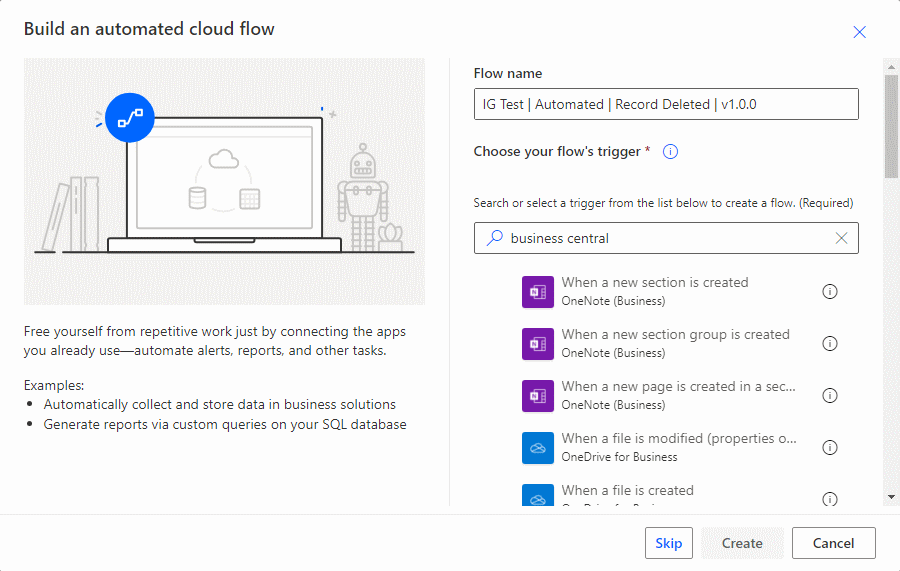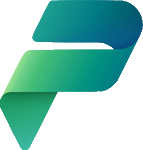This article is part of the In Microsoft Dynamics 365 Business Central (Power Automate Triggers), how do I… series, a sub-series of the In Microsoft Dynamics 365 Business Central (Power Automate), how do I… series and of the wider In Microsoft Dynamics 365 Business Central, how do I… series which I am posting as I familiarise myself with Microsoft Dynamics 365 Business Central.
This article is part of the In Microsoft Dynamics 365 Business Central (Power Automate Triggers), how do I… series, a sub-series of the In Microsoft Dynamics 365 Business Central (Power Automate), how do I… series and of the wider In Microsoft Dynamics 365 Business Central, how do I… series which I am posting as I familiarise myself with Microsoft Dynamics 365 Business Central.
There are a number of triggers available in Power Automate for Business Central which allow flows to be started. In this small series, I am going to take a look at creating a flow for each of the triggers.
The third trigger which is available is the When a record is modified (V3). This trigger works when a record is modified within Business Central.
This type of flow is created as an automated flow in the Power Automate portal; enter a Flow name and search for Business Central, scroll down the list of available triggers and select When a record is modified (V3). Click Create: