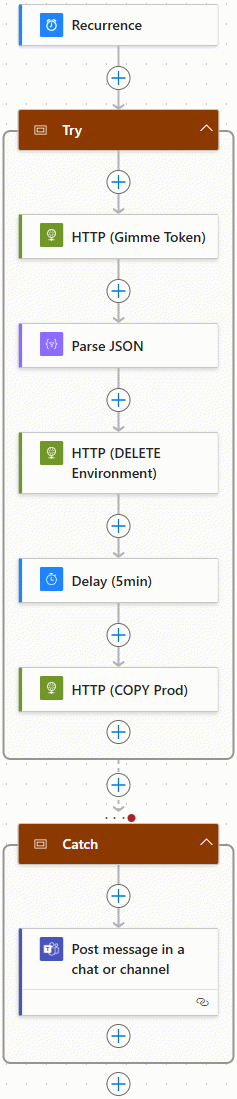This post is part of the New Functionality In Microsoft Power Automate 2025 Wave 1 series in which I am taking a look at the new functionality introduced in Microsoft Power Automate 2025 Wave 1.
This post is part of the New Functionality In Microsoft Power Automate 2025 Wave 1 series in which I am taking a look at the new functionality introduced in Microsoft Power Automate 2025 Wave 1.
The 4th of the new functionality in the Cloud flows section is create and edit expressions with Copilot.
You can create, edit, and fix your Power Automate expressions by expressing your requirements in natural language. You can save a lot of time building expressions manually by invoking Copilot through this feature.
Enabled for: Admins, makers, marketers, or analysts, automatically
Public Preview: Jan 2025
General Availability: May 2025
Feature Details
Prior to this feature, you needed to write complex expressions in your cloud flows in Power Automate to process data, do conversions, manipulation, or comparison. With this feature, you can create complex expressions or edit your existing expressions simply by submitting natural language prompts to Copilot in Power Automate.
You need Copilot access in your tenant to use this feature. Turning off Copilot turns off this feature, too.