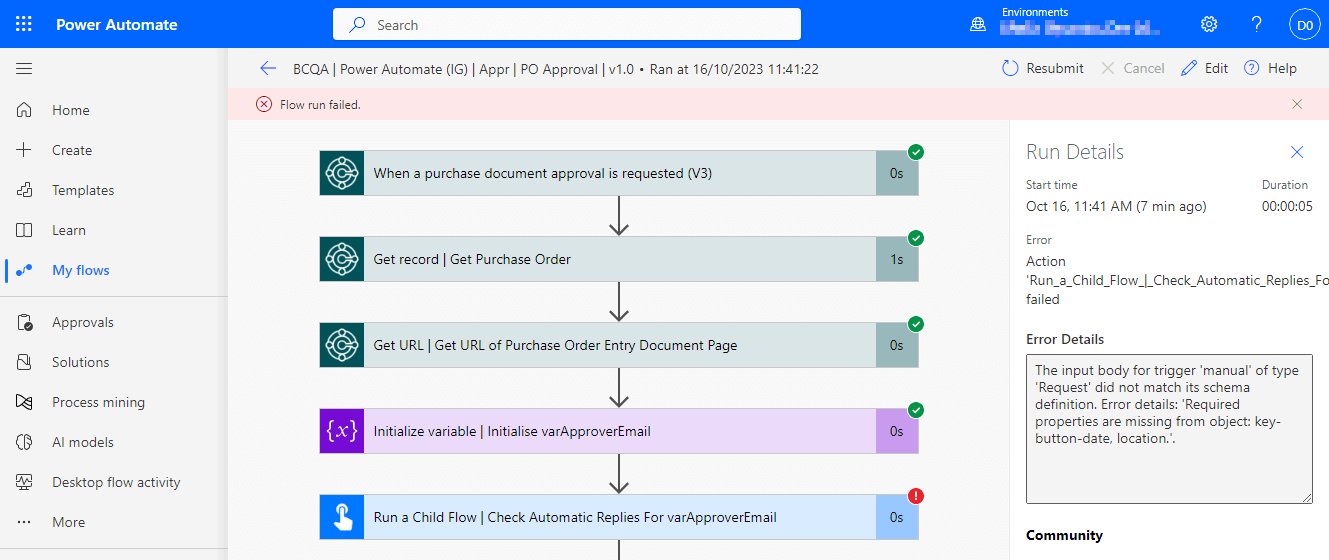This post is part of the New Functionality In Microsoft Power Automate 2024 Wave 1 series in which I am taking a look at the new functionality introduced in Microsoft Power Automate 2024 Wave 1.
This post is part of the New Functionality In Microsoft Power Automate 2024 Wave 1 series in which I am taking a look at the new functionality introduced in Microsoft Power Automate 2024 Wave 1.
The 8th of the new functionality in the Cloud Flows section is create Power Automate flows in Excel.
Makers can quickly create useful flows from the Automate tab in Excel. Excel is one of the most popular data tools in the world, with hundreds of millions of people using it for work and personal purposes across various industries. It has advanced features for teamwork, simplicity, flexibility, and automation. Power Automate simplifies the automation of tasks and processes from Excel.
Enabled for: Users, automatically
Public Preview: –
Early Access: –
General Availability: Jun 2024
Feature Details
This feature improves the Automate work button by adding ready-made templates to the ribbon that give access to prebuilt templates and let users make workflows easily and quickly. This feature helps users start quickly in Excel. The prebuilt templates allow users to make workflows by entering information into the parameters. Makers can also view and manage their flows from Excel.
My Opinion
On balance this is probably a good addition, but I think that organisations need to have a clear plan about by whom and how Power Automate flows will be built, and ensure they stick to best practice around ALM (Application Lifecycle Management).