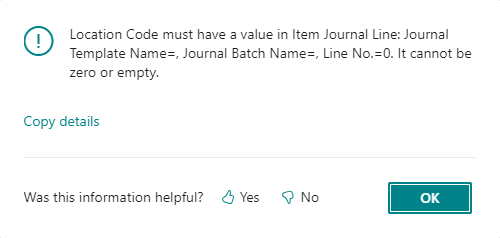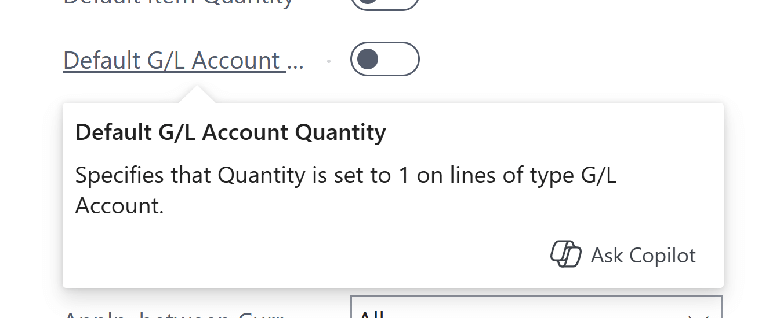This post is part of the New Functionality In Microsoft Dynamics 365 Business Central 2024 Wave 2 series in which I am taking a look at the new functionality introduced in Microsoft Dynamics 365 Business Central 2024 Wave 2.
This post is part of the New Functionality In Microsoft Dynamics 365 Business Central 2024 Wave 2 series in which I am taking a look at the new functionality introduced in Microsoft Dynamics 365 Business Central 2024 Wave 2.
The 12th of the new functionality in the Copilot and AI innovation section is display errors and messages in Copilot prompt dialogs.
Users learning to work with Copilot often need a simple and effective feedback loop to help them experiment and make the most out of their AI-powered assistant.
Copilot features that display a prompt dialog can now show errors and messages directly inside the dialog. While prompt dialogs aren’t intended for conversational experiences, the integrated feedback keeps users focused on the dialog without distraction.
Enabled for: Users, automatically
Public Preview: Oct 2024
General Availability: Oct 2024
Feature Details
Errors and messages that are thrown by the code logic in Copilot prompt dialogs now surface directly inside the dialog rather than in a separate pop-up dialog. There’s no additional work required by developers to enable this feature, apart from authoring proper error handling and warnings as you already do today. Both the classic Dialog.Error() and Dialog.Message(), as well as the newer ErrorInfo patterns are supported. In the case of the latter, the title and description will both be shown.
If the code throws more than one message, only the latest will be shown, but the user is told that there were multiple issues. Also, as has already been the case, if an error is thrown, a subsequent message will be suppressed. If the error or message contains line breaks, these are ignored, as opposed to rendering in dialogs.