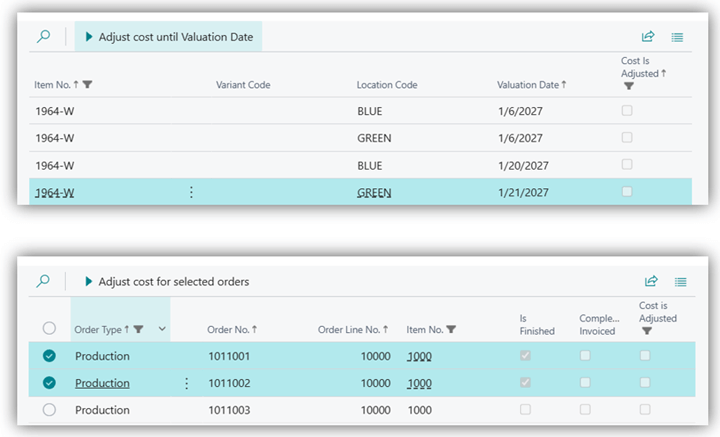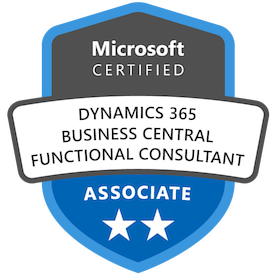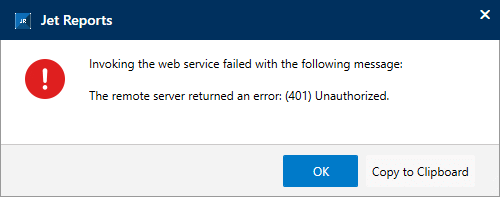This post is part of the New Functionality In Microsoft Dynamics 365 Business Central 2025 Wave 1 series in which I am taking a look at the new functionality introduced in Microsoft Dynamics 365 Business Central 2025 Wave 1.
This post is part of the New Functionality In Microsoft Dynamics 365 Business Central 2025 Wave 1 series in which I am taking a look at the new functionality introduced in Microsoft Dynamics 365 Business Central 2025 Wave 1.
The 5th of the new functionality in the Application section is use improved troubleshooting options for cost adjustments.
The improvements to cost adjustment in Business Central enhance processing speed, provide greater control over adjustments, introduce proactive issue notifications, offer visibility into adjustment progress, and ensure partial progress is saved to prevent full reruns on failure—leading to more accurate inventory valuation, reduced financial discrepancies, improved decision-making, and increased operational efficiency.
Enabled for: Users, automatically
Public Preview: Mar 14, 2025
General Availability: Apr 2025
Feature Details
Inventory cost adjustment in Business Central is the process of ensuring that item costs are accurately reflected by adjusting costs based on changes in purchase prices, revaluations, or applied costs through transactions such as sales, consumption, and transfers.
It’s essential for maintaining correct inventory valuation and COGS, especially when businesses use costing methods such as FIFO, LIFO, or Average. You can run cost adjustment automatically or manually, and it affects historical transactions and financial reports. To avoid discrepancies, it’s important to set up cost adjustments correctly and regularly monitor them.
Microsoft are introducing multiple enhancements to the cost adjustment process to improve its performance for larger workloads and allow easier troubleshooting and monitoring:
- Identified and eliminated bottlenecks based on telemetry data and code analysis, which significantly improves processing speed.
- Introduced period-by-period and selected production and assembly order adjustments for high-transaction items, which lets you control processing scope.
- Added notifications for potential issues, suboptimal settings, high volumes of entries, and data discrepancies.
- Developed a tool to visualize adjustment progress, which helps you analyze performance issues and identify inefficiencies.
- Enabled item-by-item adjustments, which ensures that partial progress is saved in long-running processes to prevent full reruns if things go wrong.