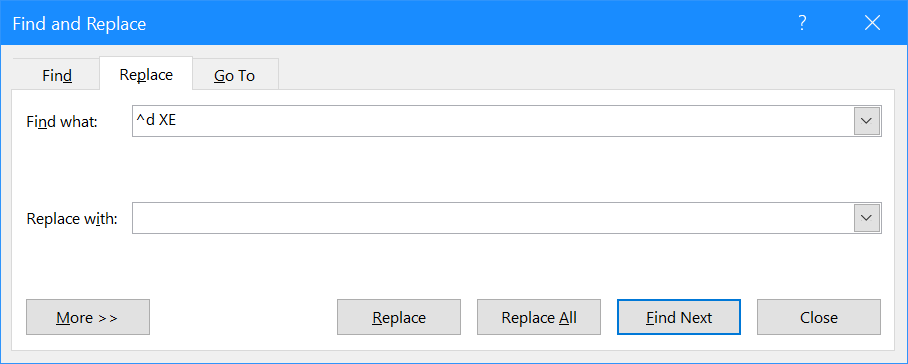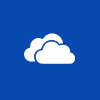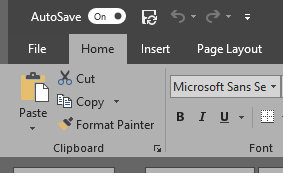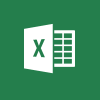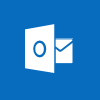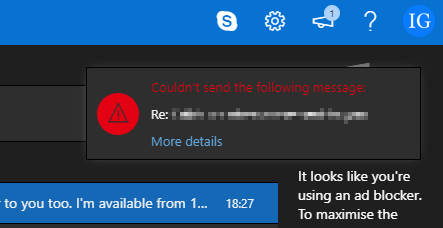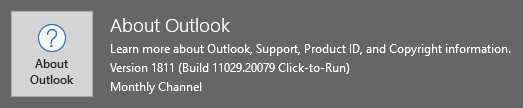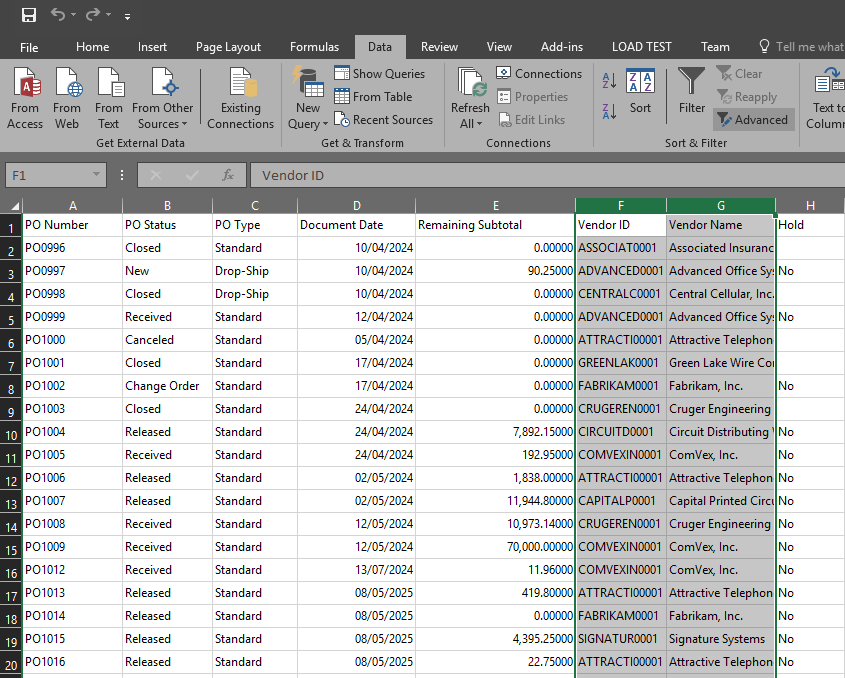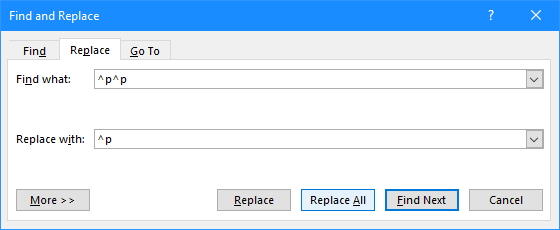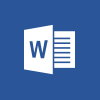 I’ve written a few books over the last few years; I use Microsoft Word as it is easy to work in and easy to convert to PDF. Some of the books I have written have been self published. Doing it this ways means that I need to do all of the layout and formatting, such as creating the index.
I’ve written a few books over the last few years; I use Microsoft Word as it is easy to work in and easy to convert to PDF. Some of the books I have written have been self published. Doing it this ways means that I need to do all of the layout and formatting, such as creating the index.
On occasion, I have had a need to remove the index and re-add; this is most often when I am writing a new edition of a book. I’ve done a fair bit of searching for ways of doing this and have used a couple of different approaches.
One of the early approaches I came across was to use VBA to strip the index entries out, but more recently I found another, much simpler, way of doing it using find and replace.
Press Ctrl+H to open the ^d XE: