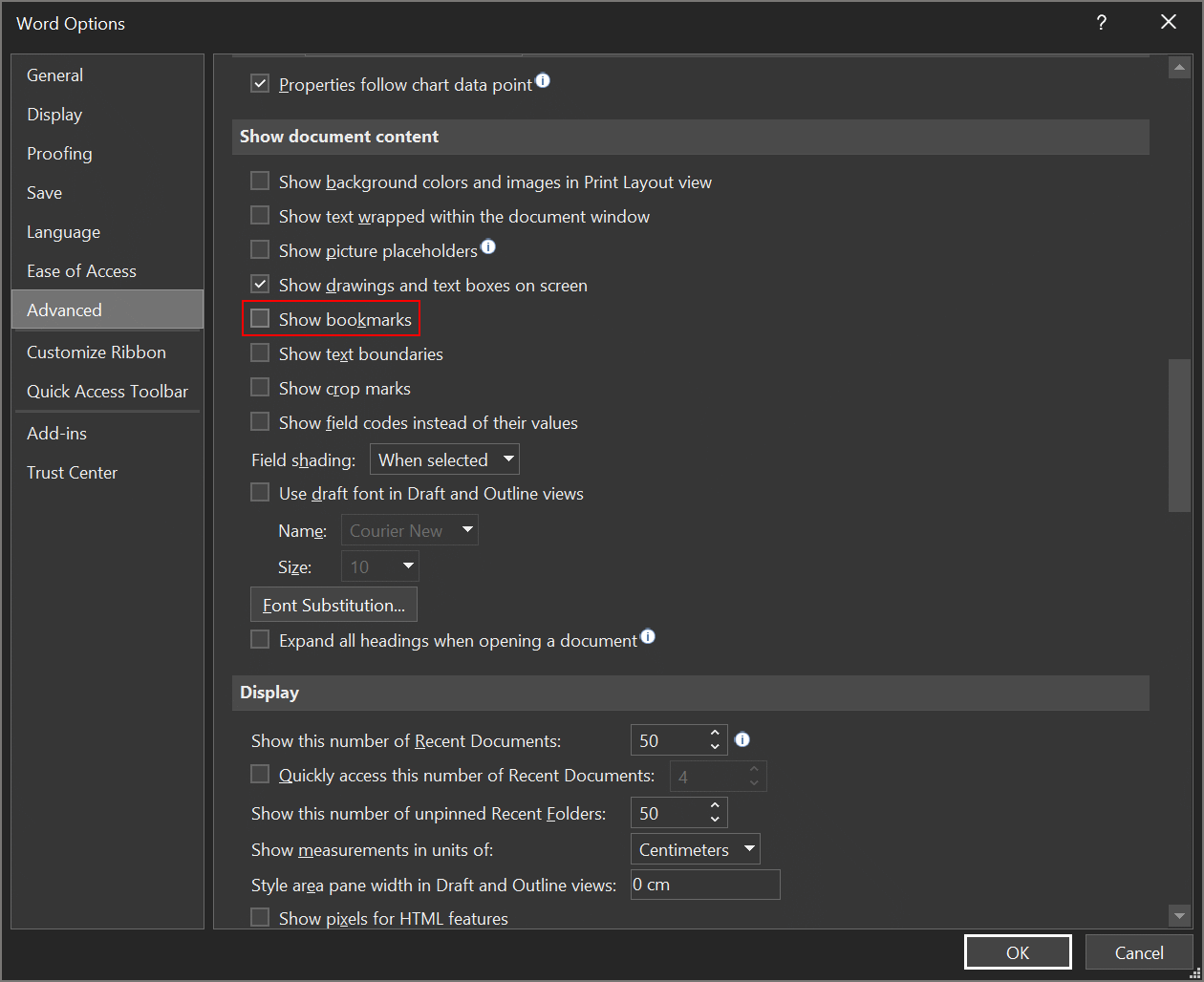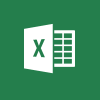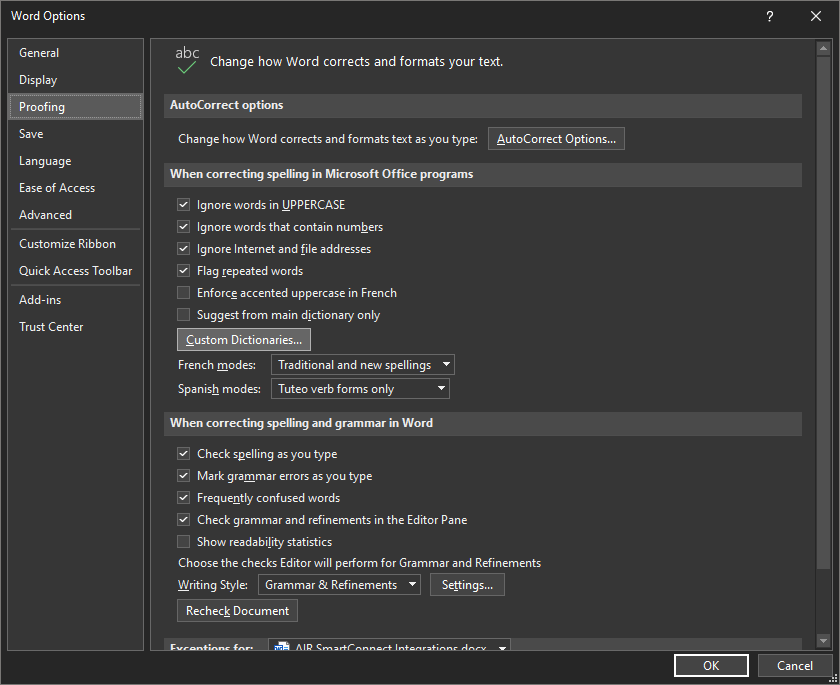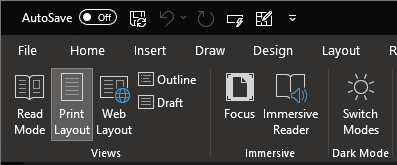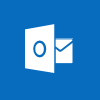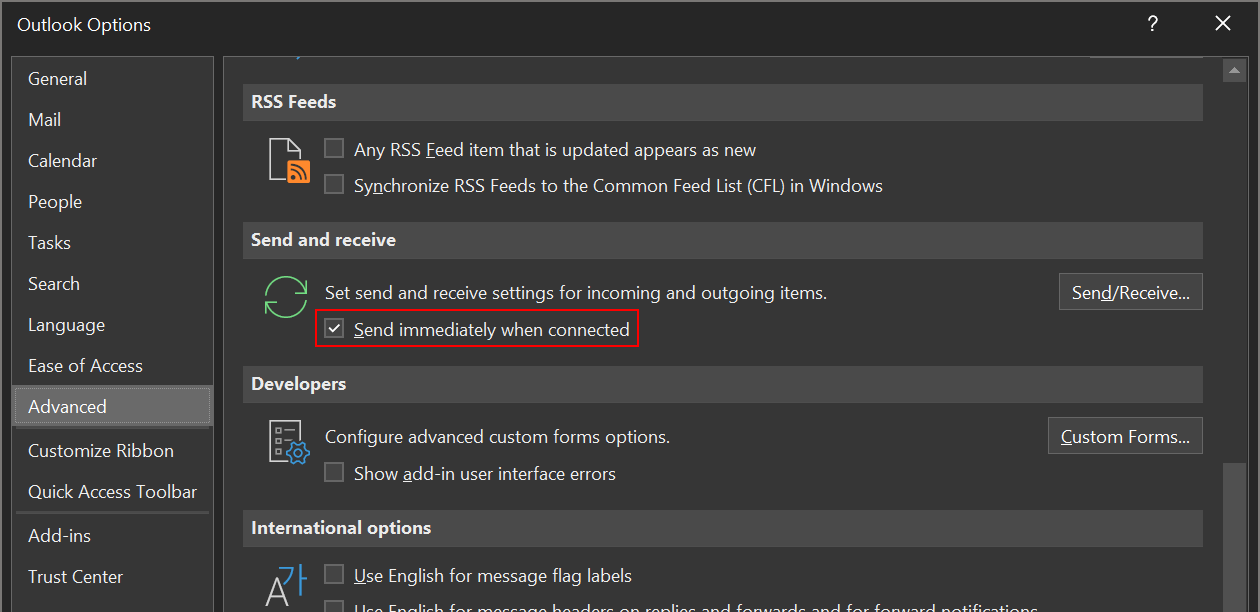Bookmarks are not shown in Microsoft Word by default; this minimises the risk of someone accidentally deleting or changing a bookmark. However, sometimes you do need to make them visible.
Bookmarks are not shown in Microsoft Word by default; this minimises the risk of someone accidentally deleting or changing a bookmark. However, sometimes you do need to make them visible.
I had to do this recently, but really had difficulty finding the setting.
To enable the display of bookmarks, click on File and select Options.
In the Word Options window, select Advanced and scroll down to Show document content; the fifth setting down is Show bookmarks. Mark this setting and click OK: