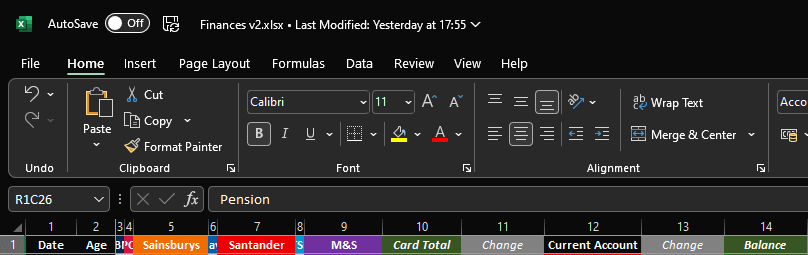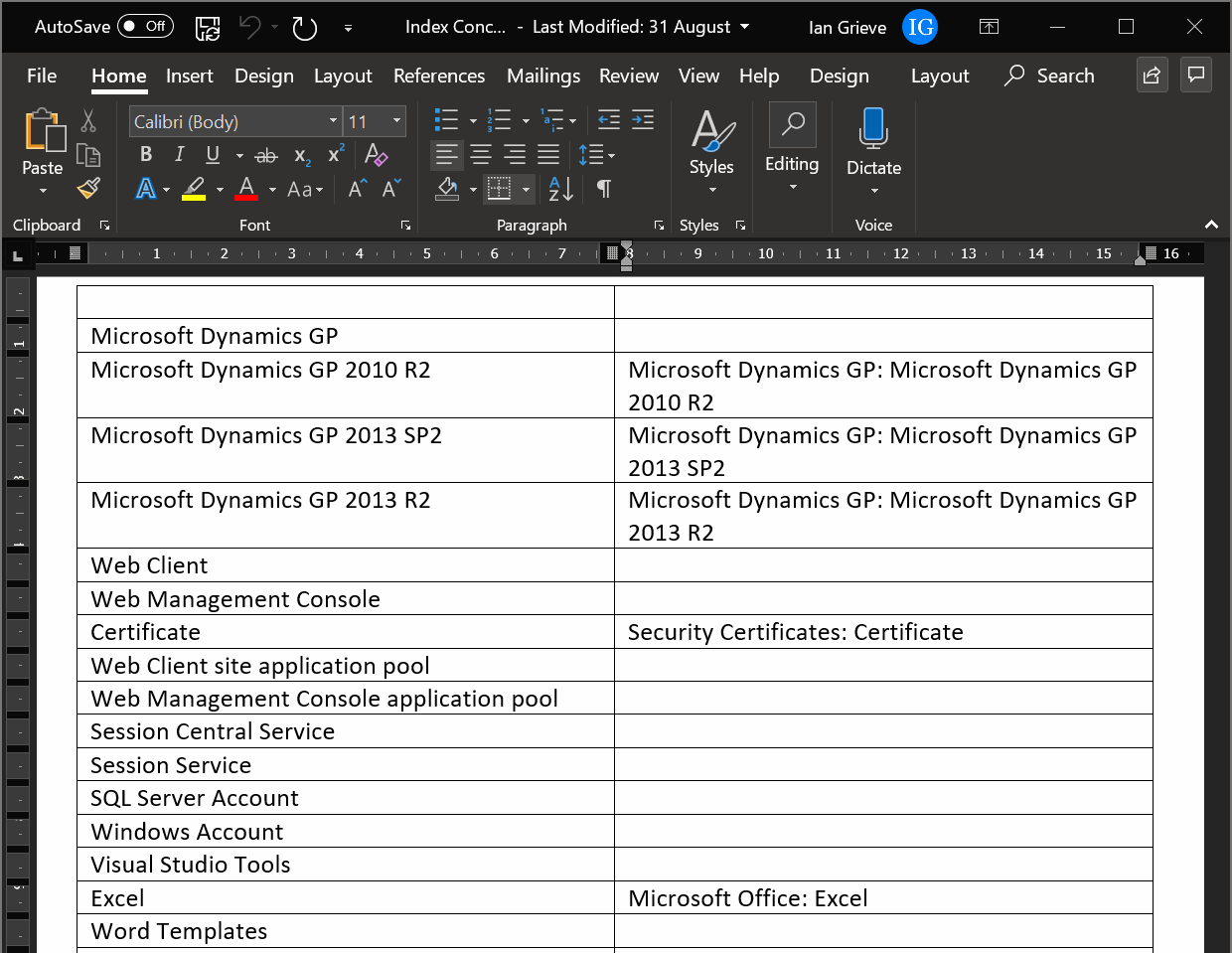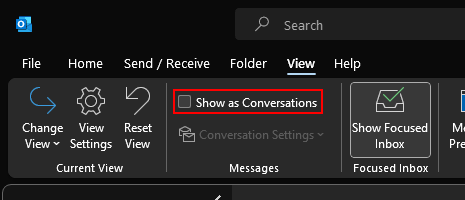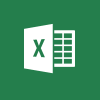 It doesn’t come up very often as I do a lot of work using SQL Server rather than Microsoft Excel, but every so often I do need to do some date manipulation in Excel.
It doesn’t come up very often as I do a lot of work using SQL Server rather than Microsoft Excel, but every so often I do need to do some date manipulation in Excel.
In the previous article of the Excel Snippets series, I showed how to get the first and last dates of the calendar year. One of the peculiarities of the UK, is that our tax year always starts on the 6th of April.
The formula to accurately get the start of the tax year is more involved than getting the sart of a calendar year, but we can break it down to make it easier to understand.
To start with we get the year of the supplied date using the YEAR function:
=YEAR( TODAY() )
Then we check if the supplied date is before the 5th April of that year:
=TODAY() <= DATE( YEAR( TODAY() ), 4, 5 )
The date function is supplied three parameters: year, month and day, which in the above example is the output of the YEAR function, 4 and 5 for the 5th April.
This will return TRUE if it is and FALSE if it isn’t, which will effectively return 1 or 0; in the formula we subtract this from the result of the YEAR function which will give us the correct year:
=YEAR( TODAY() ) - ( TODAY() <= DATE( YEAR( TODAY() ), 4, 5 ) )
We can then wrap this in another DATE function which supplies 4 and 6 for the month and day to output the first day of the tax year:
=DATE( YEAR( TODAY() ) - ( TODAY() <= DATE( YEAR( TODAY() ), 4, 5 ) ), 4, 6 )
To get the last day of the UK tax year, we just need to copy the above formula, add a +1 to the output of the first YEAR function and change the day parameter in the outer most DATE function to 5[/:
=DATE( YEAR( TODAY() ) + 1 - ( TODAY() <= DATE( YEAR( TODAY() ), 4, 5 ) ), 4, 5 )
Click to show/hide the Excel Snippets Series Index
Updated 13/06/2023: After my error was pointed out, I’ve done some investigating and updated the post above; the formula here now is one posted by Brad Scott in response to a question on a Microsoft Community question.