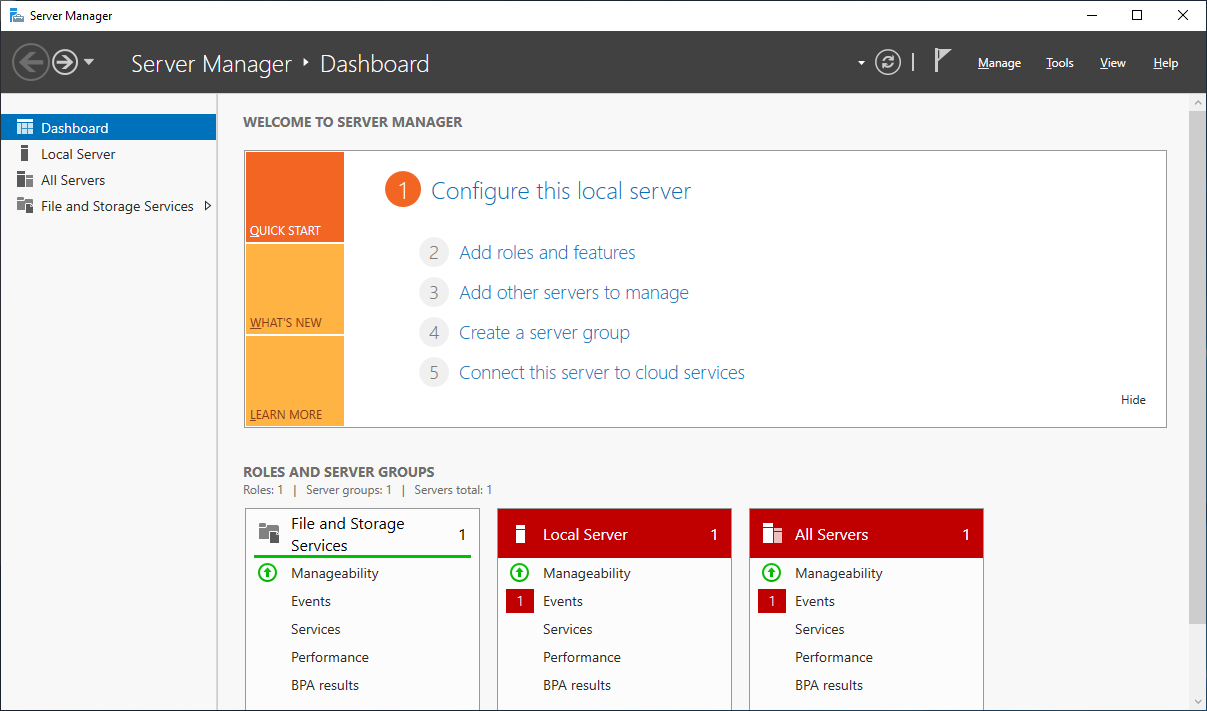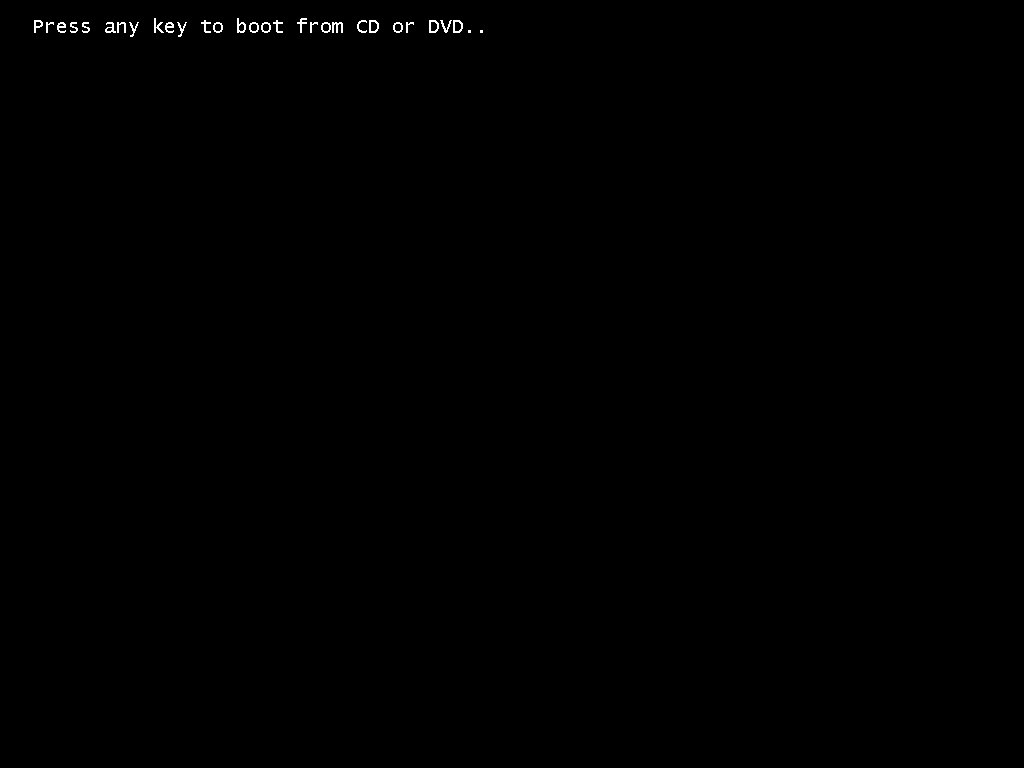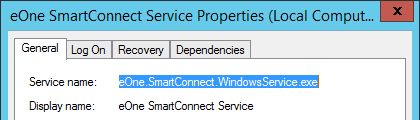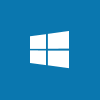 I do a lot of work in virtual machines and this work often involves using the web browser; this is usually just for web client, SSRS or other similar local pages, but even then Internet Explorer Enhanced Security Configuration will get in the way and need to be disabled.
I do a lot of work in virtual machines and this work often involves using the web browser; this is usually just for web client, SSRS or other similar local pages, but even then Internet Explorer Enhanced Security Configuration will get in the way and need to be disabled.
I never remember where the setting for this is, so I am posting here to make it easy to find in future. To change the setting, open Server Manager; in the left pane, click Local Server:
In the main section of the page, click the word ON next to IE Enhanced Security Configuration:
Continue reading “Disable IE Enhanced Security Configuration”