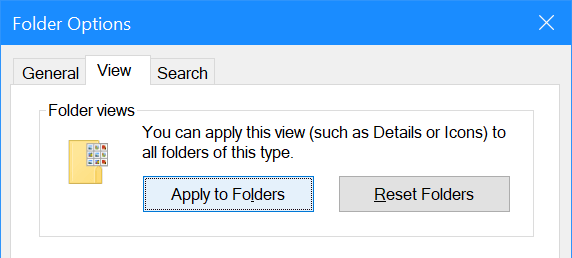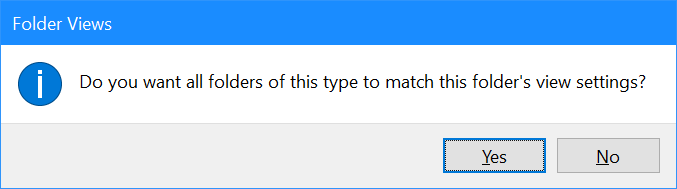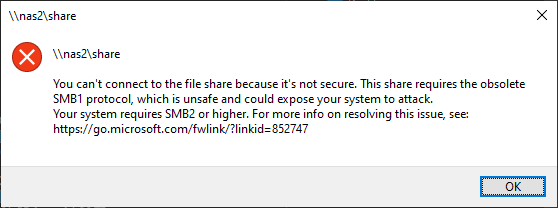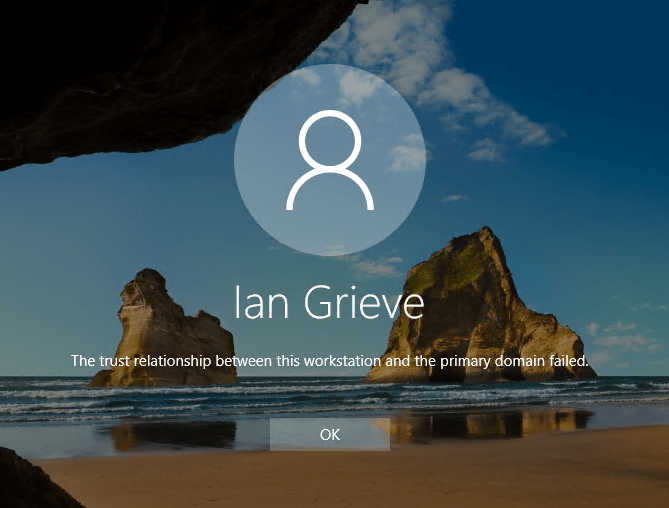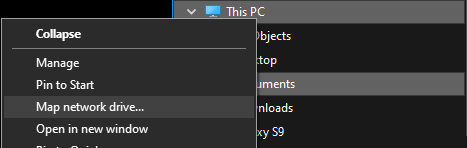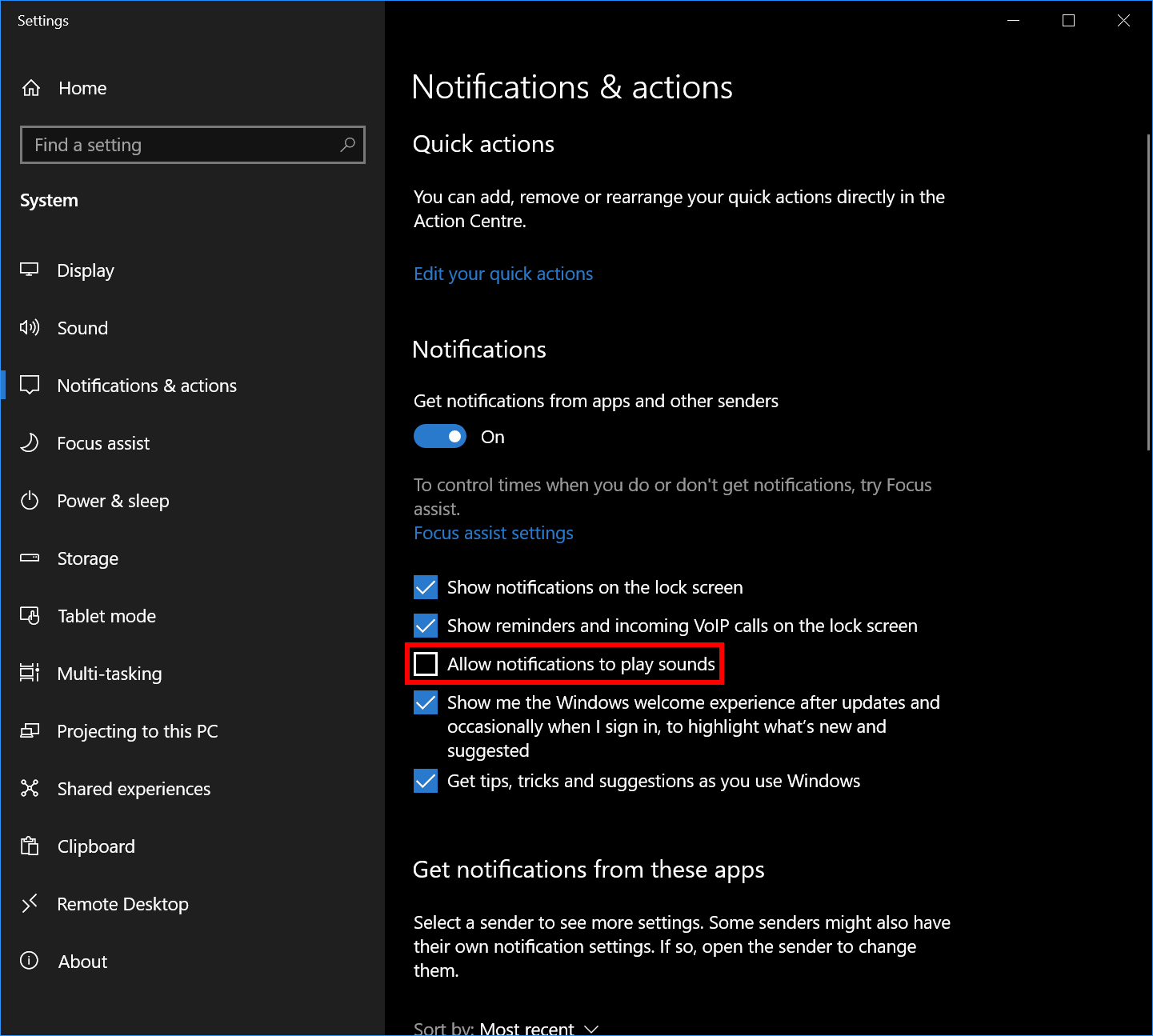I recently needed to manually add an entry to the Windows start menu and was surprised at how hard it was to find the start menu location.
I recently needed to manually add an entry to the Windows start menu and was surprised at how hard it was to find the start menu location.
There are actually two locations; one for all users and one for a specific user.
The all users location is in %ProgramData%\Microsoft\Windows\Start Menu\Programs and the user specific one in %UserProfile%\AppData\Roaming\Microsoft\Windows\Start Menu\Programs.