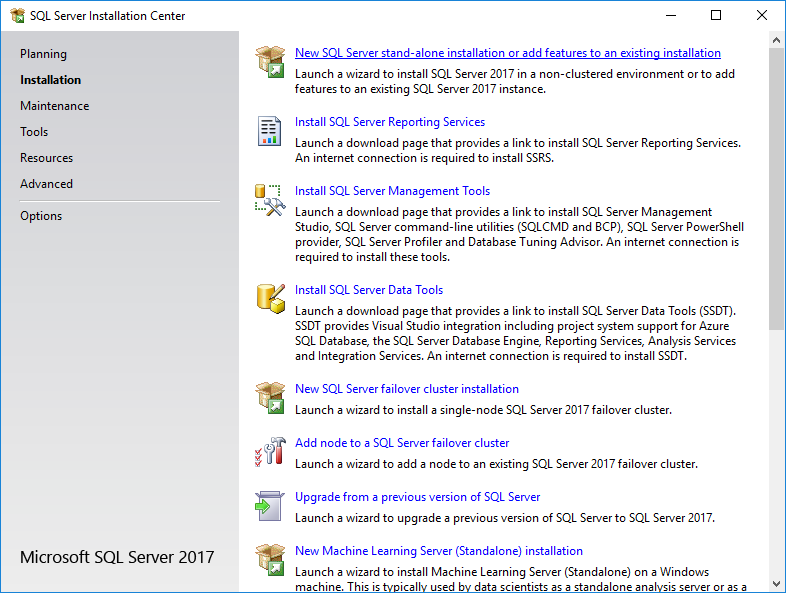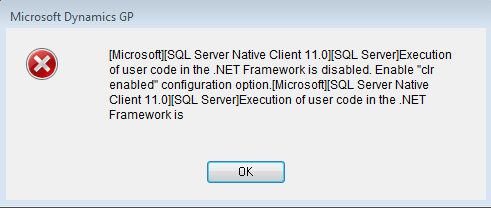If you’ve been following this blog, you’ll know that I write a fair bit of SQL. I’m going to post some small snippets of SQL which I had to work out how to accomplish a small task as part of a larger script.
If you’ve been following this blog, you’ll know that I write a fair bit of SQL. I’m going to post some small snippets of SQL which I had to work out how to accomplish a small task as part of a larger script.
In thi spost, I am going to show how use ROW_NUMBER to generate a unique row number. There are three examples of code.
This first example, the simplest of the three, shows how to generate a unique number for each row in the recordset:
/*
Created by Ian Grieve of azurecurve|Ramblings of a Dynamics GP Consultant (https://www.azurecurve.co.uk)
This code is licensed under the Creative Commons Attribution-NonCommercial-ShareAlike 2.0 UK: England & Wales (CC BY-NC-SA 2.0 UK).
*/
SELECT
PONUMBER
,ORD
,ITEMNMBR
,ITEMDESC
,ROW_NUMBER() OVER(ORDER BY PONUMBER, ORD ASC) AS CUSTOM_ROW_ID
FROM
POP30110
GO
The second example, shows a row number can be assigned to the lines of each transaction (this is accomplished :
/*
Created by Ian Grieve of azurecurve|Ramblings of a Dynamics GP Consultant (https://www.azurecurve.co.uk)
This code is licensed under the Creative Commons Attribution-NonCommercial-ShareAlike 2.0 UK: England & Wales (CC BY-NC-SA 2.0 UK).
*/
SELECT
PONUMBER
,ORD
,ITEMNMBR
,ITEMDESC
,ROW_NUMBER() OVER(PARTITION BY PONUMBER ORDER BY PONUMBER, ORD ASC) AS CUSTOM_ROW_ID
FROM
POP30110
GO
This final example, takes the first example and shows how we can select a range of row numbers (this is useful if you are selecting data to display on a page):
/*
Created by Ian Grieve of azurecurve|Ramblings of a Dynamics GP Consultant (https://www.azurecurve.co.uk)
This code is licensed under the Creative Commons Attribution-NonCommercial-ShareAlike 2.0 UK: England & Wales (CC BY-NC-SA 2.0 UK).
*/
WITH POTRX AS
(SELECT
PONUMBER
,ORD
,ITEMNMBR
,ITEMDESC
,ROW_NUMBER() OVER(ORDER BY PONUMBER ORDER BY PONUMBER, ORD ASC) AS CUSTOM_ROW_ID
FROM
POP30110)
SELECT
*
FROM
POTRX
WHERE
CUSTOM_ROW_ID BETWEEN 40 AND 59
GO
 In this short series of posts, I am going to be covering the installation of Microsoft SQL Server 2017; the installation process for this version is somewhat different to previous ones, in that SQL Server Management Studio and SQL Server Reporting Services have been separated out from the main installer.
In this short series of posts, I am going to be covering the installation of Microsoft SQL Server 2017; the installation process for this version is somewhat different to previous ones, in that SQL Server Management Studio and SQL Server Reporting Services have been separated out from the main installer.