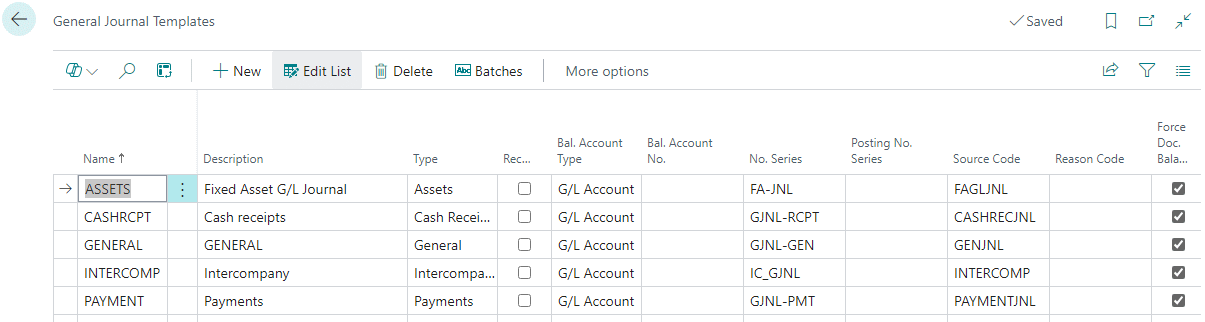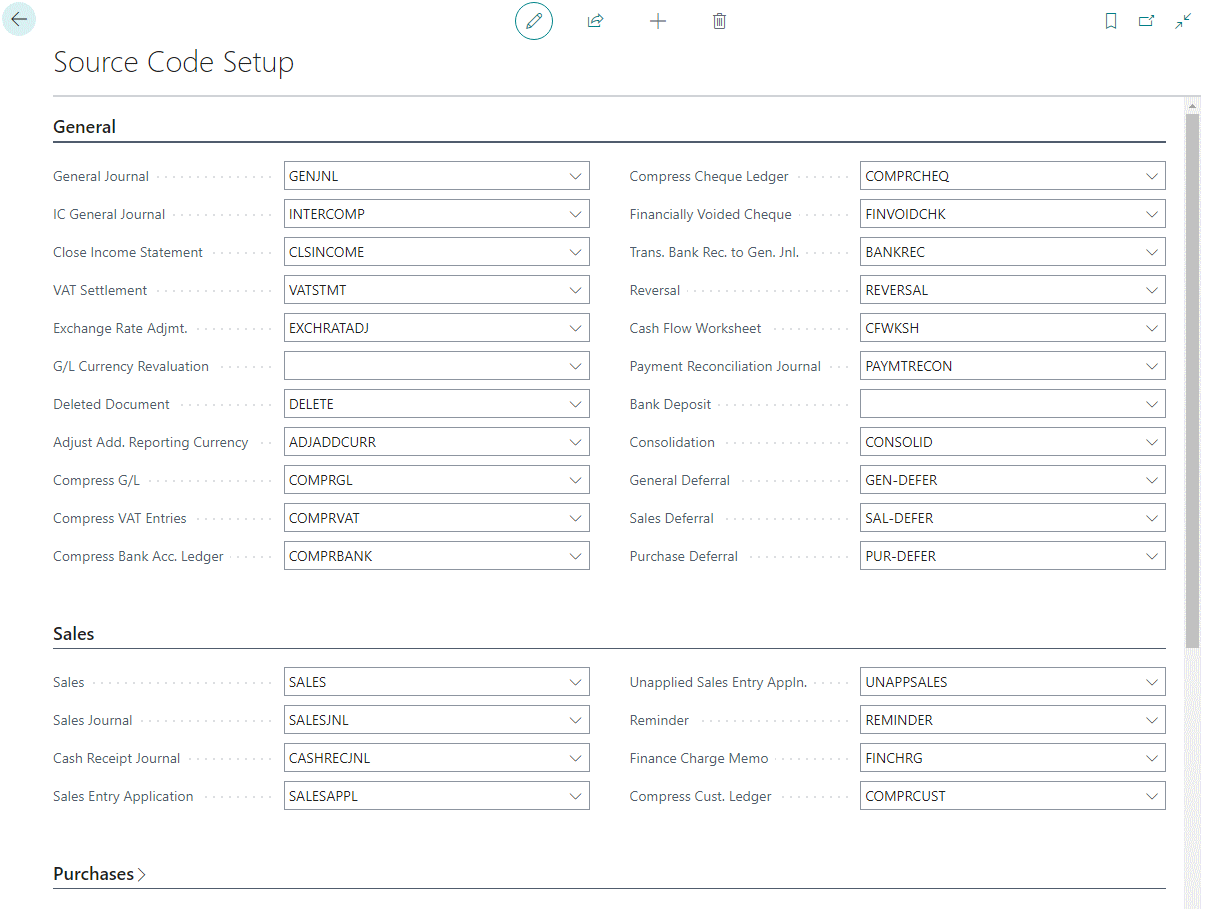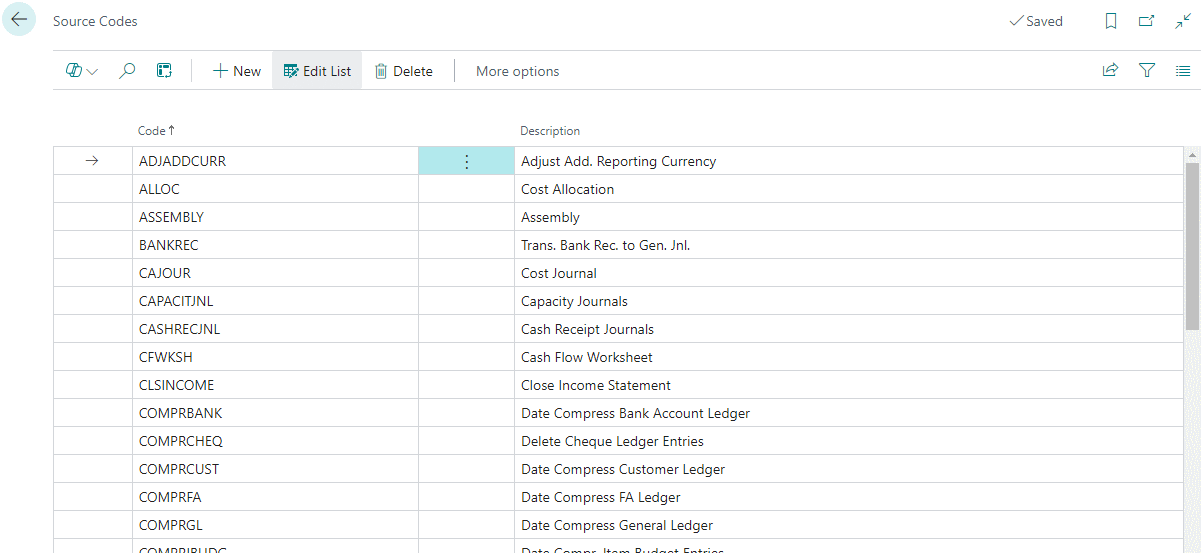This article is part of the Source Codes in Microsoft Dynamics 365 Business Central and of the larger ongoing In Microsoft Dynamics 365 Business Central (Administration), how do I… series and of the wider In Microsoft Dynamics 365 Business Central, how do I… series which I am posting as I familiarise myself with Microsoft Dynamics 365 Business Central.
This article is part of the Source Codes in Microsoft Dynamics 365 Business Central and of the larger ongoing In Microsoft Dynamics 365 Business Central (Administration), how do I… series and of the wider In Microsoft Dynamics 365 Business Central, how do I… series which I am posting as I familiarise myself with Microsoft Dynamics 365 Business Central.
Different source codes can be assigned on the General Journal Templates (101) page, but, unfortunately, not per batch or journal, so you will need to use journal templates if you want to use different source codes.
To set a journal template with a source code, simply open the template page and on the required row, select a Source Code from the list:
All journals created in batches created for the template will use the assigned source code.