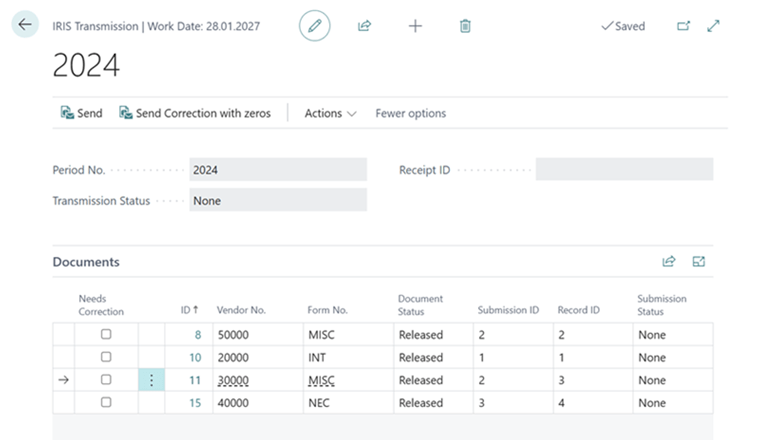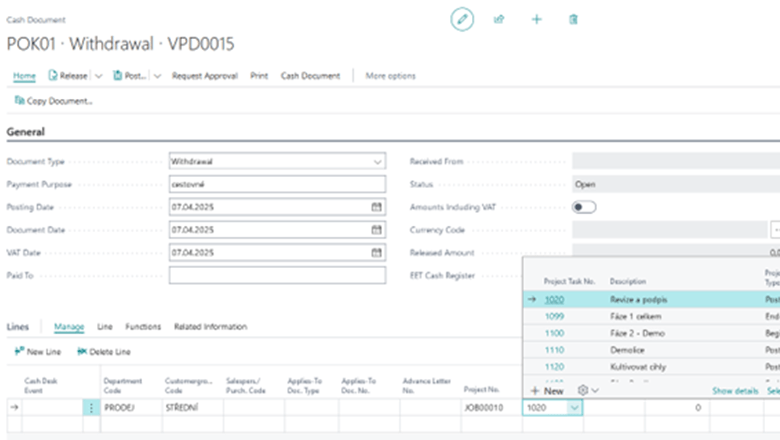This post is part of the New Functionality In Microsoft Dynamics 365 Business Central 2025 Wave 1 series in which I am taking a look at the new functionality introduced in Microsoft Dynamics 365 Business Central 2025 Wave 1.
This post is part of the New Functionality In Microsoft Dynamics 365 Business Central 2025 Wave 1 series in which I am taking a look at the new functionality introduced in Microsoft Dynamics 365 Business Central 2025 Wave 1.
The 10th of the new functionality in the Country and regional section is showcase Business Central with Czech localization demos.
The Contoso Coffee app’s demo tool makes it easy for you to set up demos in any environment. It includes content that’s tailored for the Czech market, which helps boost sales and marketing efforts while providing a great user experience.
This localized content ensures that demos are relevant to the Czech market, enabling presales specialists to effectively showcase Business Central’s features in a realistic setting.
Enabled for: Users, automatically
Public Preview: –
General Availability: Apr 2025
Feature Details
The Contoso Coffee app offers a demo tool that comes with demo data for the Czech localization, which makes the Business Central experience better by adding content that’s specific to the Czech Republic on top of the base application.
This tool can be installed in any environment, allowing presales specialists to run it on Cronus or MyCompany. They can then obtain the necessary setup and demo data to showcase features in various Czech localization scenarios. For Business Central on-premises, the demo tool and data are available on the product media as source code.