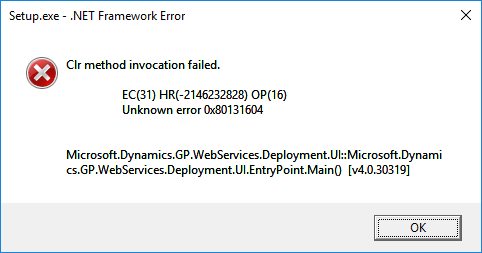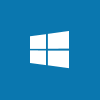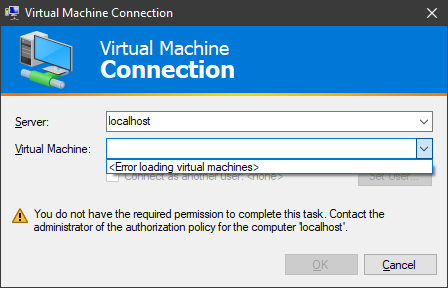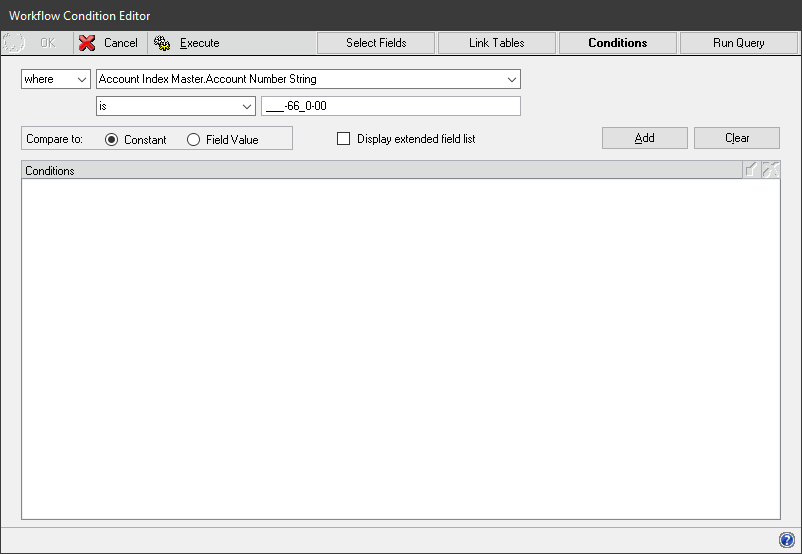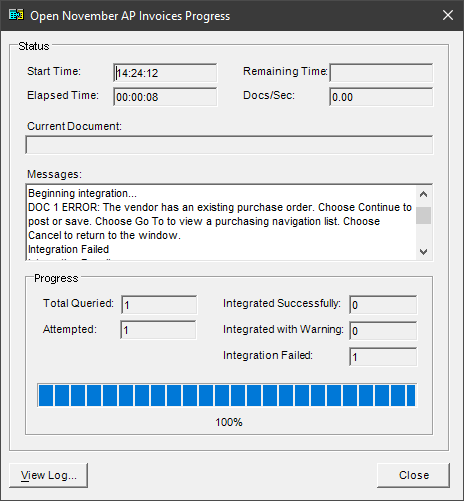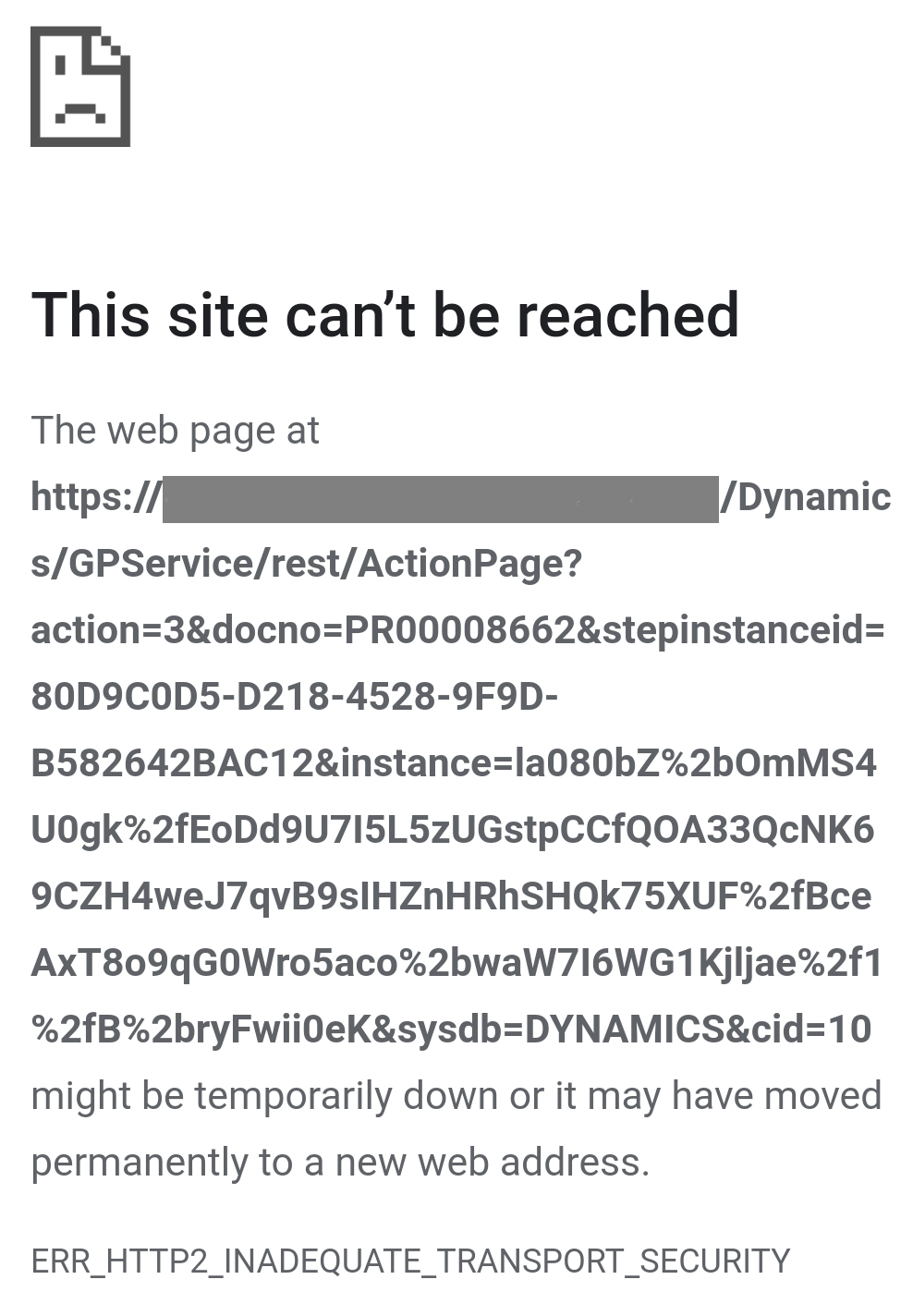I’ve done a lot of work with the Microsoft Dynamics GP Workflow module over the years since it was first released and it still seems to be growing in popularity with clients. Depending on the workflow type being created, the GL account string can be used in conditions to determine the routing for the approver.
I’ve done a lot of work with the Microsoft Dynamics GP Workflow module over the years since it was first released and it still seems to be growing in popularity with clients. Depending on the workflow type being created, the GL account string can be used in conditions to determine the routing for the approver.
However, commonly clients want to check the value for a single segment rather than the full account string. You can, to an extend, accomplish this using filters such as contains or begins with, but sometimes this isn’t feasible. You can get round this problem be using the _ wildcard in your condition.
For example, if I was setting up a purchase requisition workflow and wanted to configure a routing for all advertising expense codes, which is the codes where the Account segment start 66, to the Marketing Director, I could set up a condition where the account string is ___-66_0-00:
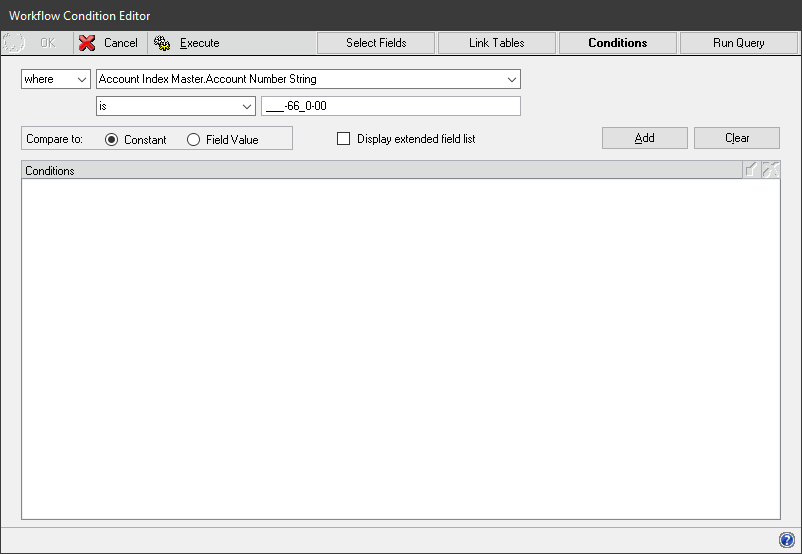
Workflow Condition example with wildcards in the account string
This would use this workflow step for all Divisions (segment 1) for department 00, where the Account (segment 2) starts with 66 and ends with 0. The wildcard character allows an account string with any value in the characters replaced with an underscore to be selected.
 I was giving a colleague a hand with a Microsoft Dynamics GP 2018 R2 upgrade recently (the client didn’t want to upgrade to the very latest version) and we encountered a problem with the installation of the Web Services:
I was giving a colleague a hand with a Microsoft Dynamics GP 2018 R2 upgrade recently (the client didn’t want to upgrade to the very latest version) and we encountered a problem with the installation of the Web Services: