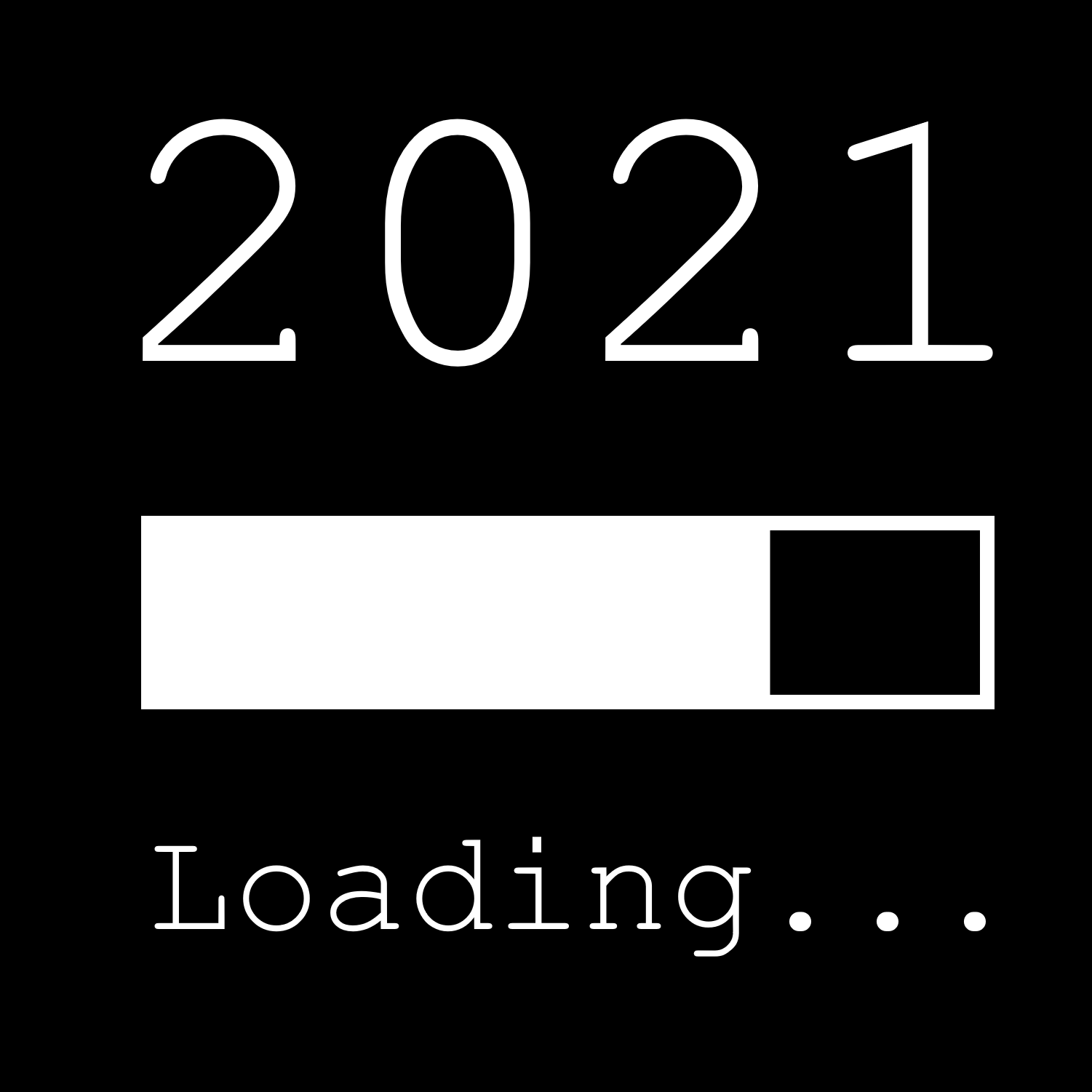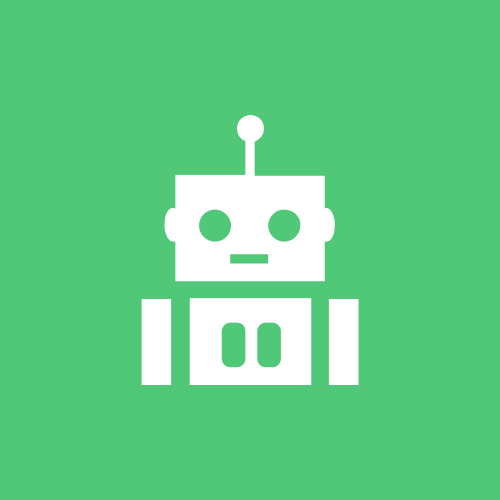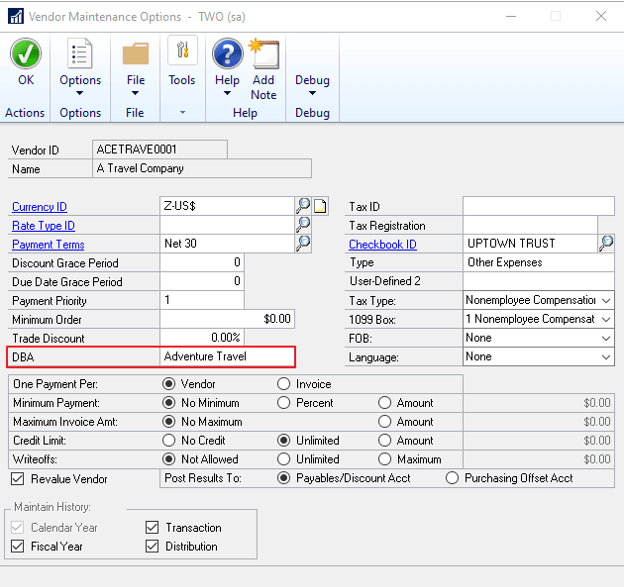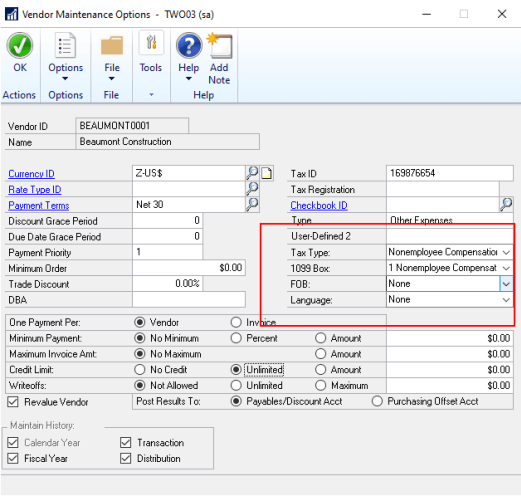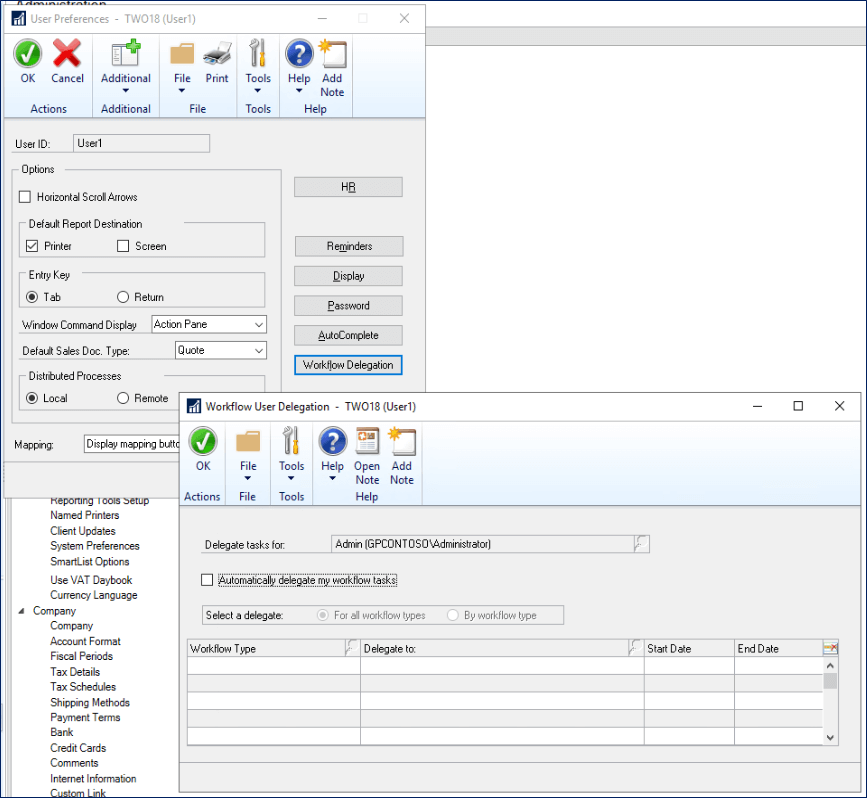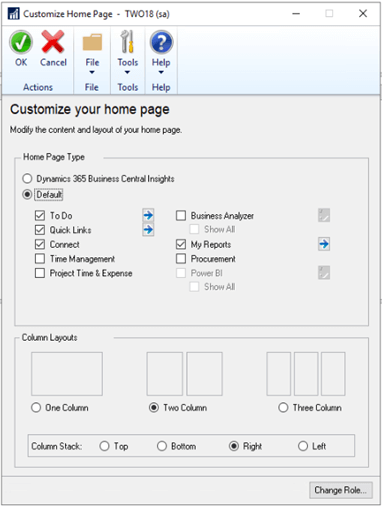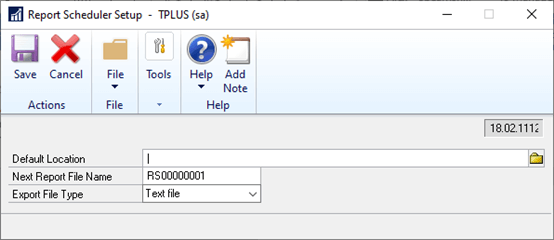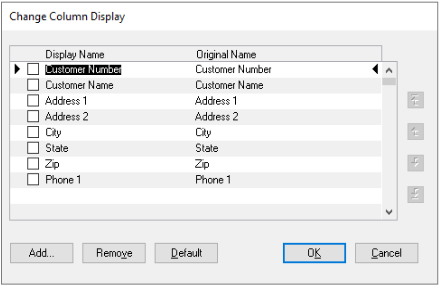I’ve been quite busy both in and out of work recently and have lagged in the writing of blog posts, so I thought I’d let you know of the three upcoming monthly webinars I’ll be delivering for ISC Software.
I’ve been quite busy both in and out of work recently and have lagged in the writing of blog posts, so I thought I’d let you know of the three upcoming monthly webinars I’ll be delivering for ISC Software.
We run these webinars on a monthly basis, with occasional extra webinars added to the schedule so it is worth checking the Webinar Schedule page every so often.
The upcoming webinars are:
| In December is Year End Best Practice in Microsoft Dynamics GP; learn best practice on performing the year end close on the different modules in Microsoft Dynamics GP, from the General Ledger and Analytical Accounting, to Fixed Asset Management and Inventory Control, to Payables and Receivables Management.
Tue, December 15th, 2020 4:00 PM – 4:45 PM BST |
|
| In January is ​What’s New in Microsoft Dynamics GP Fall 2020 ​Release; see the new features available in the new Fall 2020 Release of Microsoft Dynamics GP.
Tue, January 19th, 2021 4:00 PM – 4:45 PM BST |
|
| In February is Automation in Dynamics GP; discover how to improve efficiencies in Microsoft Dynamics GP through the use of automation.
Tue, February 16th, 2021 4:00 PM – 4:45 PM BST |