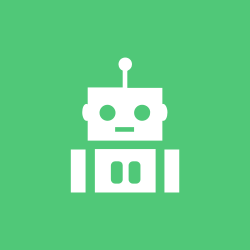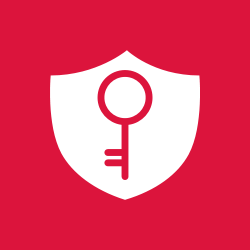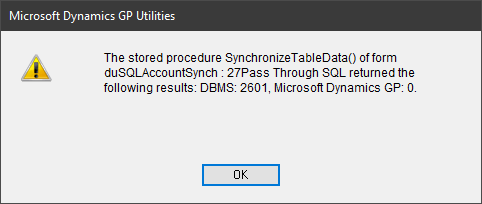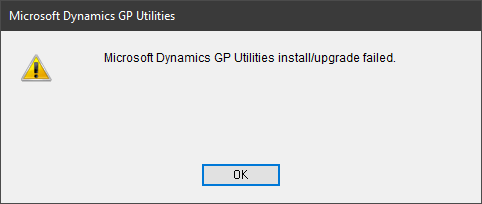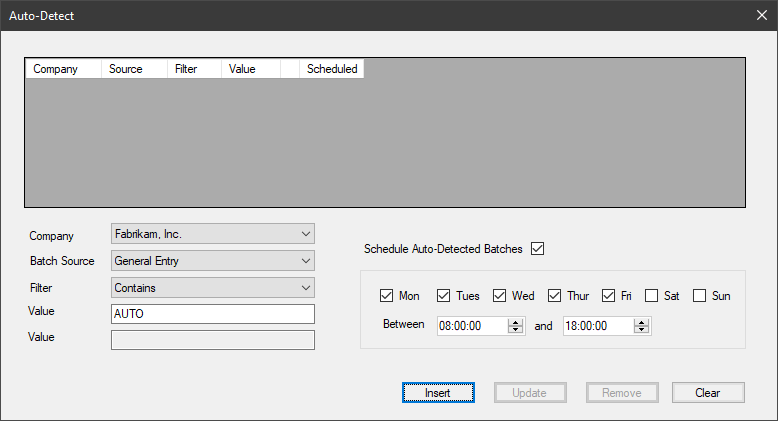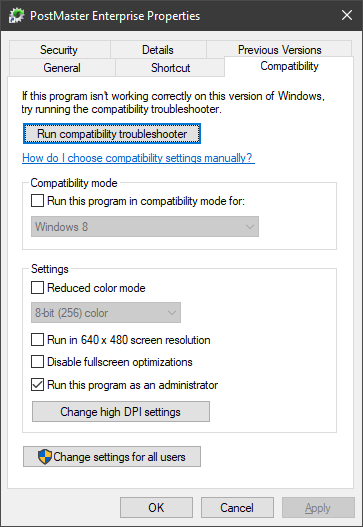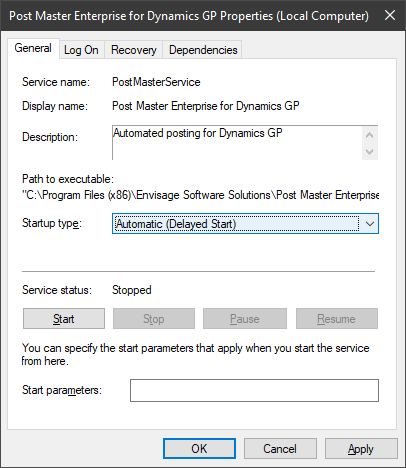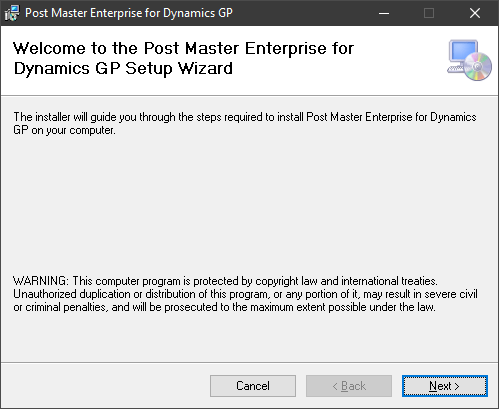Every month at ISC Software I present a webinar on Microsoft Dynamics GP and related products. We typically have the next three upcoming monthly webinars I’ll be delivering scheduled.
Every month at ISC Software I present a webinar on Microsoft Dynamics GP and related products. We typically have the next three upcoming monthly webinars I’ll be delivering scheduled.
We run these webinars on a monthly basis, with occasional extra webinars added to the schedule so it is worth checking the Webinar Schedule page every so often.
The upcoming webinars are:
|
In February is Automation in Dynamics GP; discover how to improve efficiencies in Microsoft Dynamics GP through the use of automation.
Tue, February 16th, 2021 4:00 PM – 4:45 PM BST |
|
|
In March is Controls and Security in Microsoft Dynamics GP; see how to improve controls and security in Dynamics GP using a mix of standard and third party functionality..
Tue, March 16th, 2021 4:00 PM – 4:45 PM BST |
|
|
In April is Powerful Document Generation for Dynamics GP; watch in this webinar with a live dox42 demo and we will show you how to design attractive document templates in MS Office and integrate data from MS Dynamics GP and many other data sources such as Microsoft 365, SharePoint or SAP.
Tue, April 20th, 2021 4:00 PM – 4:45 PM BST |