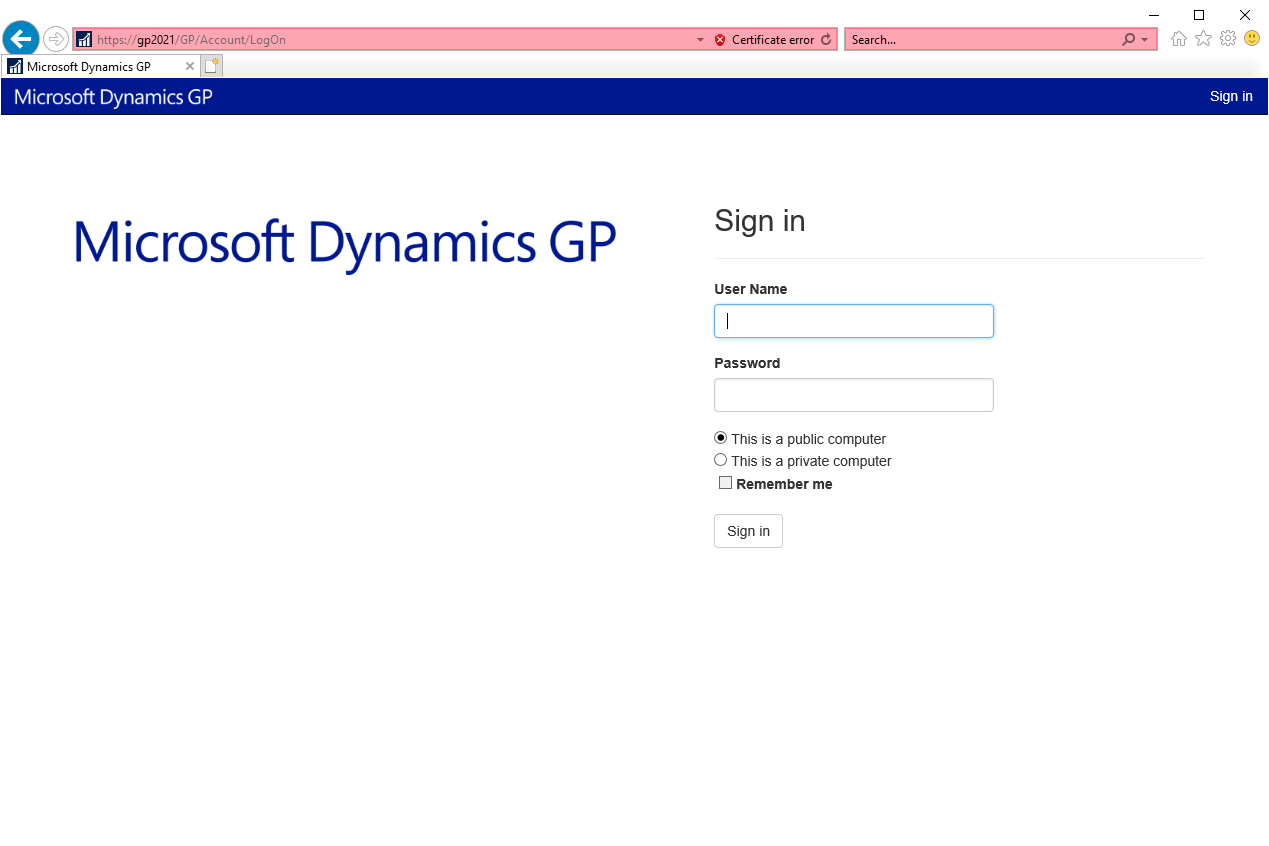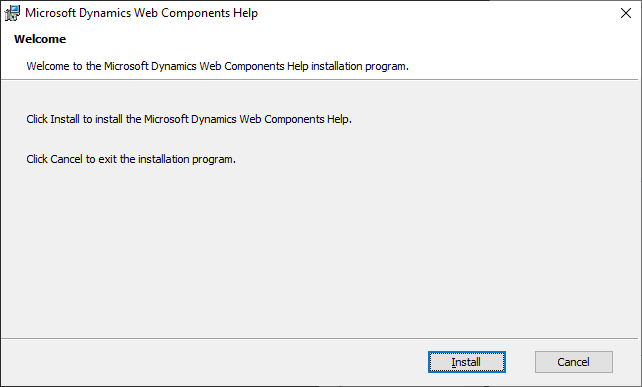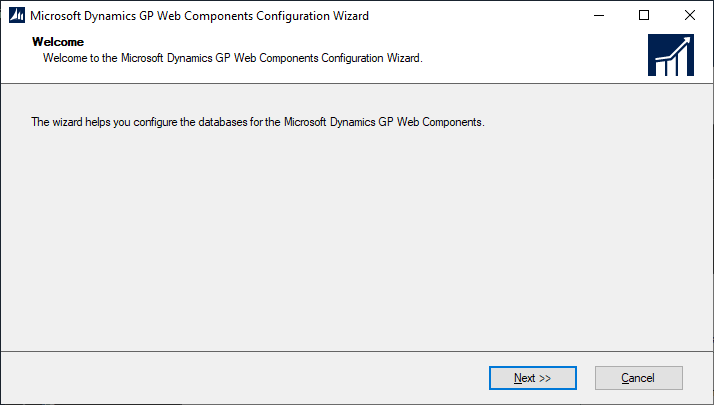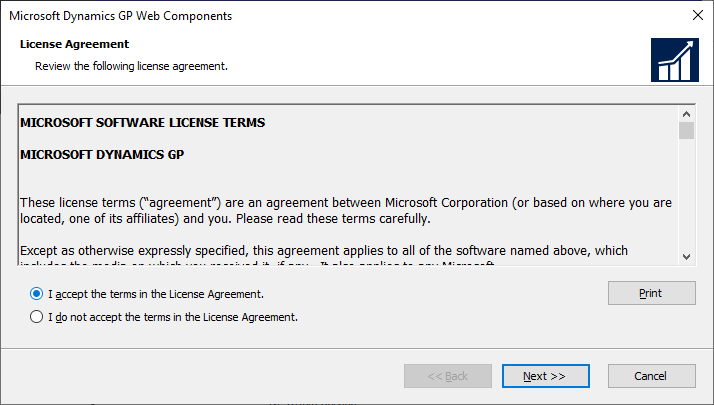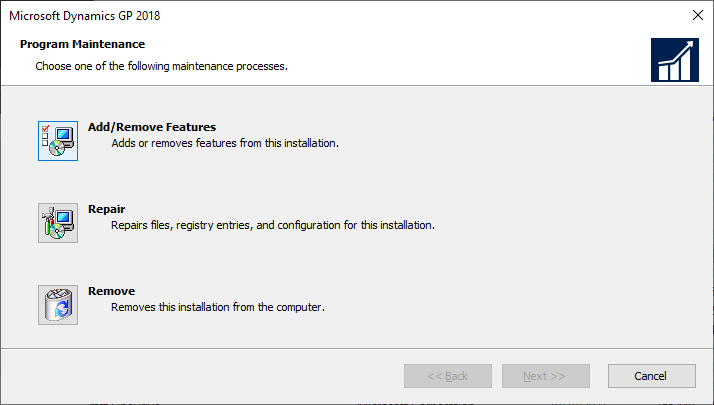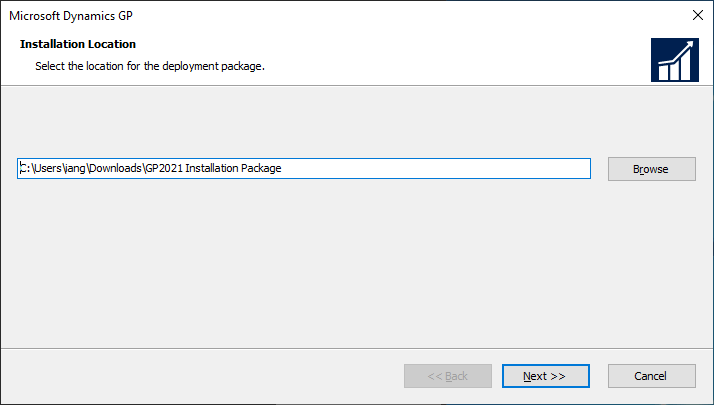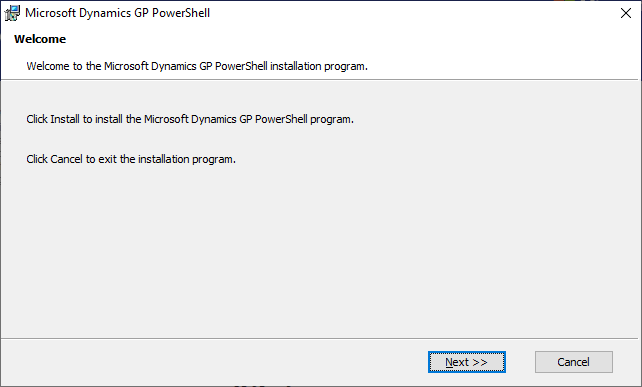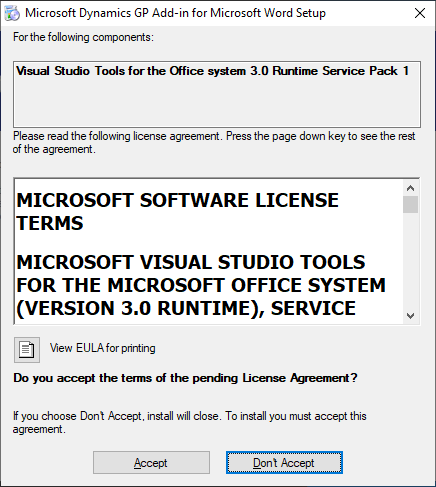This post is part of the Hands On with Microsoft Dynamics GP Fall 2021 Release series where I am going to go hands on with installing the Microsoft Dynamics GP Fall 2021 Release and associated products.
This post is part of the Hands On with Microsoft Dynamics GP Fall 2021 Release series where I am going to go hands on with installing the Microsoft Dynamics GP Fall 2021 Release and associated products.
With the web client installed, we can log into it for the first time and confirm that the install has worked correctly. The address for the web client will be https://{fully qualified domain name of the server}/GP/.
As you can see from the example below, you can use just the server name but you will get a certificate error:
Your Windows user account will need to be a member of the Web Client Users AD group assigned during installation for you to log into the web client. Once past the initial login using your Windows/AD credentials, you will be taken to a standard Dynamics GP login window:
Continue reading “Hands On with Microsoft Dynamics GP Fall 2021 Release: Web Client First Run”