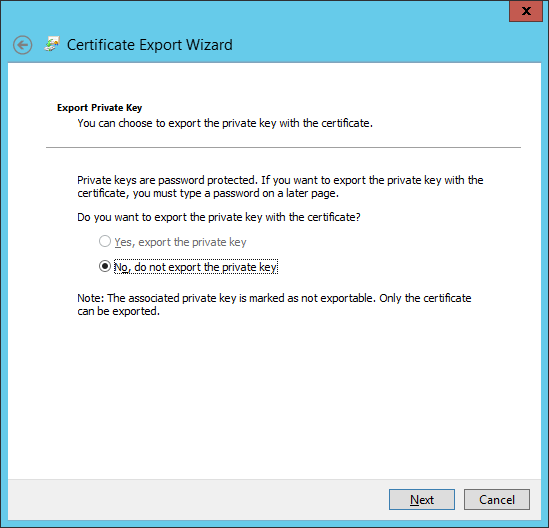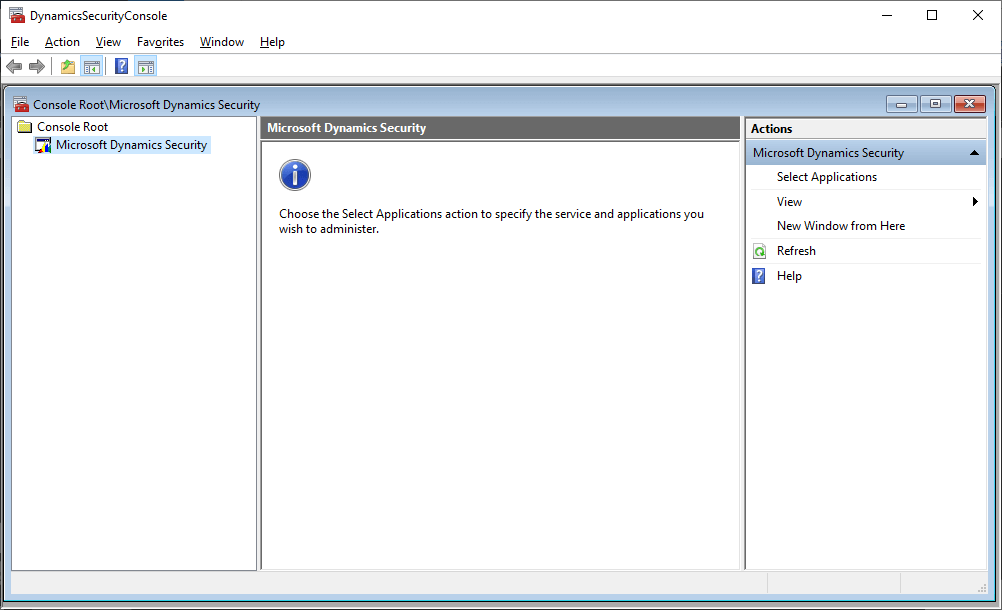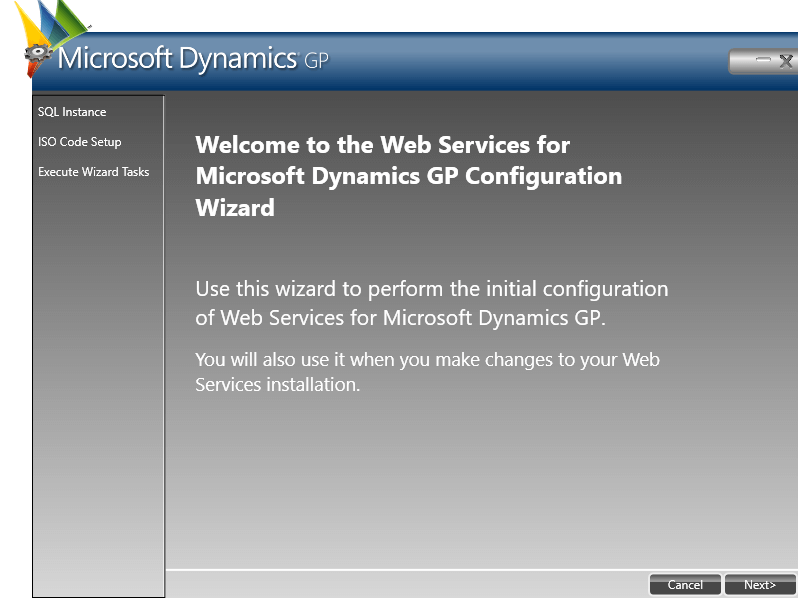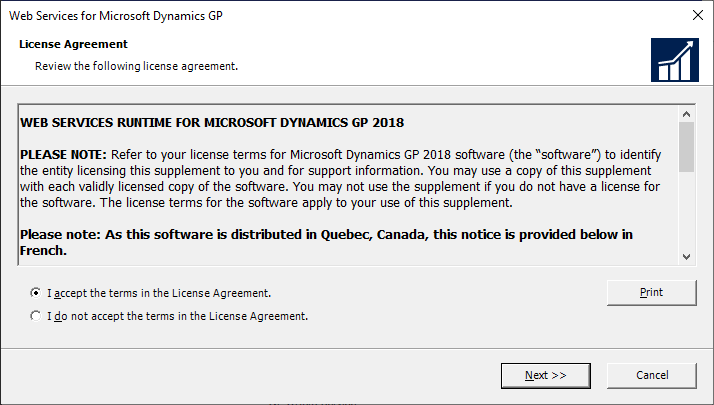I recently helped a client secure the connection for the Web Services for Microsoft Dynamics GP. I sent over the prerequisites for ports, certificates and so on in advance.
I recently helped a client secure the connection for the Web Services for Microsoft Dynamics GP. I sent over the prerequisites for ports, certificates and so on in advance.
When I came to binding the certificate I received an error (which I have seen before):
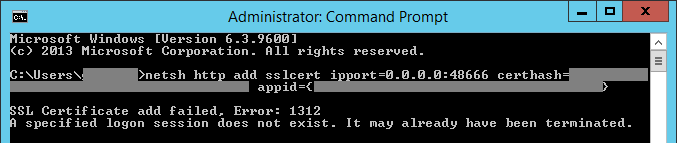
SSL Certificate add failed, Error: 1312
A specified logon session does not exist. It may already have been terminated.
In the previous post, the issue was that the certificate had been installed in the WebHosting store instead of the Personal one, so I checked this first. The certificate was in the correct store so it was not the same issue.
I did some investigation and eventually found that when I tried to export the certificate, I didn’t have an option to export the private key:
The certificate can be exported with the private key if the private key was imported originally, and the private key needs to be present for the certificate to be bound. The solution was to delete the certificate and reimport with the private key.