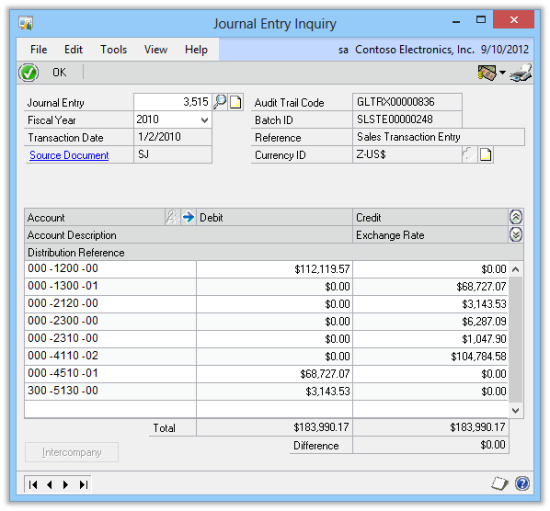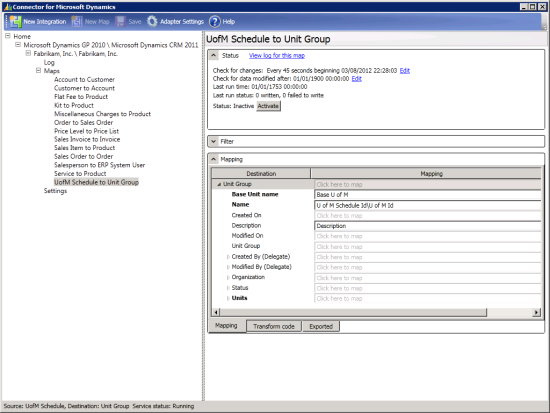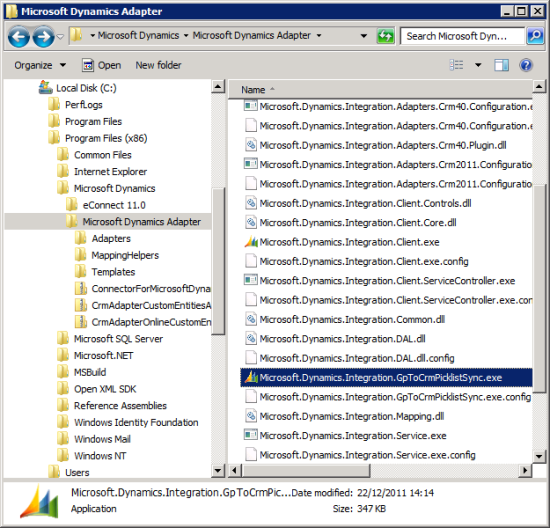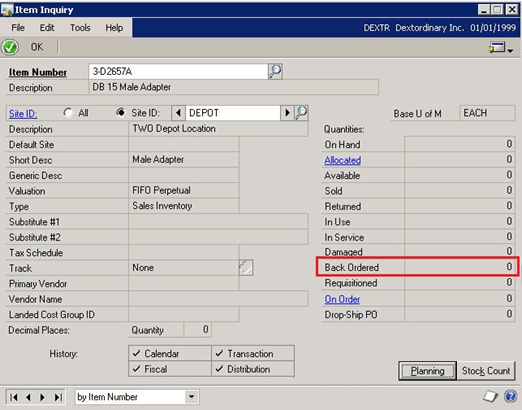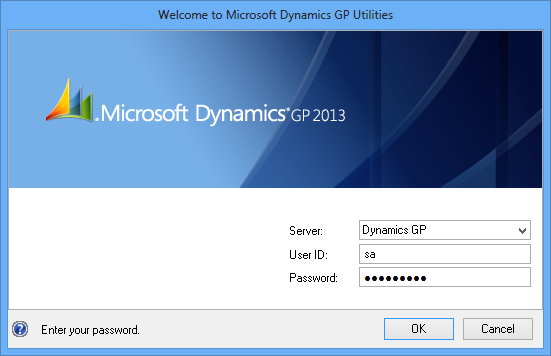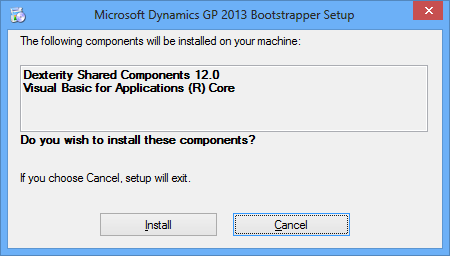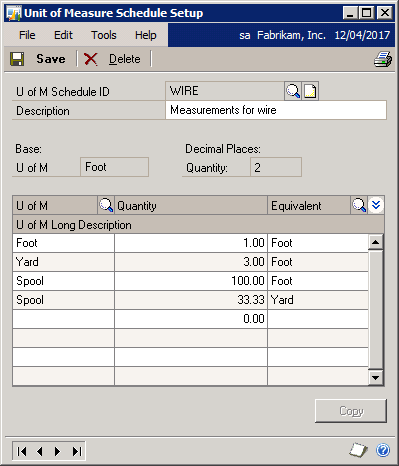Microsoft are posting the Microsoft Dynamics GP 2013 Feature of the Day series on the Inside Microsoft Dynamics GP Blog.
Microsoft are posting the Microsoft Dynamics GP 2013 Feature of the Day series on the Inside Microsoft Dynamics GP Blog.
The forty first feature they’ve announced is Journal Entry History Inquiry.
In versions prior to Microsoft Dynamics GP 2013, the only Journal Entry Inquiry was on open year journals. Microsoft Dynamics GP 2013 introduces the ability to perform an inquiry on historical years.
This feature modifies the Journal Entry Inquiry window to display information for both open and historical year journal entries;
In the past I’ve directed users to the SmartList for doing a lookup on historical year journals, but this amended inquiry provides a quick, and much simpler, way for users to do this lookup.
This new feature is targeted at the following roles:
- CFO
- Accounting Manager
- Controller
- Accountant