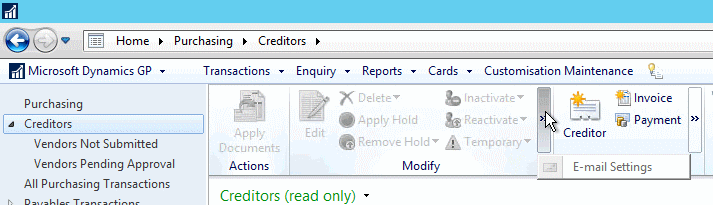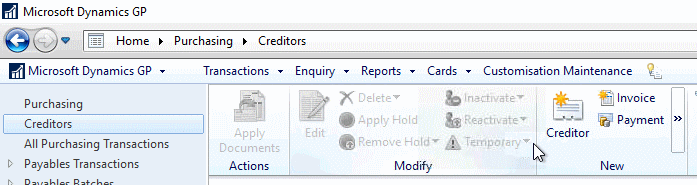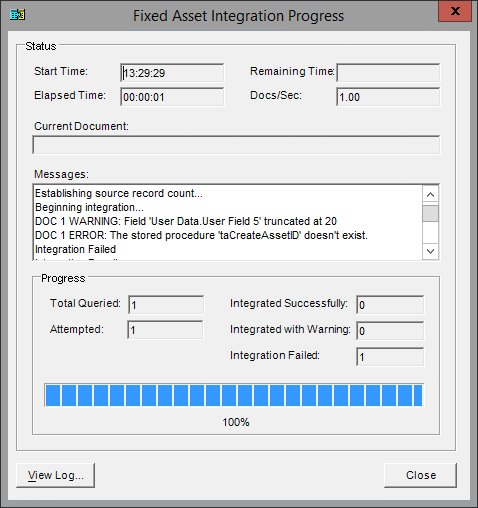A few years ago I posted about securing the Web Services for Microsoft Dynamics GP which is something I would recommend that everyone does, most especially if they are exposed externally.
A few years ago I posted about securing the Web Services for Microsoft Dynamics GP which is something I would recommend that everyone does, most especially if they are exposed externally.
However, when the certificate expires and needs to be replaced, there are a few steps you need to follow to do this and they are mainly done at the command line as it is the certificate binding which needs to be updated.
First, you need to delete the certificate (the highlighted section is the port used when the certificate was originally bound):
netsh http delete sslcert ipport=0.0.0.0:48666
Second, you need to add the new certificate; the certhash is the certificate thumbprint:
netsh http add sslcert ipport=0.0.0.0:48666 certhash=7c69255774b41dd0f4edc3a34514e5f08a526443 appid={8EFC5047-33C1-438D-B76B-3634DDCF585F}
Once the above steps have been completed, the Microsoft Dynamics GP Service Host service should be restarted.