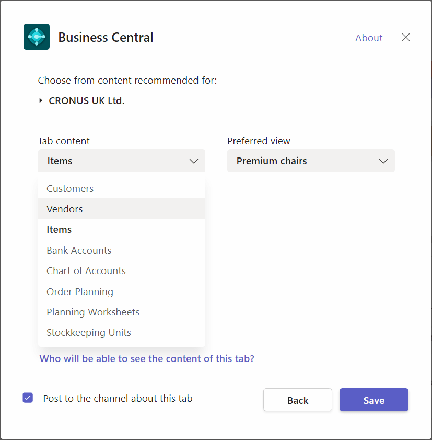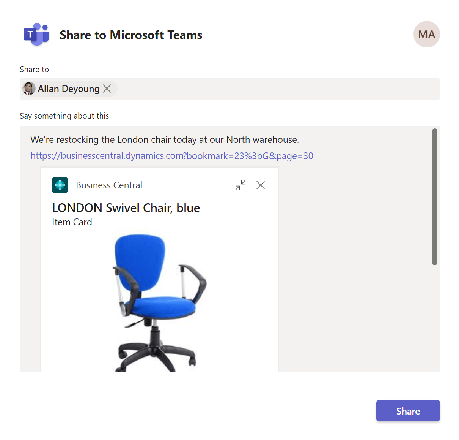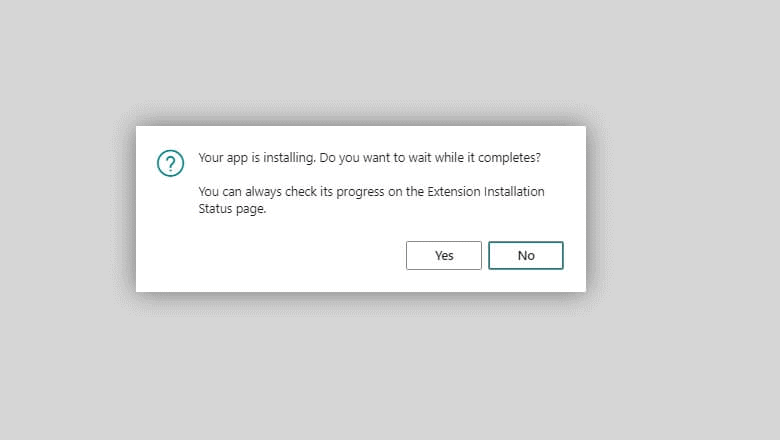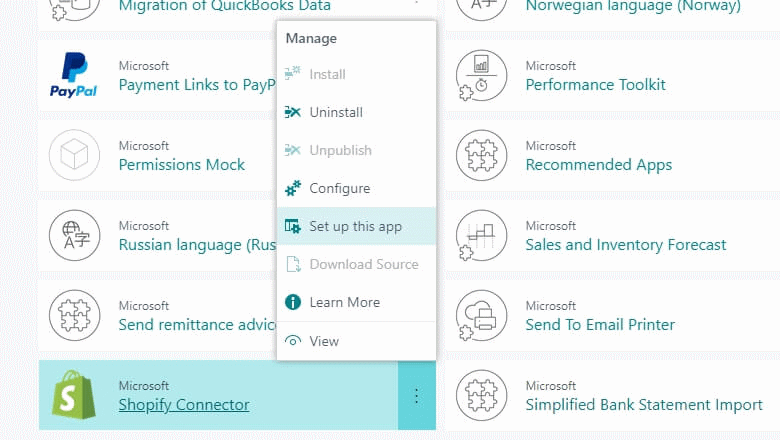This post is part of the New Functionality In Microsoft Dynamics 365 Business Central 2022 Wave 2 series in which I am taking a look at the new functionality introduced in Microsoft Dynamics 365 Business Central 2022 Wave 2.
This post is part of the New Functionality In Microsoft Dynamics 365 Business Central 2022 Wave 2 series in which I am taking a look at the new functionality introduced in Microsoft Dynamics 365 Business Central 2022 Wave 2.
The fifth of the new functionality in the Productive with Microsoft 365 section is access Business Central with your Microsoft 365 license.
Microsoft are building the next generation of collaborative applications that help people work together to achieve their goals.
Business Central leverages ContextIQ to bring data into the flow of work, helping their customers work smarter and increase team performance. However, the efficacy of collaboration within a team, across departments, or on large projects is often impaired by lack of group access to mission-critical data that drives decisions.
Business Central now empowers organizations to choose which of their employees can view specific business data shared with them in Microsoft Teams, without requiring a Business Central license.
While this removes boundaries for collaboration and encourages users to share data with confidence, it also allows administrators to unlock data across the organization so departments that don’t yet use Business Central can self-serve with data they need to complete their tasks.
Enabled for: users, automatically
General Availability: November 2022
For Microsoft 365 users that do not have a Business Central license
Microsoft 365 license holders can now read Business Central data through a simplified user interface in Microsoft Teams.
- Access Business Central data embedded in a tab in Teams chat or channels.
- Access Business Central cards that have been shared with you in Teams chat or channels, and drill into card details.
- Read data that you have permission to. Microsoft 365 licenses don’t grant rights to edit, delete, or create new records.
- Simplified UI that supports typical data browsing activities such as search, sort, and drilldown from lists to card details.