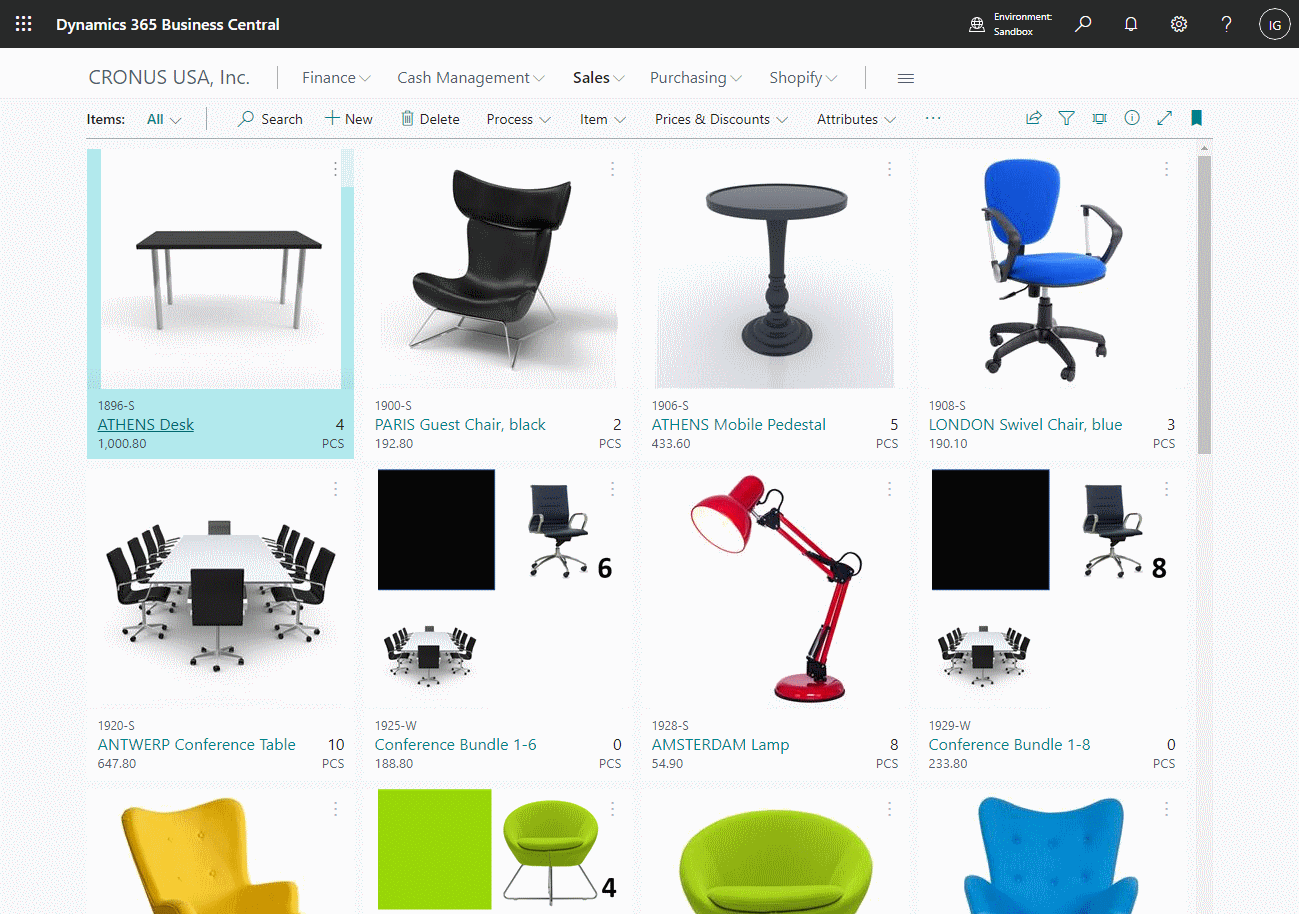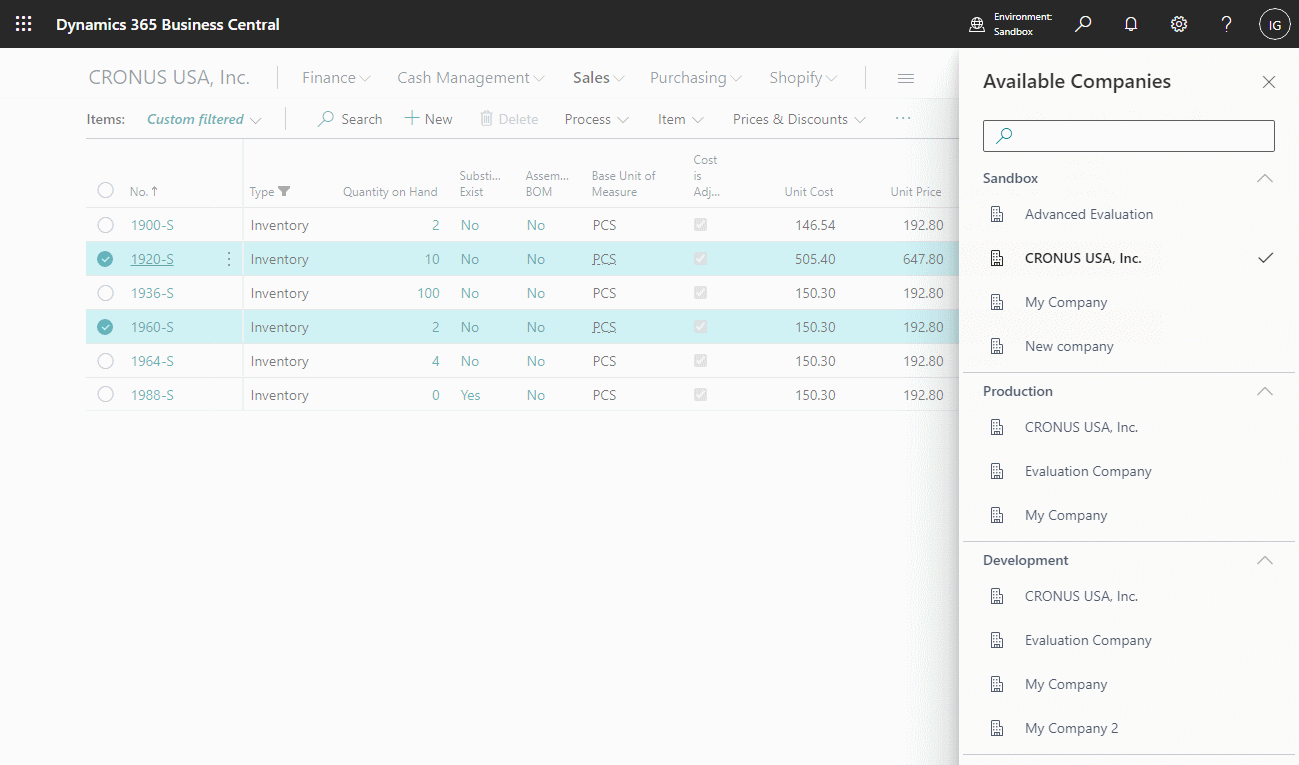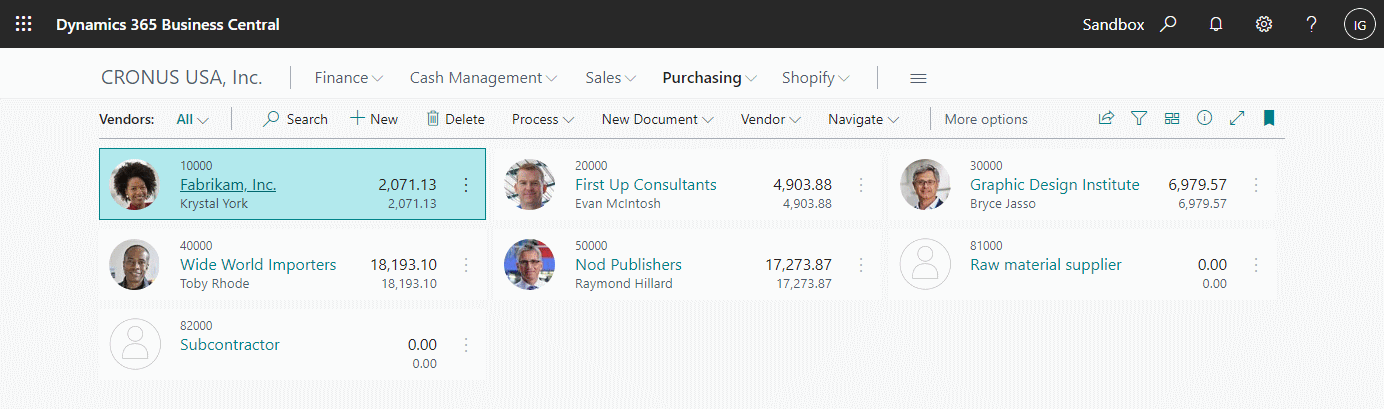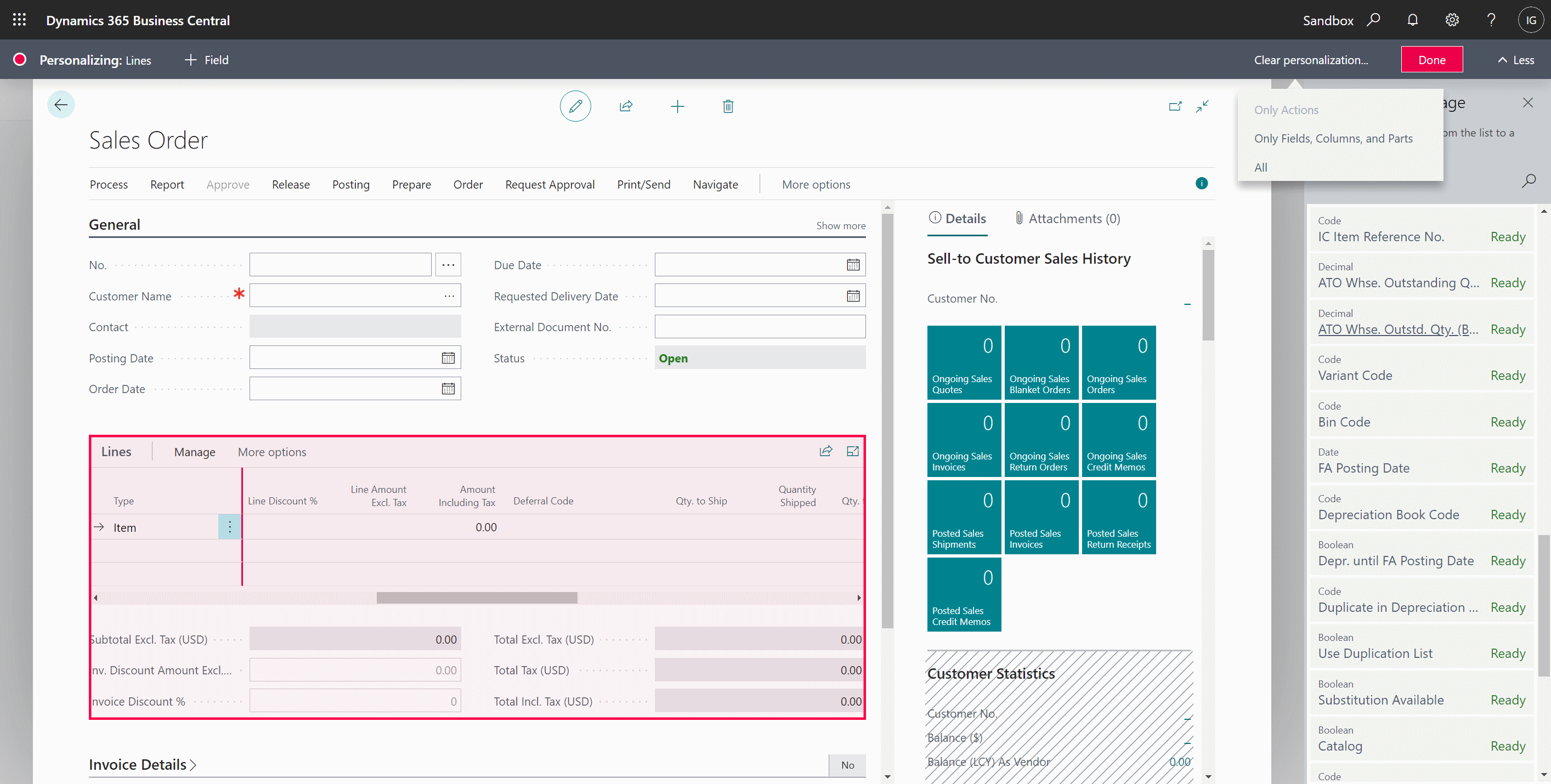This post is part of the In Microsoft Dynamics 365 Business Central (Administration), how do I… series and of the wider In Microsoft Dynamics 365 Business Central, how do I… series which I am posting as I familiarise myself with Microsoft Dynamics 365 Business Central.
This post is part of the In Microsoft Dynamics 365 Business Central (Administration), how do I… series and of the wider In Microsoft Dynamics 365 Business Central, how do I… series which I am posting as I familiarise myself with Microsoft Dynamics 365 Business Central.
In this series’ last post, I covered how to use list pages and fairly briefly mentioned how to use filters. It was only after publishing it that I realised that I’d only mentioned selecting or entering a field and hadn’t mentioned any of the more advanced filtering techniques which are available.
There are a lot of different advanced searching/filtering techniques available on list pages, so I thought the best way would be to link to some of the key sections on the Microsoft Docs page, to ensure I don’t miss anything important:
The above links take you to the key elements in the Microsoft Docs page explaining, in detail with examples, how to use filters in Dynamics BC. Should you want to ask any questions, please do so in the comment section, below.