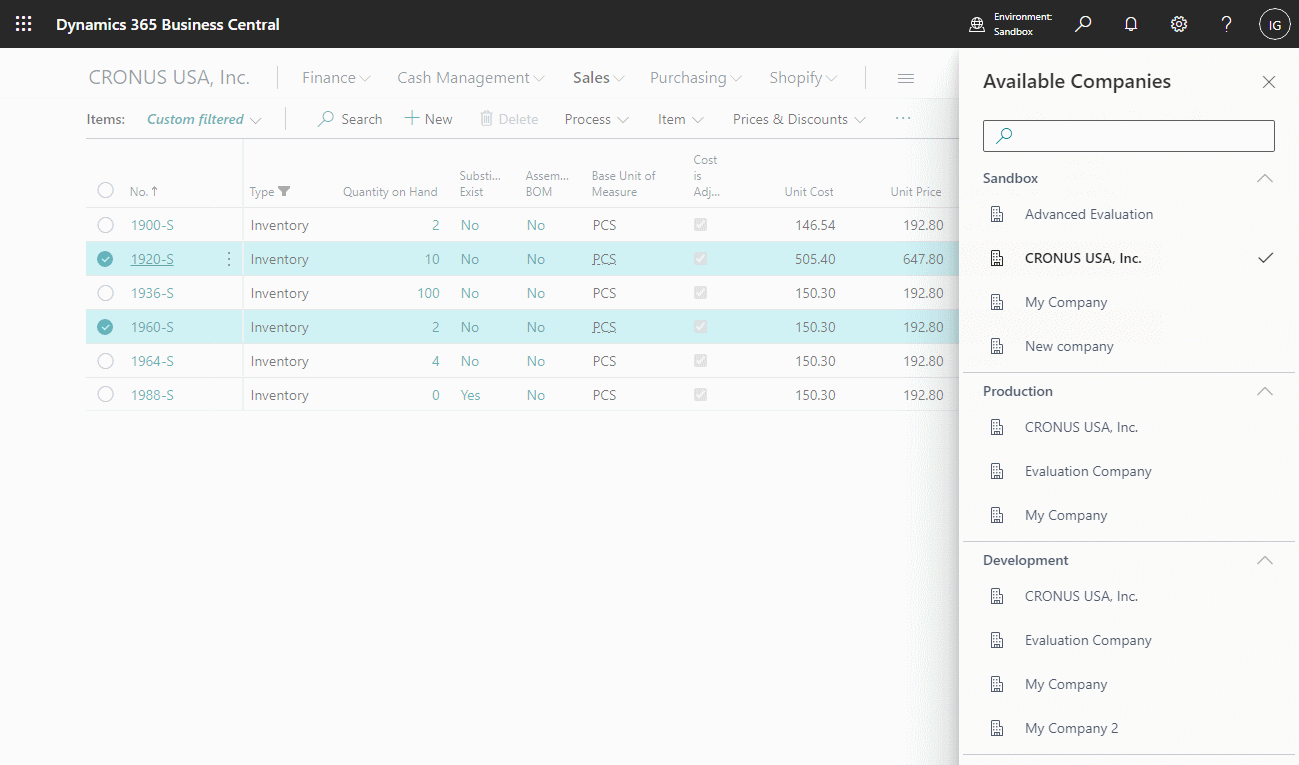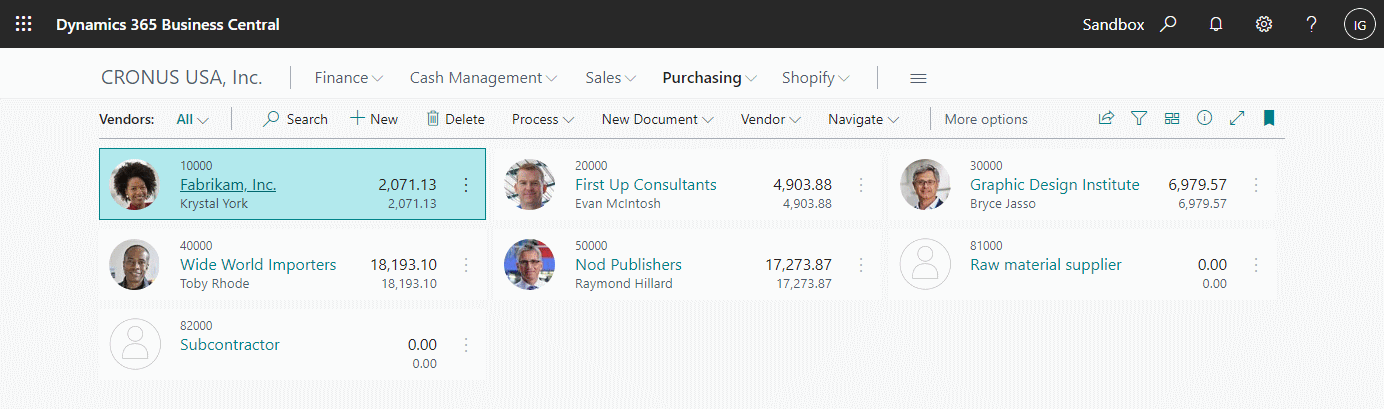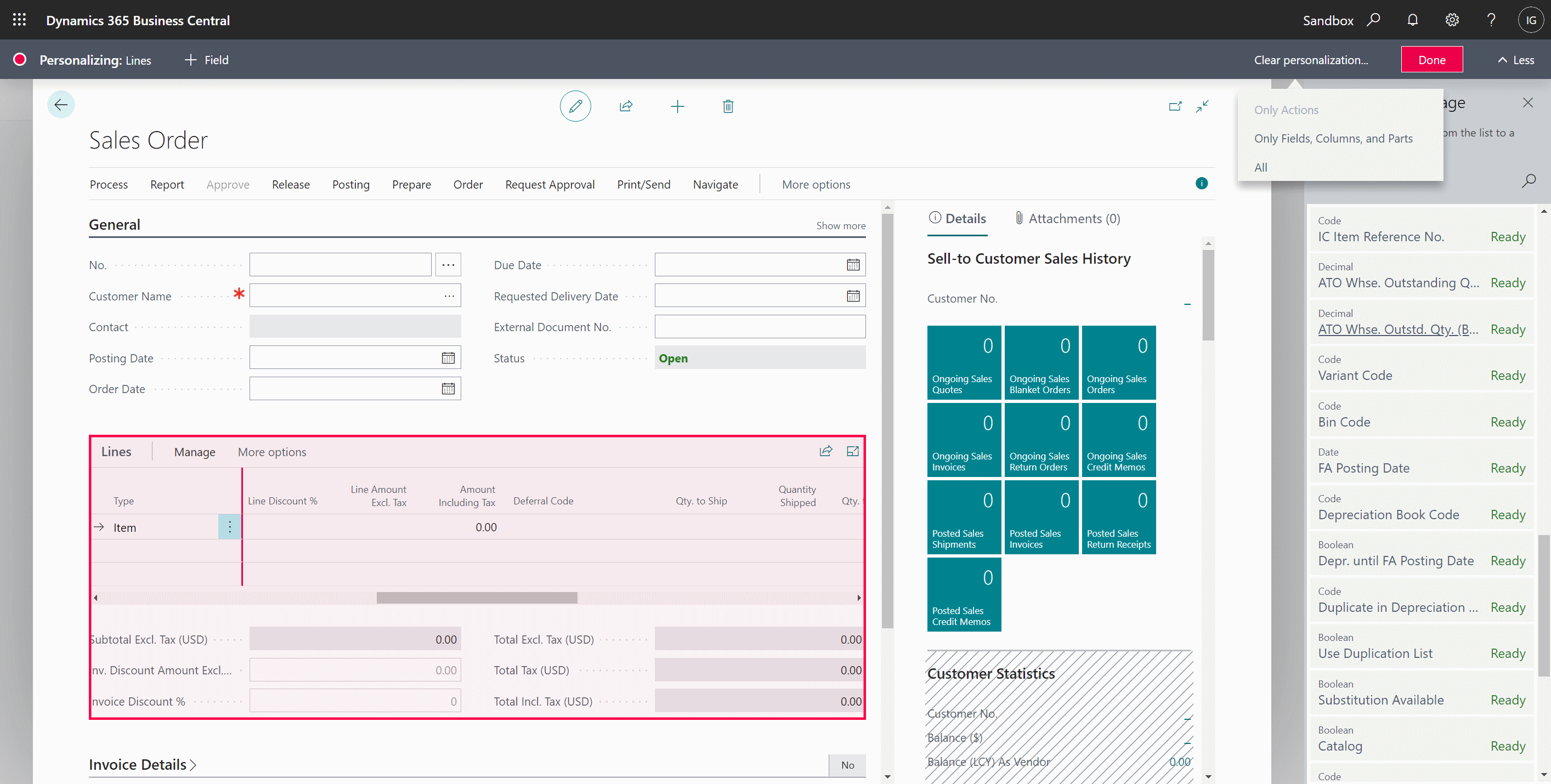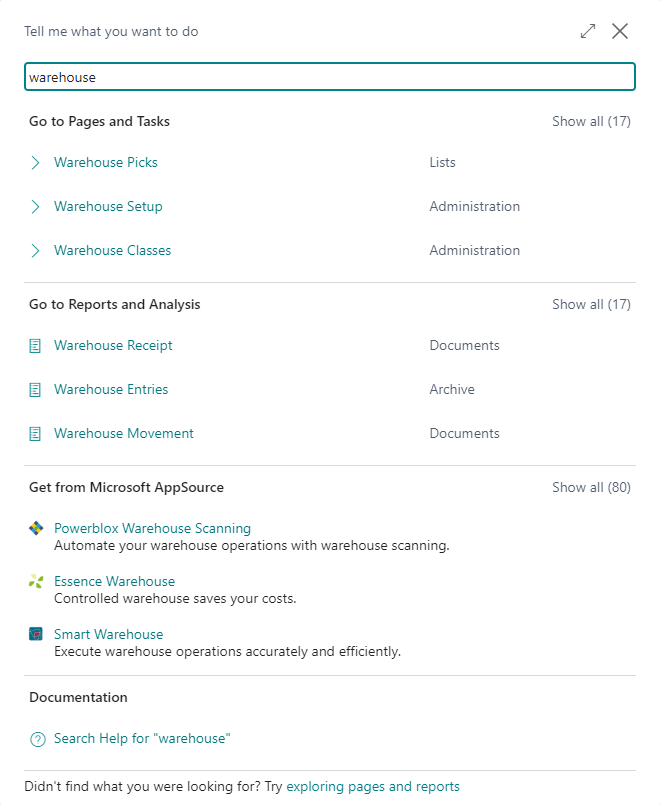This post is part of the In Microsoft Dynamics 365 Business Central (Administration), how do I… series and of the wider In Microsoft Dynamics 365 Business Central, how do I… series which I am posting as I familiarise myself with Microsoft Dynamics 365 Business Central.
This post is part of the In Microsoft Dynamics 365 Business Central (Administration), how do I… series and of the wider In Microsoft Dynamics 365 Business Central, how do I… series which I am posting as I familiarise myself with Microsoft Dynamics 365 Business Central.
If you’ve been following this series of posts where I familiarise myself with Dynamics BC, then the title of this post will look familiar; that’s because I did a post on the 6th September with the same name. I am not repeating that article, but posting a new version as the functionality available in Dynamics BC has changed since that article was published.
I originally started this series using Release 2022 Wave 1, but my environment has not been updated to Release 2022 Wave 2 which saw new functionality introduced which allows for switching between companies across environments and also within the same environment.
The new method of switching no longer requires you to go to the My Settings page; instead the entry on the app bar which used to state the name of the environment now shows the environment name in smaller letters below a title. When you click on it, a sidebar opens showing the available environments and companies therein: