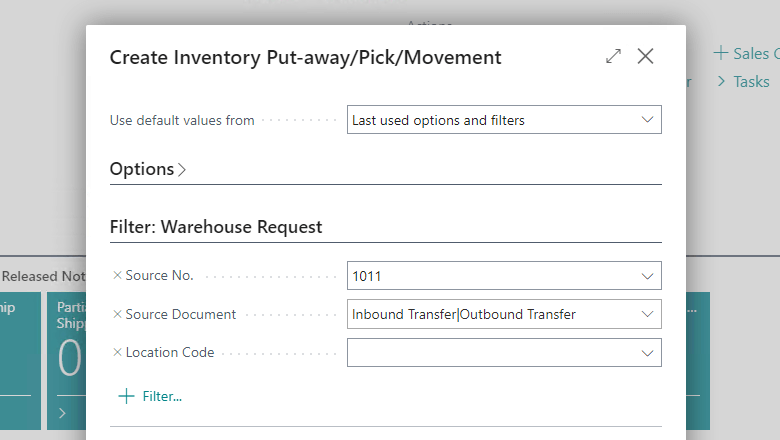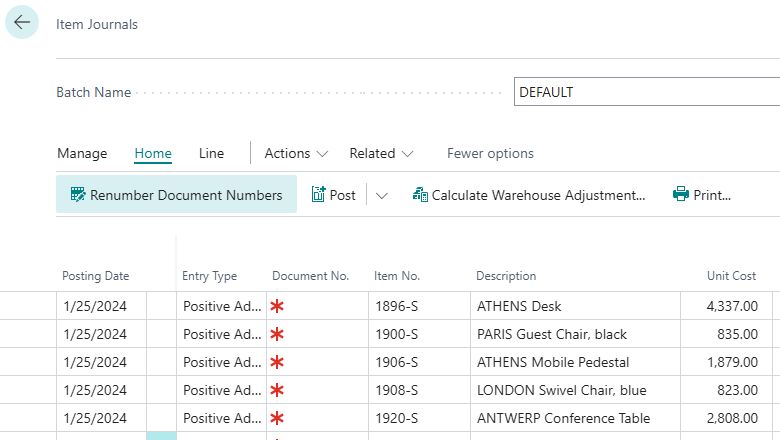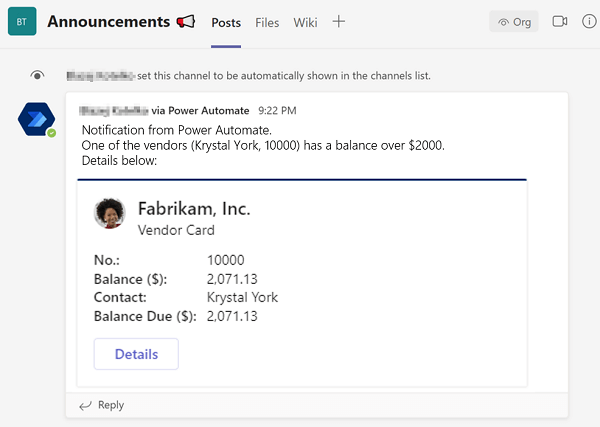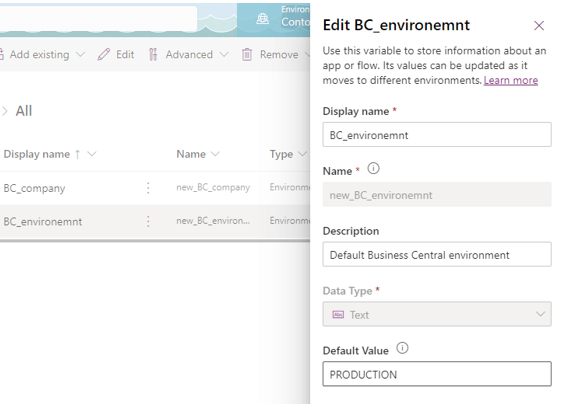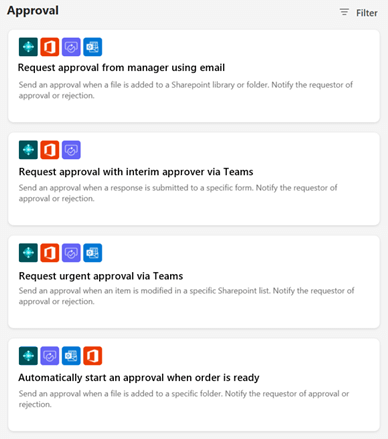This post is part of the New Functionality In Microsoft Dynamics 365 Business Central 2023 Wave 1 series in which I am taking a look at the new functionality introduced in Microsoft Dynamics 365 Business Central 2023 Wave 1.
This post is part of the New Functionality In Microsoft Dynamics 365 Business Central 2023 Wave 1 series in which I am taking a look at the new functionality introduced in Microsoft Dynamics 365 Business Central 2023 Wave 1.
The sixth of the new functionality in the Application section is Intercompany Posting Setup Supports More Transaction Types And Streamlines Flows.
Intercompany posting lets you to manage accounting activities for multiple companies in a group of companies. Setting up the workflows and relationships between the companies can be complicated, so to make it easier to get started Microsoft have consolidated the various steps into a single page. Plus, they’ve added a validation that helps you find any problems there might be in your setup.
Enabled for: Users, automatically
Public Preview: Mar 2023
General Availability: Apr 2023
Feature Details
Intercompany posting has a combined setup and overview page that links to the different set-up and task pages. In the online version of Business Central, you can validate your intercompany posting setup to determine whether you have incorrect or missing settings across partner companies.
We’ve improved intercompany posting in the following ways:
- Manage your intercompany setup on one page that includes intercompany partners, an intercompany chart of accounts, and intercompany dimensions.
- Handle bank transactions on the IC General Journals page.
- End-to-end flows are improved so that duplicated data doesn’t require manual attention in the ‘no-changes’ cases.
- The experience when working with the intercompany inbox and outbox is smoother and Role Center cues are added to give an overview.
- IC general journals are included on the G/L Register page.
New Business Central customers can find the set-up page by searching for Intercompany Setup. Existing customers with upgraded tenants can make the page available by turning on Feature Update: Automatically accept intercompany general journal transactions on the Feature Management page.