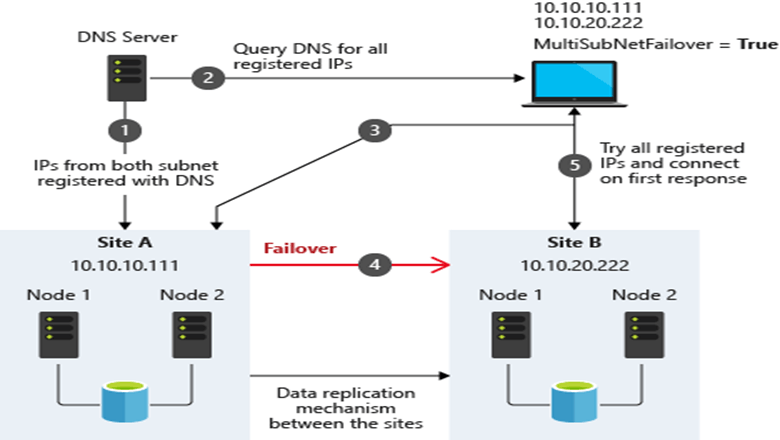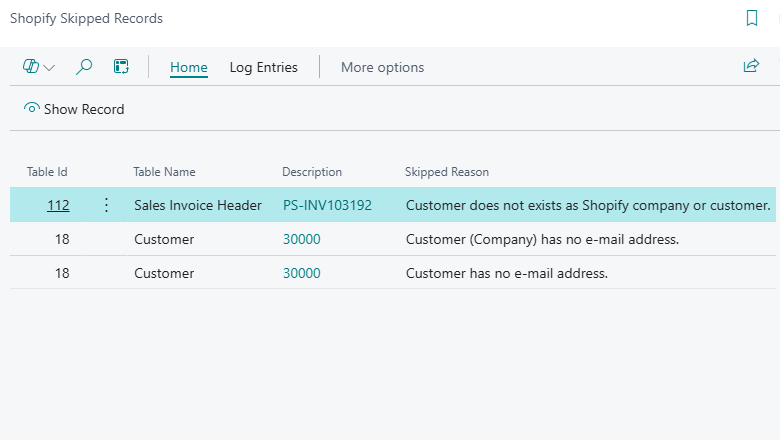This post is part of the New Functionality In Microsoft Dynamics 365 Business Central 2025 Wave 1 series in which I am taking a look at the new functionality introduced in Microsoft Dynamics 365 Business Central 2025 Wave 1.
This post is part of the New Functionality In Microsoft Dynamics 365 Business Central 2025 Wave 1 series in which I am taking a look at the new functionality introduced in Microsoft Dynamics 365 Business Central 2025 Wave 1.
The 2nd of the new functionality in the Governance and administration section is view app compatibility with future versions in admin center.
By reporting the compatibility between the base application and other apps installed on an environment in the admin center, administrators can better prepare for changes and avoid potential problems during upgrades.
Enabled for: Users, automatically
Public Preview: –
General Availability: May 2025
Feature Details
Environment updates might include changes to functionality that installed apps depend on, which, in turn, can break those apps. Until 2024 release wave 2, only notification recipients and registered Application Insights resources received messages about incompatibilities of installed apps with a future Business Central update.
To make it easier to plan for these changes ahead of time and avoid upgrade failures, you can now view app compatibility reports directly in the admin center. You’re prevented from scheduling an update to a version that installed apps are incompatible with.
My Opinion
This sounds like it will be a good enhancement for administrators t see if there will be any issues prior to upgrading. Obviously not guaranteed, but a good increase in visibility.