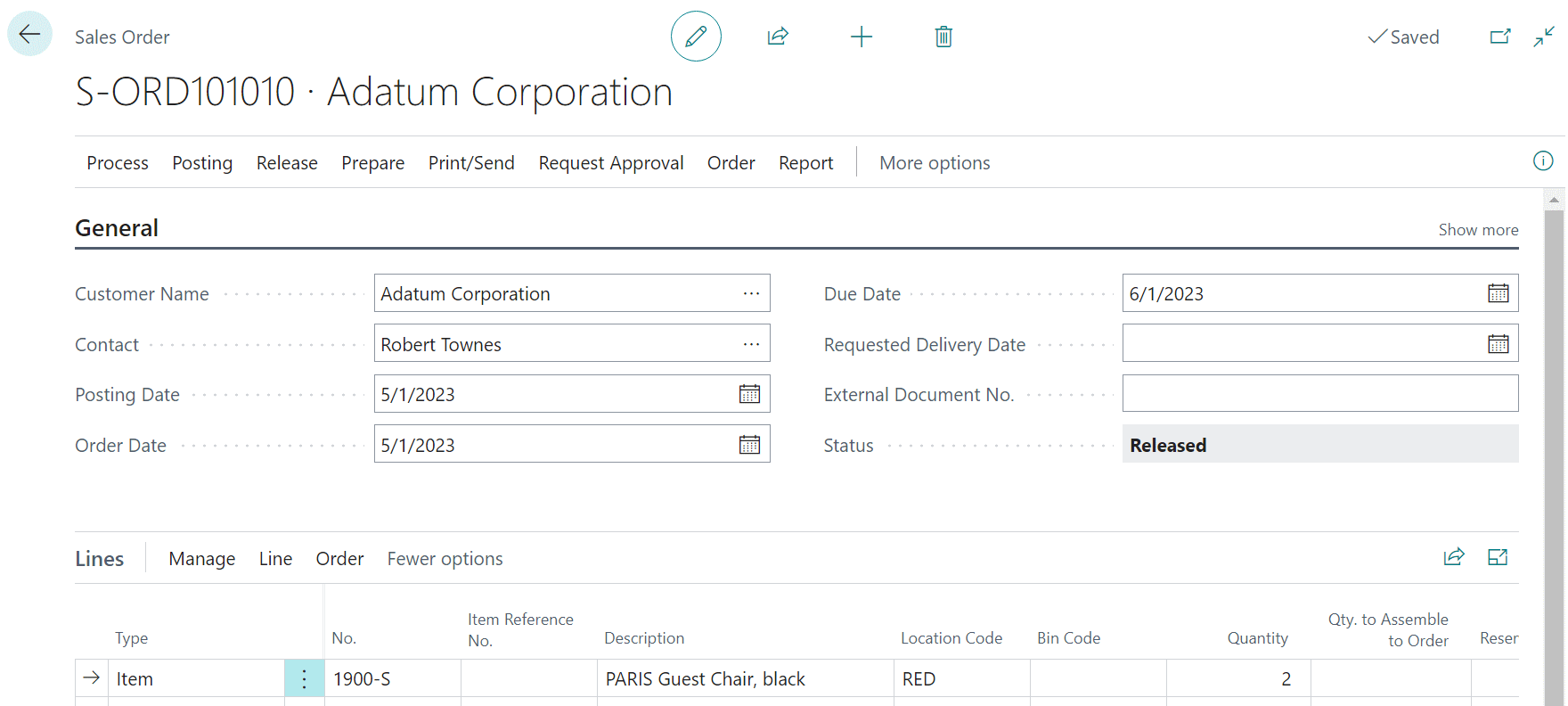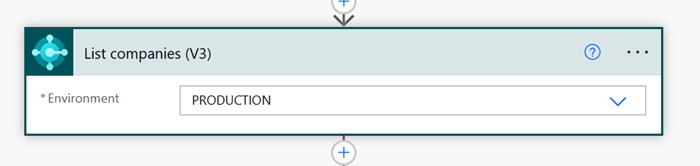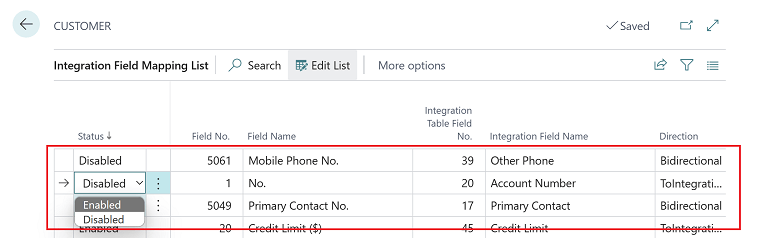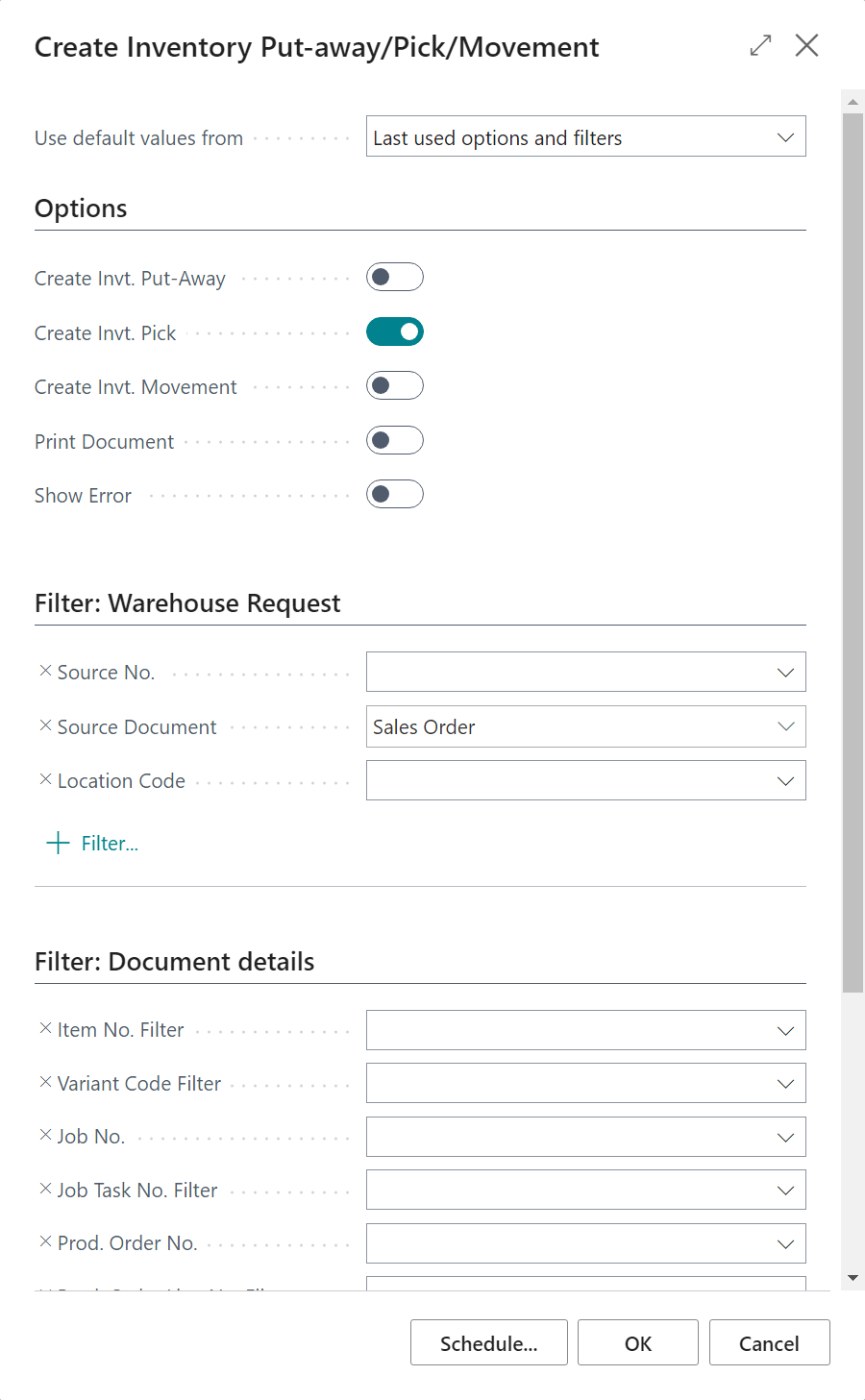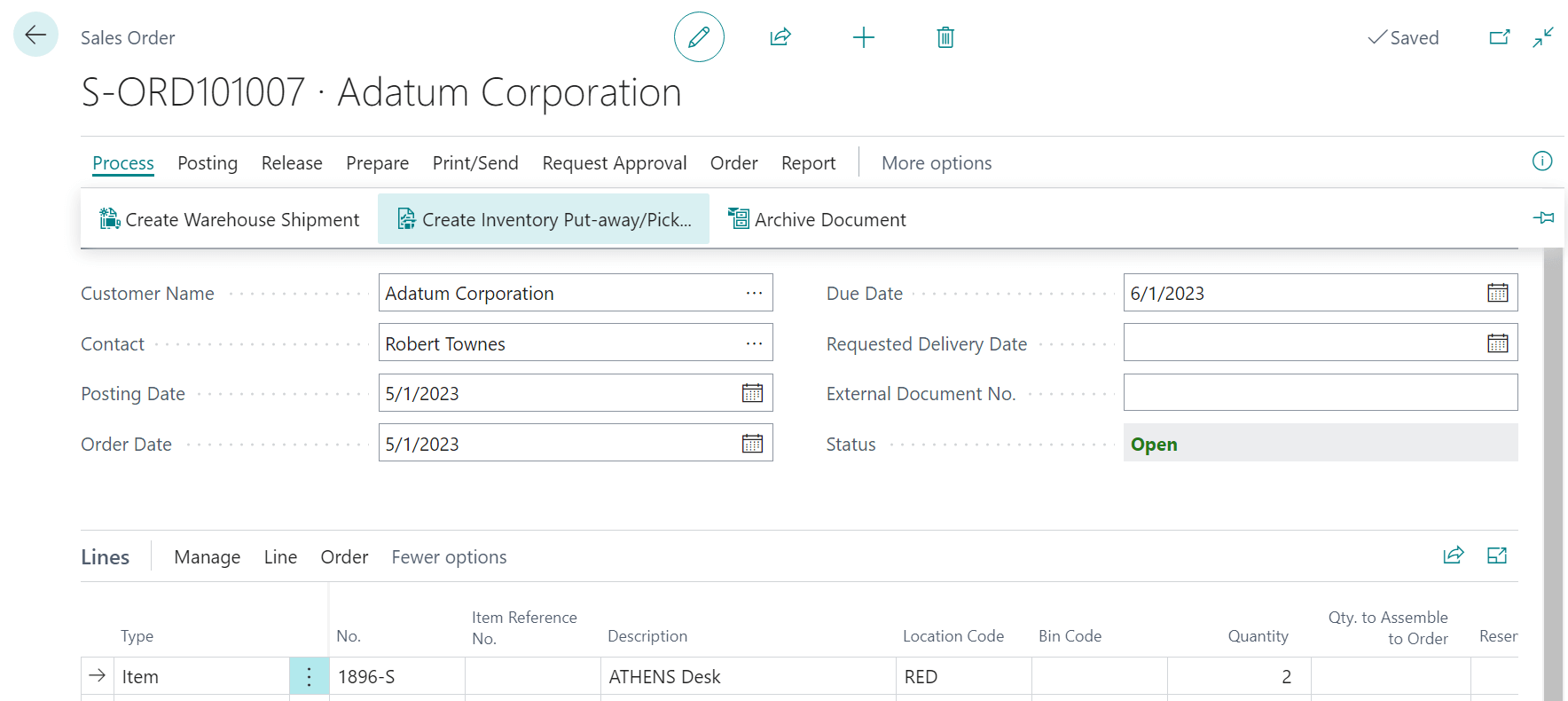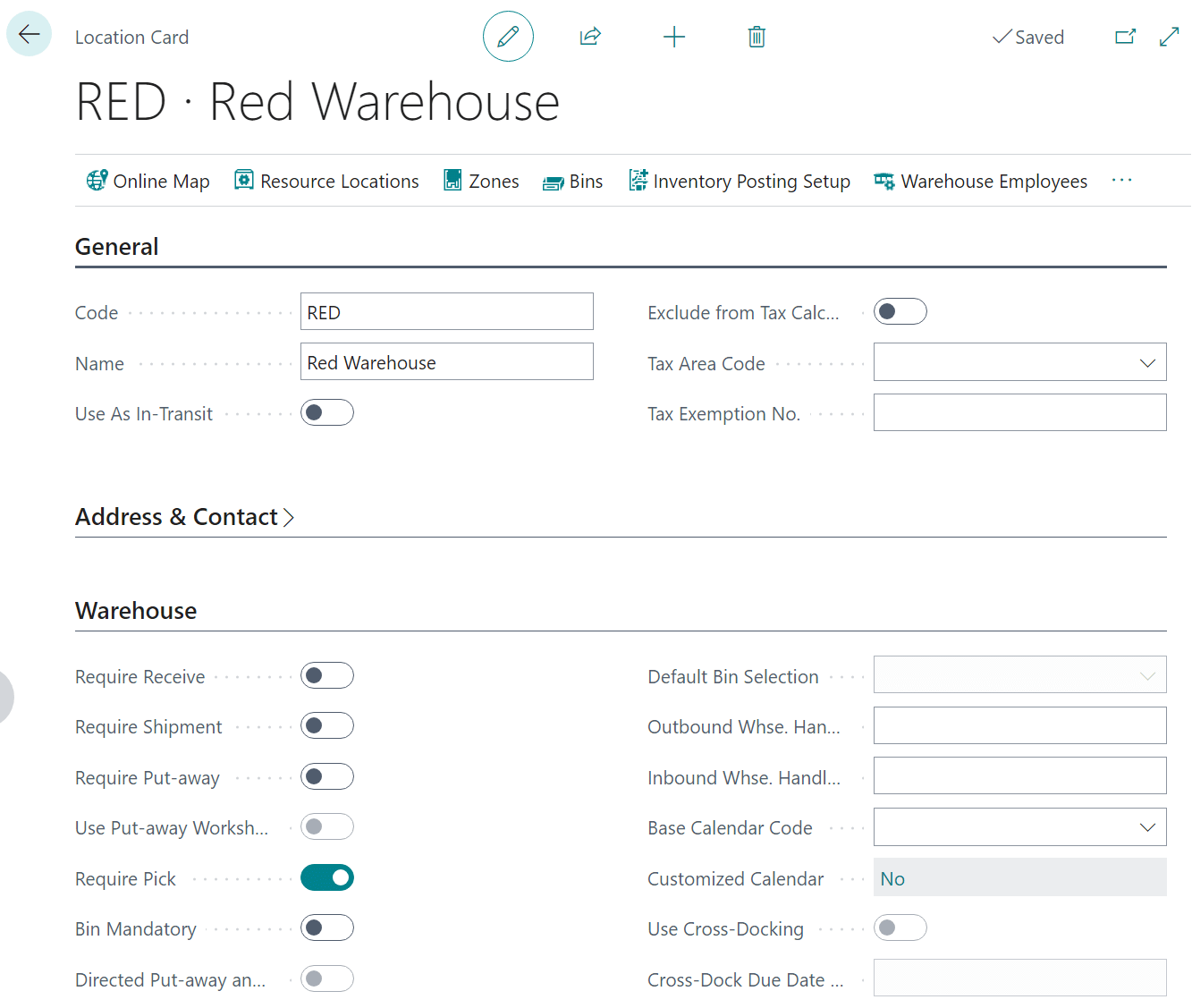This post is part of the In Microsoft Dynamics 365 Business Central (Inventory and Warehouse Management), how do I… series and of the wider In Microsoft Dynamics 365 Business Central, how do I… series which I am posting as I familiarise myself with Microsoft Dynamics 365 Business Central.
This post is part of the In Microsoft Dynamics 365 Business Central (Inventory and Warehouse Management), how do I… series and of the wider In Microsoft Dynamics 365 Business Central, how do I… series which I am posting as I familiarise myself with Microsoft Dynamics 365 Business Central.
In a previous article of this series on understanding inventory picks, I mentioned there was three ways in which an inventory pick could be processed:
- Process an Inventory Pick from the Source Document
- Process Multiple Inventory Picks Using a Batch Job
- Process an Inventory Pick in Two Steps by Releasing the Source Document
In this article, I am going to take walk through the processing an inventory pick using a two step process using the BLUE location on which I enabled Require Pick.
The first step is an ordinary one when processing a sales order; that of releasing the document which is done by clicking Release » Release. This is something which you usually have to do in order to email or print he PO document to the vendor.