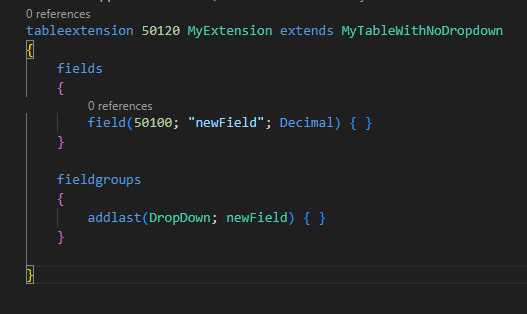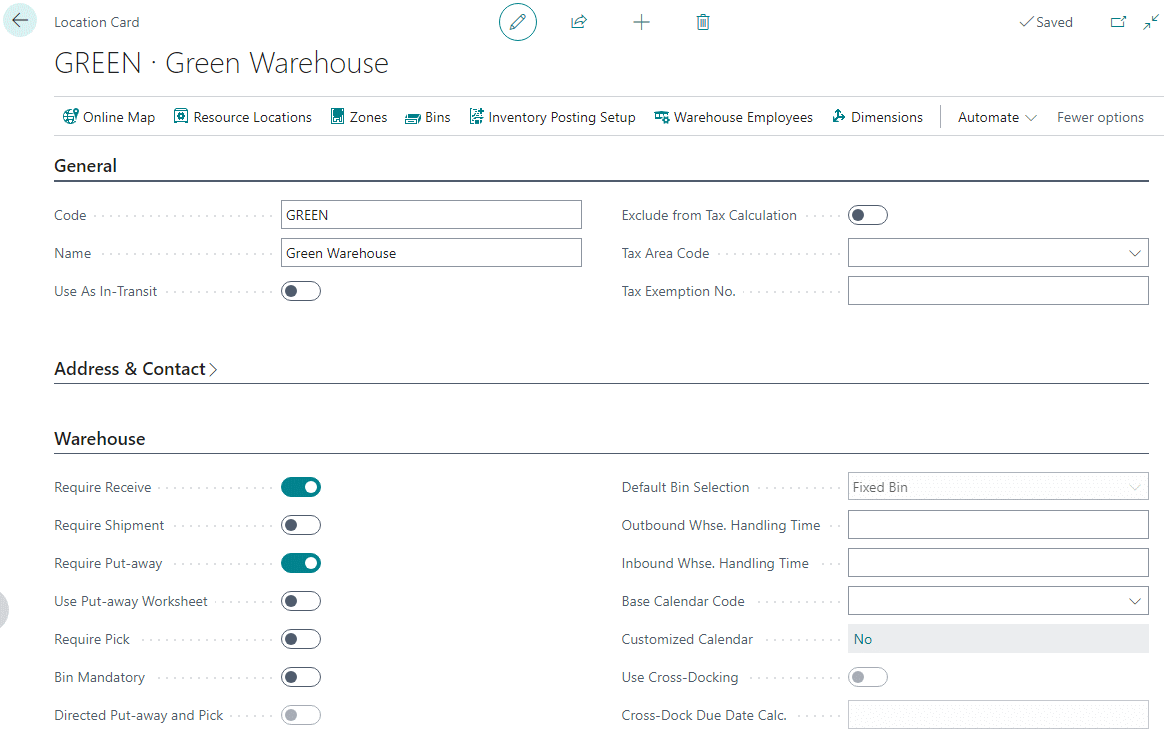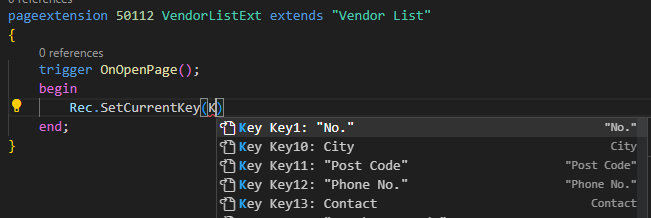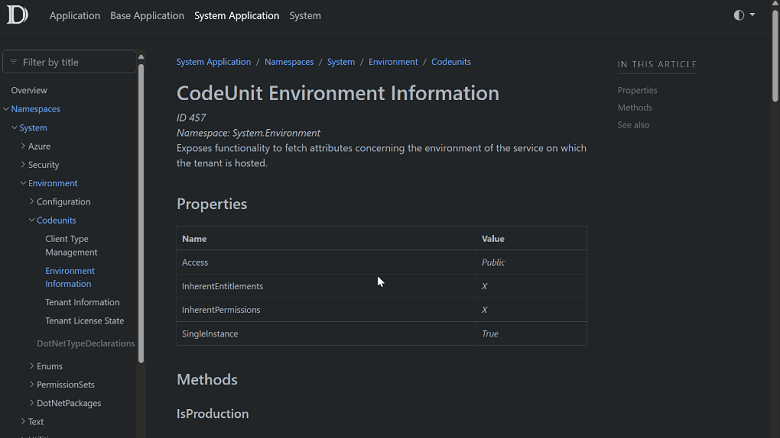This post is part of the New Functionality In Microsoft Dynamics 365 Business Central 2023 Wave 2 series in which I am taking a look at the new functionality introduced in Microsoft Dynamics 365 Business Central 2023 Wave 2.
This post is part of the New Functionality In Microsoft Dynamics 365 Business Central 2023 Wave 2 series in which I am taking a look at the new functionality introduced in Microsoft Dynamics 365 Business Central 2023 Wave 2.
The twenty-third of the new functionality in the Development section is Add teaching tooltips on queries and report request pages.
Teaching tips are used to increase the user’s chance of success with the query or report. Using a teaching tip also facilitates an easy transition for the user to navigate to the help pane, if more help is needed.
Enabled for: Admins, makers, marketers, or analysts, automatically
Public Preview: Oct 2023
General Availability: Oct 2023
Feature Details
The primary purpose of a teaching tip is to increase the user’s chance of success with the query or report. Therefore, the title and description of the teaching tip should answer the following hypothetical user questions:
- AboutTitle: What is this query/report about?
- AboutText: What can I do with this query/report?
Both of these properties (or their equivalent multilanguage versions) must be defined on the query or request page for the teaching tip to appear.
With teaching tips, you can help explain logic that is relevant to the query/report, therefore allowing users to get on with a analytics task right away without blocking them. After users dismiss a teaching tip, they can choose or hover over the query/report title in the page. This action will reopen the teaching tip.