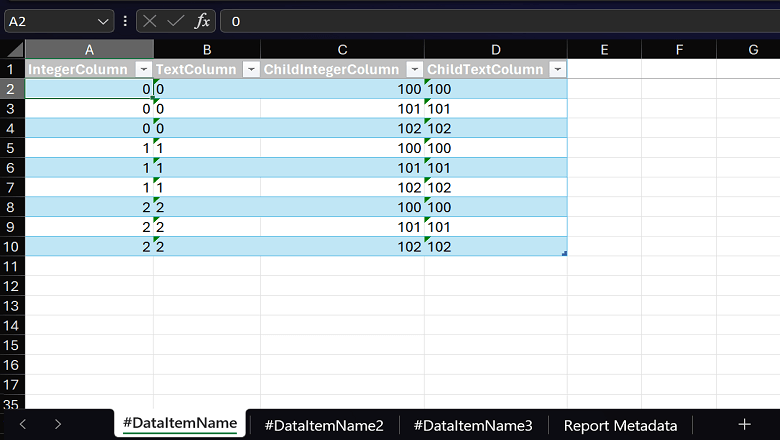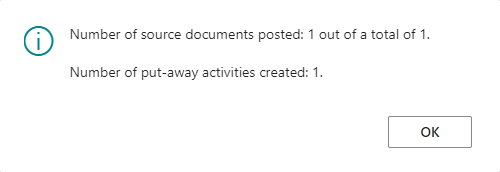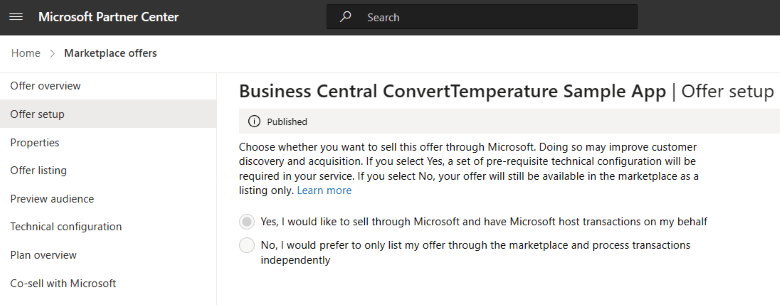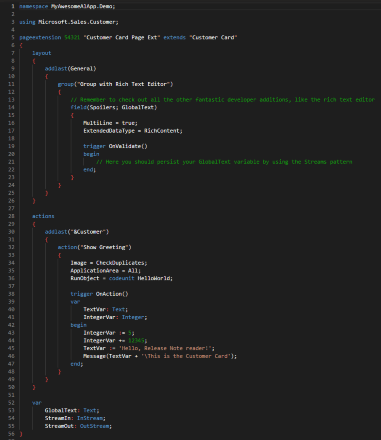This post is part of the New Functionality In Microsoft Dynamics 365 Business Central 2023 Wave 2 series in which I am taking a look at the new functionality introduced in Microsoft Dynamics 365 Business Central 2023 Wave 2.
This post is part of the New Functionality In Microsoft Dynamics 365 Business Central 2023 Wave 2 series in which I am taking a look at the new functionality introduced in Microsoft Dynamics 365 Business Central 2023 Wave 2.
The seventh of the new functionality in the Governance and Administration section is Automatically update AppSource apps with minor updates.
With this release wave, it’s easier to make sure that apps installed in an environment are always up to date with the latest version.
Enabled for: Admins, makers, marketers, or analysts, automatically
Public Preview: –
General Availability: Oct 2023
Feature Details
Already today, you can update individual apps from the App Management page in the Business Central admin center, and these apps are then automatically updated with every major update to your environment. In 2023 release wave 2, Microsoft are introducing an environment-level setting that automatically updates all installed apps with every minor update, ensuring that you always have the latest features and improvements.
My Opinion
It seems odd that major updates could be automatically applied, but not minor updates. However, with this enhancement Microsoft have allowed admins to configure minor updates of extensions to be automatically applied.