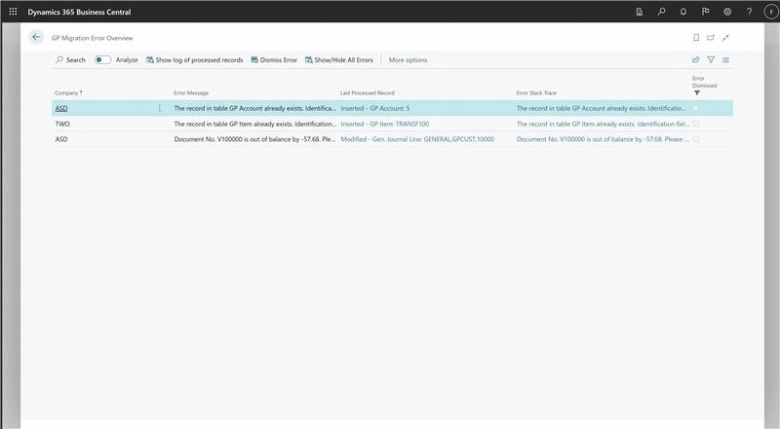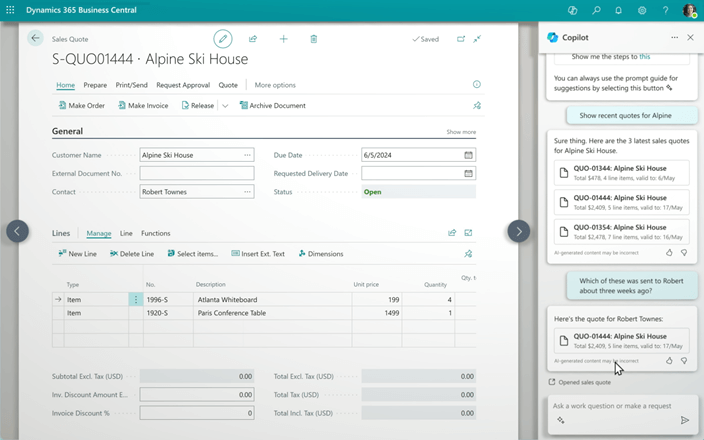This post is part of the New Functionality In Microsoft Dynamics 365 Business Central 2023 Wave 2 series in which I am taking a look at the new functionality introduced in Microsoft Dynamics 365 Business Central 2023 Wave 2.
This post is part of the New Functionality In Microsoft Dynamics 365 Business Central 2023 Wave 2 series in which I am taking a look at the new functionality introduced in Microsoft Dynamics 365 Business Central 2023 Wave 2.
The fourth of the new functionality in the Copilot and AI innovation section is Chat with Copilot.
For Microsoft customers, much of their workday revolves around chatting with coworkers, customers, and vendors to get insights and solve problems. Now, Dynamics 365 Copilot helps them continue the conversation in Business Central with AI-powered chat alongside their data. Copilot in Business Central transforms how people approach business applications by empowering workers to express themselves using their own language.
Enabled for: Users by admins, makers, or analysts
Public Preview: Dec 2023
General Availability: –
Feature Details
While in preview, Copilot will be able to assist with the following:
- Quickly find and go to your data by expressing what you’re looking for in natural language. Locate pages by name or one or more records based on their fields and constraints. For example, ask Copilot: "Show me the latest sales order for Adatum."
- Explain and guide to learn about Business Central concepts or how to accomplish tasks, based on Business Central’s extensive online documentation. For example, ask Copilot: "How do I save my list filters so that I can use them again later?"
Continue reading “New Functionality In Microsoft Dynamics 365 Business Central 2023 Wave 2: Chat with Copilot”
 I have been building a azurecurve | Dynamics 365 BC Table Reference website which I started a while ago.
I have been building a azurecurve | Dynamics 365 BC Table Reference website which I started a while ago.