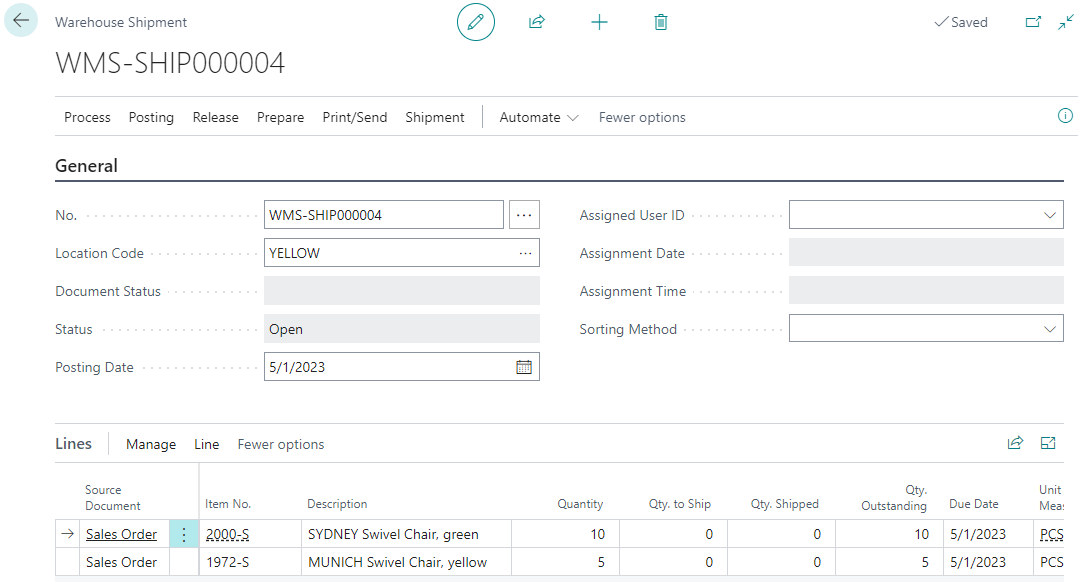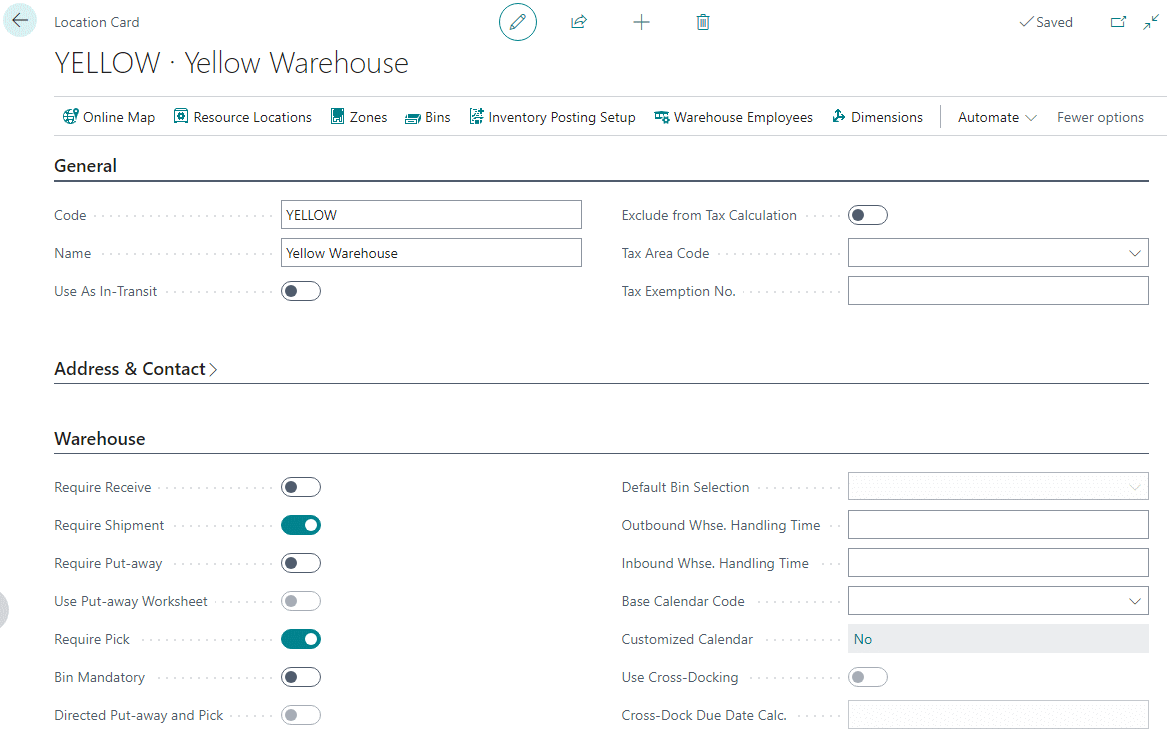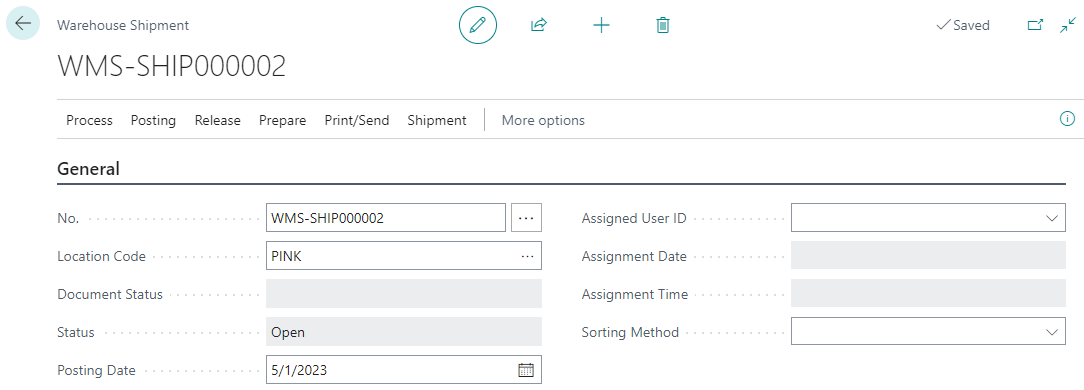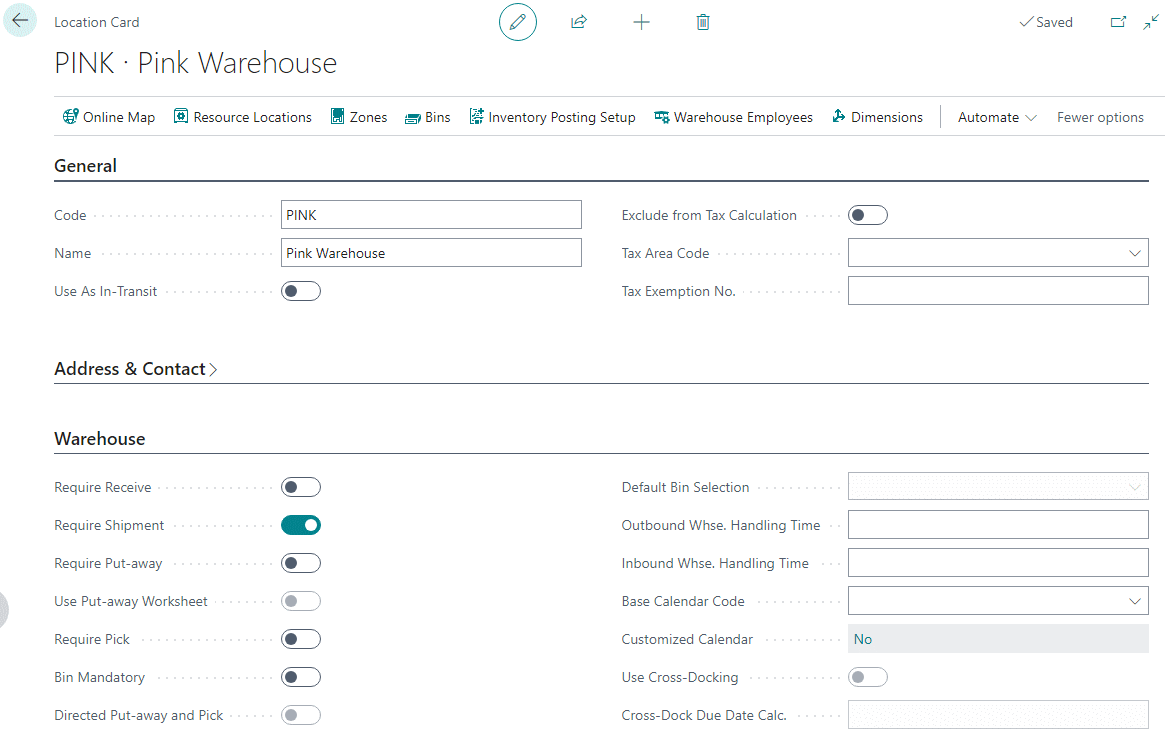This post is part of the In Microsoft Dynamics 365 Business Central (Inventory and Warehouse Management), how do I… series and of the wider In Microsoft Dynamics 365 Business Central, how do I… series which I am posting as I familiarise myself with Microsoft Dynamics 365 Business Central.
This post is part of the In Microsoft Dynamics 365 Business Central (Inventory and Warehouse Management), how do I… series and of the wider In Microsoft Dynamics 365 Business Central, how do I… series which I am posting as I familiarise myself with Microsoft Dynamics 365 Business Central.
It is not possible to create a warehouse pick document by itself; warehouse picks can only be created from a warehouse shipment:
- In a push fashion, where you use the Create Pick action in the Warehouse Shipment page. Select the lines to be picked and prepare the picks by specifying, for example, which bins to take from and place in, and how many units to handle. Bins can be predefined for the warehouse location or resource.
- In a pull fashion, where you use the Release action in the Warehouse Shipment page to make the items available for picking. Then, on the Pick Worksheet page, warehouse employees can use the Get Warehouse Documents action to pull their assigned picks.
In this post, I will be covering the first method outlined above; I’ll cover the second method in a future article.
The start of the pick/shipment process is very similar to the warehouse shipment process I covered a couple of articles ago, where a warehouse shipment is created as the first step: