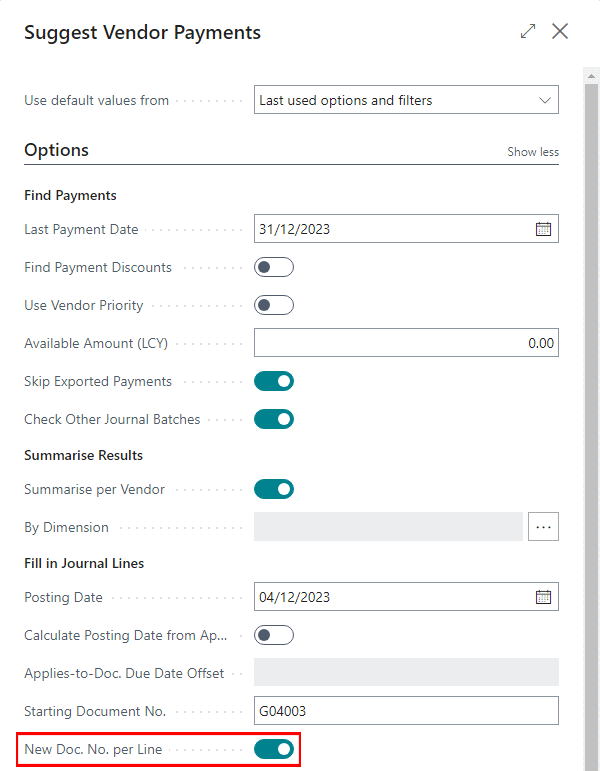This post is part of the New Functionality In Microsoft Dynamics 365 Business Central 2024 Wave 1 series in which I am taking a look at the new functionality introduced in Microsoft Dynamics 365 Business Central 2024 Wave 1.
This post is part of the New Functionality In Microsoft Dynamics 365 Business Central 2024 Wave 1 series in which I am taking a look at the new functionality introduced in Microsoft Dynamics 365 Business Central 2024 Wave 1.
The 3rd of the new functionality in the Development section is remove friction when working with external app dependencies.
For resellers who develop per-tenant extensions for customers, or for publishers who create AppSource apps, it isn’t uncommon for them to build on the work by other publishers, and thereby take a dependency on these. However, in order to develop or test, they need access to the AppSource apps they depend on.
Today, this involves a tedious manual process where resellers and publishers with dependencies must contact publishers owning the applications they depend on and ask for symbols to develop against or runtime packages to test with. This is not only required once, but continuously as new versions of the Business Central first-party applications and the publishers’ applications versions emerge, making the whole process tedious, time-consuming, and error-prone.
In this version Microsoft plan to unblock developing and compiling against external applications in containers and test in online sandboxes.
Enabled for: Admins, makers, marketers, or analysts, automatically
Public Preview: Apr 2024
General Availability: Apr 2024
Feature Details
In this release Microsoft plan to allow resellers and publishers to download symbols for AppSource applications to use these to develop against on-premises and in containers. In addition, Microsoft also plan to provide GitHub actions to make it easy to provision online sandboxes with the required applications installed to run tests on.