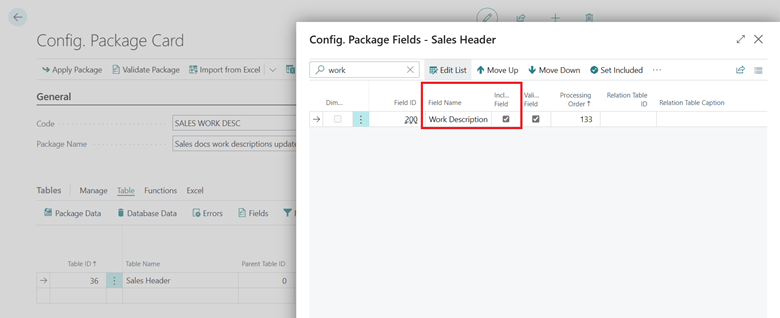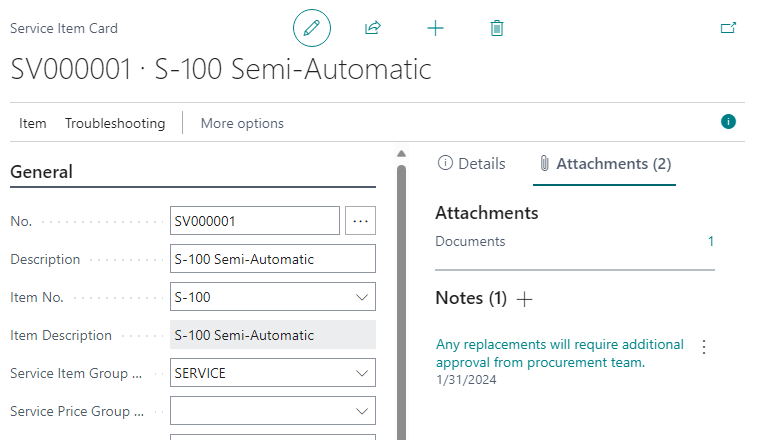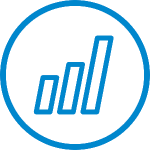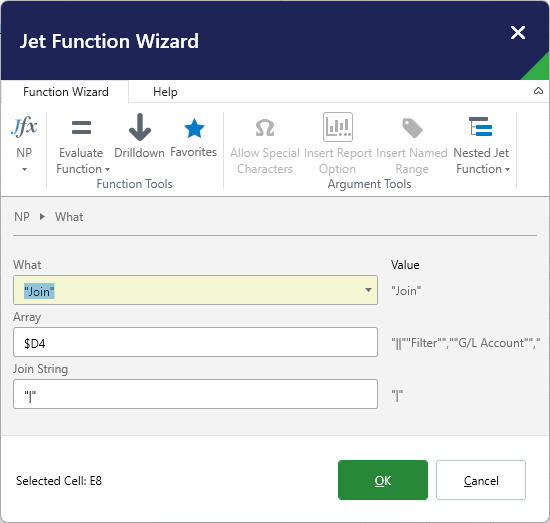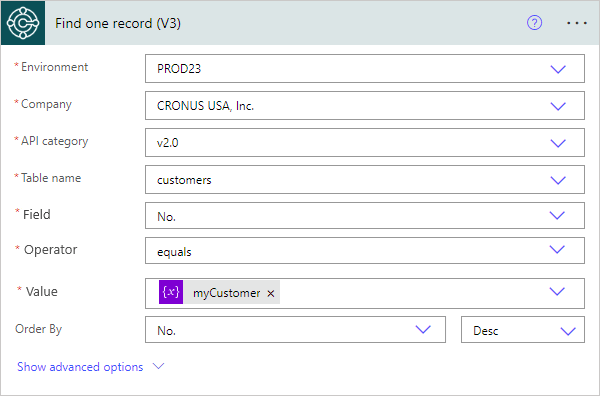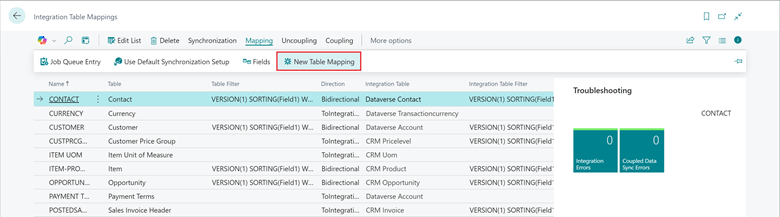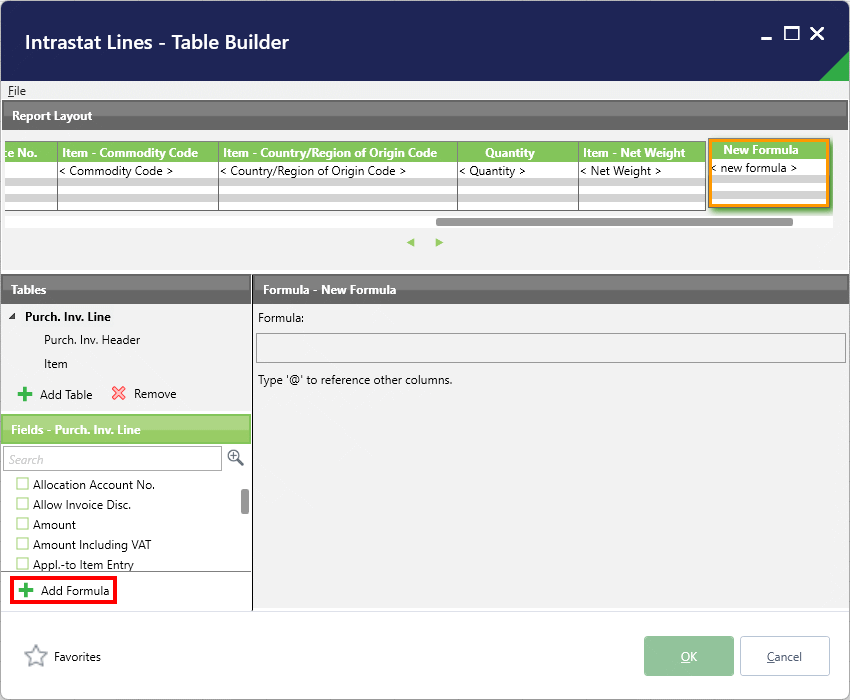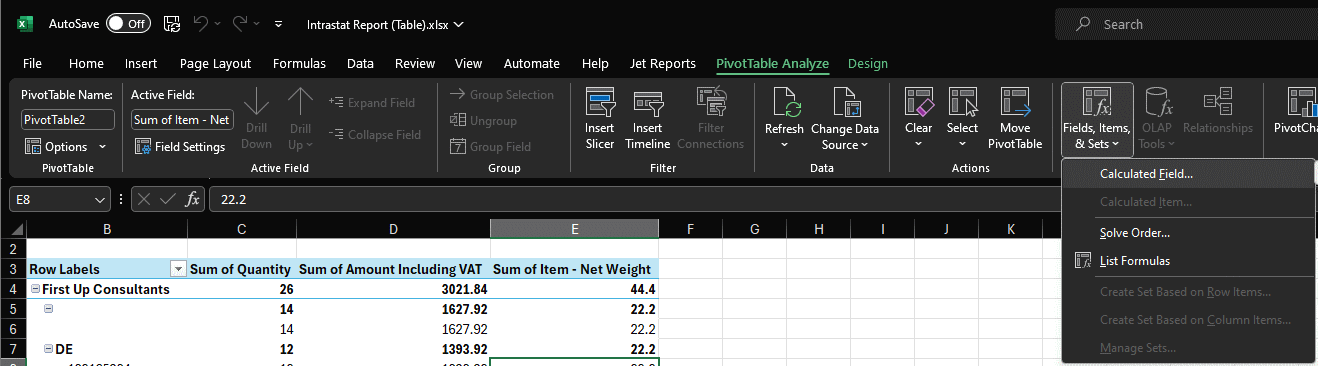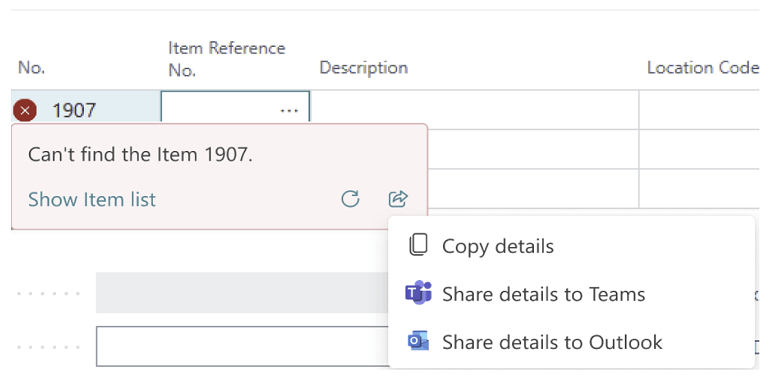This post is part of the New Functionality In Microsoft Dynamics 365 Business Central 2024 Wave 1 series in which I am taking a look at the new functionality introduced in Microsoft Dynamics 365 Business Central 2024 Wave 1.
This post is part of the New Functionality In Microsoft Dynamics 365 Business Central 2024 Wave 1 series in which I am taking a look at the new functionality introduced in Microsoft Dynamics 365 Business Central 2024 Wave 1.
The 21st of the new functionality in the Application section is correct errors in service invoices.
Mistakes can happen, so it’s important to be able to quickly correct them. This update enhances your flexibility and efficiency in managing service contracts and invoices by making it easier to fix mistakes.
Enabled for: Users, automatically
Public Preview: Mar 2024
General Availability: Apr 2024
Feature Details
You can delete service invoices that have service ledger entries associated with them. This means that you can correct errors or make changes to service invoices without getting stuck or losing data. For example, if you forget to assign a product posting group to a G/L account, you can add it later and recreate the service invoice.
Use the Delete action to delete a service invoice. A corrective service ledger entry will be posted, and the invoicing date and invoicing period will be restored in the service contract so you can create the invoice again. Note that you can revert several invoices, but you must do it sequentially starting from the very last invoice. Business Central won’t allow you to delete a service invoice if its details, such as the invoicing period or the prepaid toggle were changed in the related service contract. Make sure that you delete invoices before you make such changes.
My Opinion
this looks to be a useful enhancement for correcting errors. While we all want to avoid errors, sometimes they happen and an easy ay to correct them is welcome.