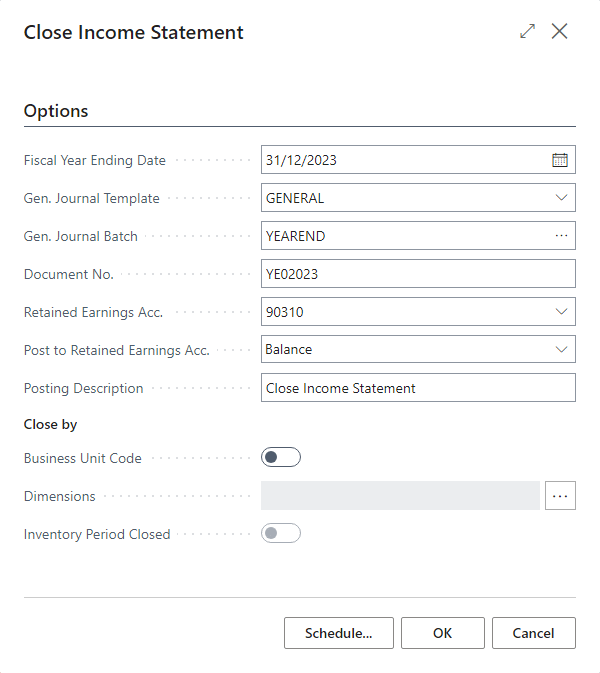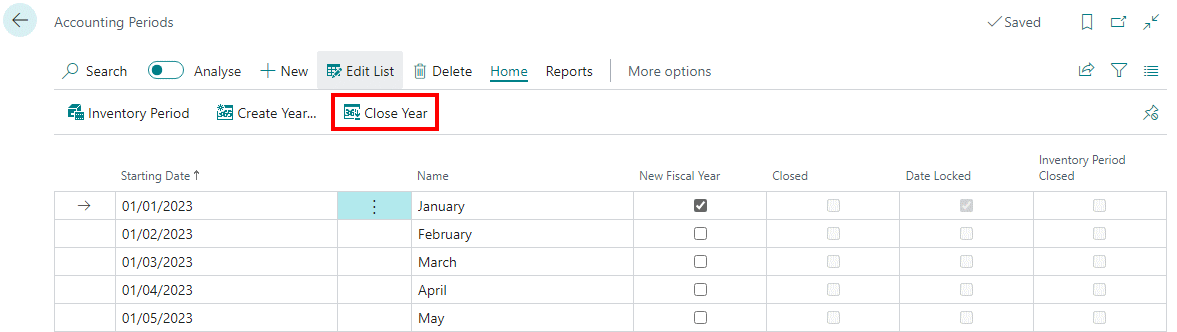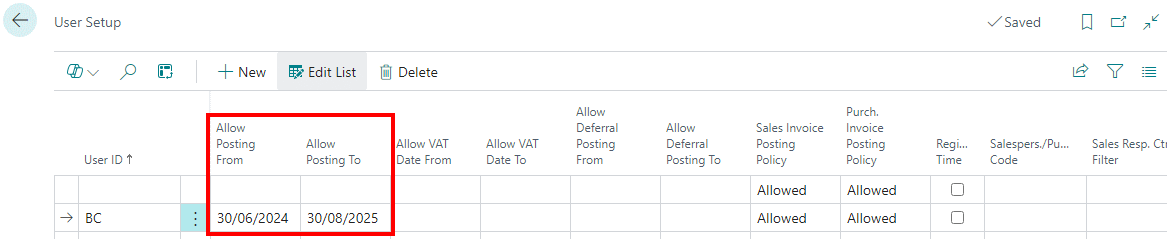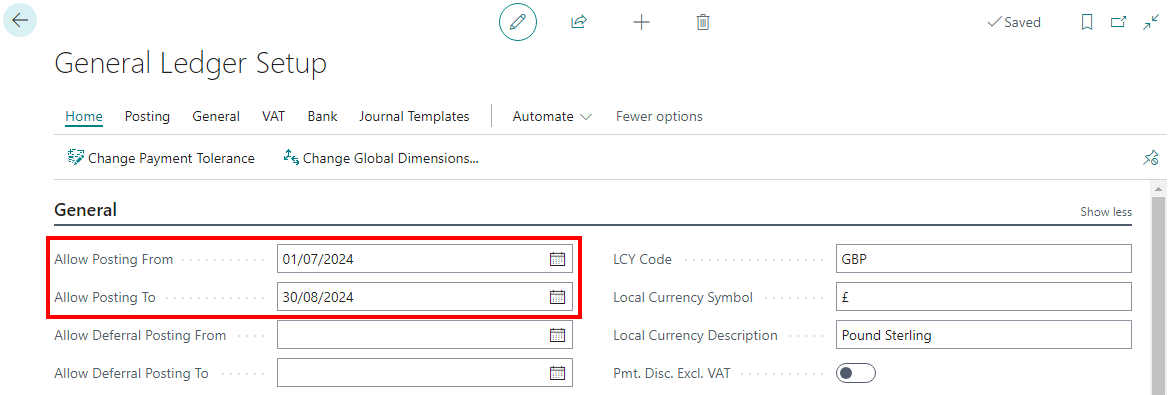This post is part of the New Functionality In Microsoft Dynamics 365 Business Central 2024 Wave 1 series in which I am taking a look at the new functionality introduced in Microsoft Dynamics 365 Business Central 2024 Wave 1.
This post is part of the New Functionality In Microsoft Dynamics 365 Business Central 2024 Wave 1 series in which I am taking a look at the new functionality introduced in Microsoft Dynamics 365 Business Central 2024 Wave 1.
The 33rd of the new functionality in the Application section is manage subscription billing and revenue and expense recognition.
Businesses are finding ways to create recurring revenue streams by selling goods and services on a subscription basis. This release lets you manage subscription contracts in Business Central. The new subscription module lets you spend more time selling and less time organizing and invoicing contracts.
Enabled for: Users, automatically
Public Preview: Sep 2024
General Availability: Oct 2024
Feature Details
Companies across sectors have increased their adoption of digitalization and are revamping their products and services to accommodate subscription-based business models.
You can now support many different types of subscription scenarios in Business Central. There’s a simple set of processes that let you manage portfolios of the items and services that you bill on a recurring schedule. For example, hardware maintenance, IT support, cleaning services, and so on. You combine the sale of services and items in mixed subscription contracts that hold information about the items, services, and billing schedule.
Templates simplify the process of creating subscription contracts by standardizing the parameters and schedules for recurring billing. You can manage current pricing and plan for future price updates. On the accounting side, posting accruals to balance sheet accounts is automated, and revenue or expense are assigned to the correct periods in the income statement.
The new module comes with:
- Contracts for which you do recurring billing for items and services.
- Billing schedules with flexible parameters that cater to typical use cases for recurring billing.
- Usage-based billing.
- Automated billing.
- Deferral integration.
- Revenue recognition based on billing schedules.
- Contract updates (parameters and prices).
- Standard reports for contracts, customers, billing schedules, recognized revenue, future billing dates and amounts, and so on. Most reports are available as Power BI reports.