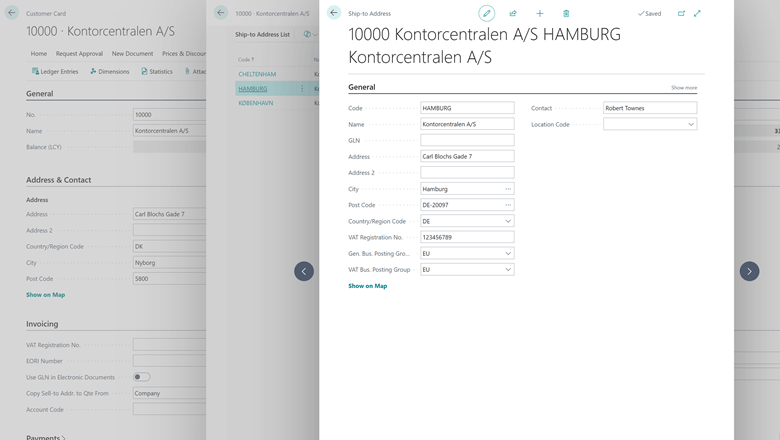This post is part of the New Functionality In Microsoft Dynamics 365 Business Central 2024 Wave 2 series in which I am taking a look at the new functionality introduced in Microsoft Dynamics 365 Business Central 2024 Wave 2.
This post is part of the New Functionality In Microsoft Dynamics 365 Business Central 2024 Wave 2 series in which I am taking a look at the new functionality introduced in Microsoft Dynamics 365 Business Central 2024 Wave 2.
The 7th of the new functionality in the Legislation section is report sustainability entries with financial reports.
Integrating sustainability metrics, particularly greenhouse gas emissions, into financial reports significantly enhances business value. It demonstrates a commitment to transparency and accountability, fostering trust among stakeholders.
Enabled for: Users, automatically
Public Preview: Oct 2024
General Availability: Nov 2024
Feature Details
Users can choose new Totaling Type on the Financial Reports Line – Sust. Account referring to the Sustainability Ledger Entries.
With this model, users can combine values based on General Ledger Entries or Statistical Account Ledger Entries with the following sustainability values: Emission Fees, CO2 Emission, CH4 Emission, and N2O Emission.