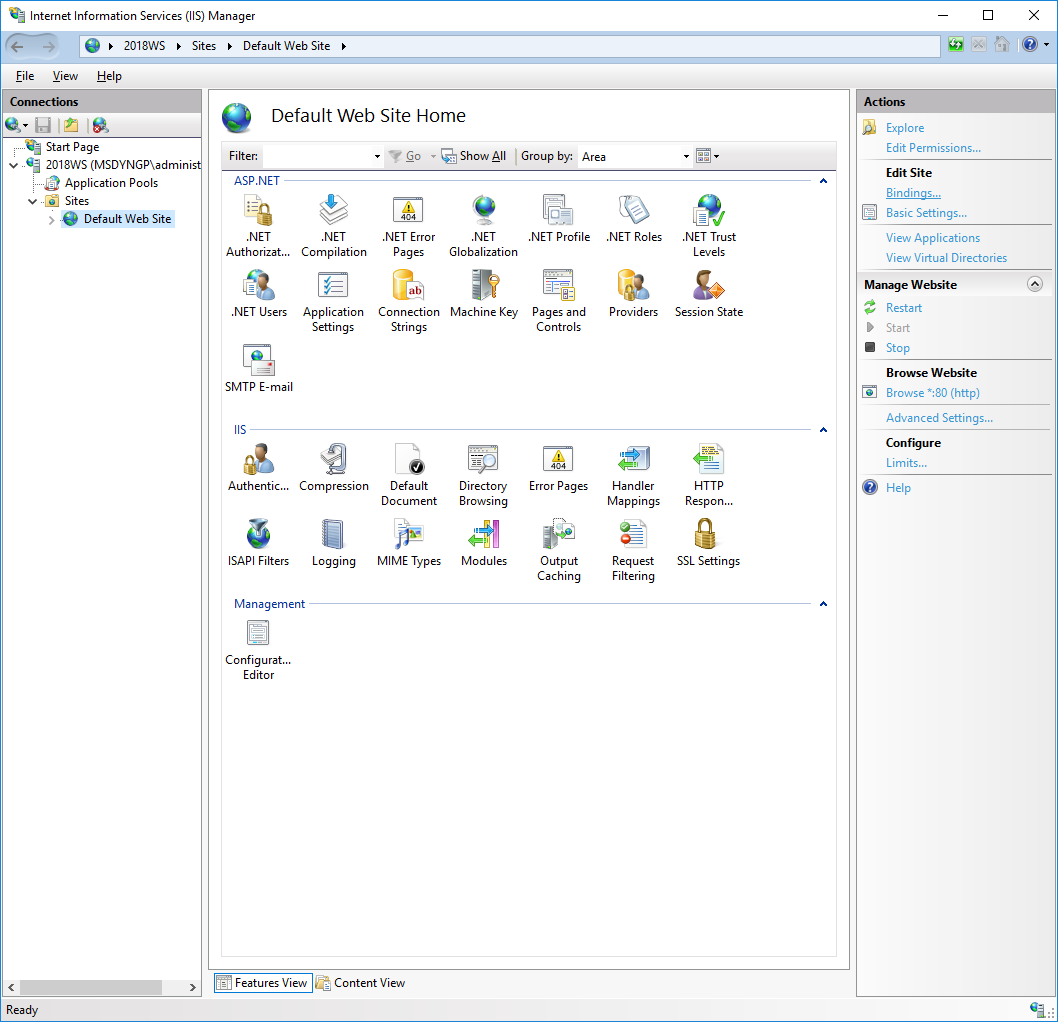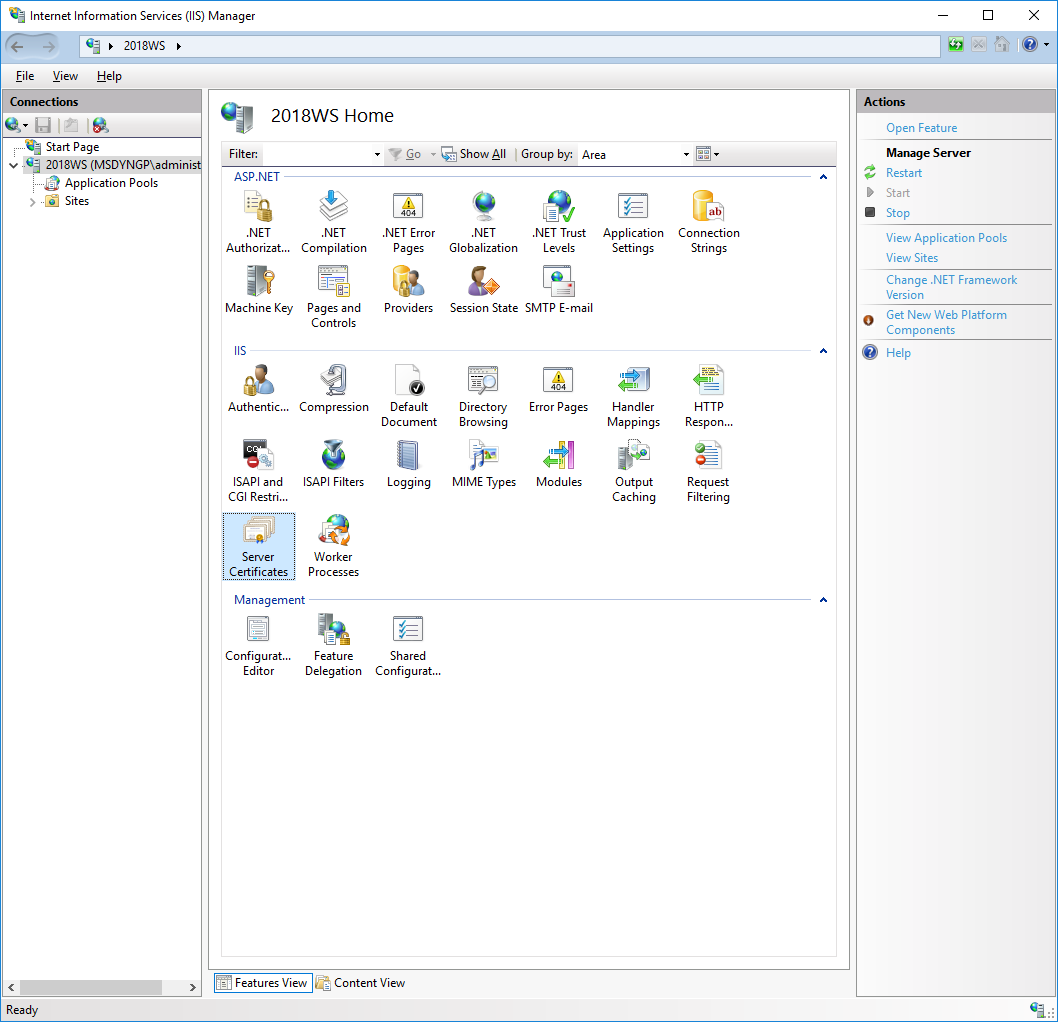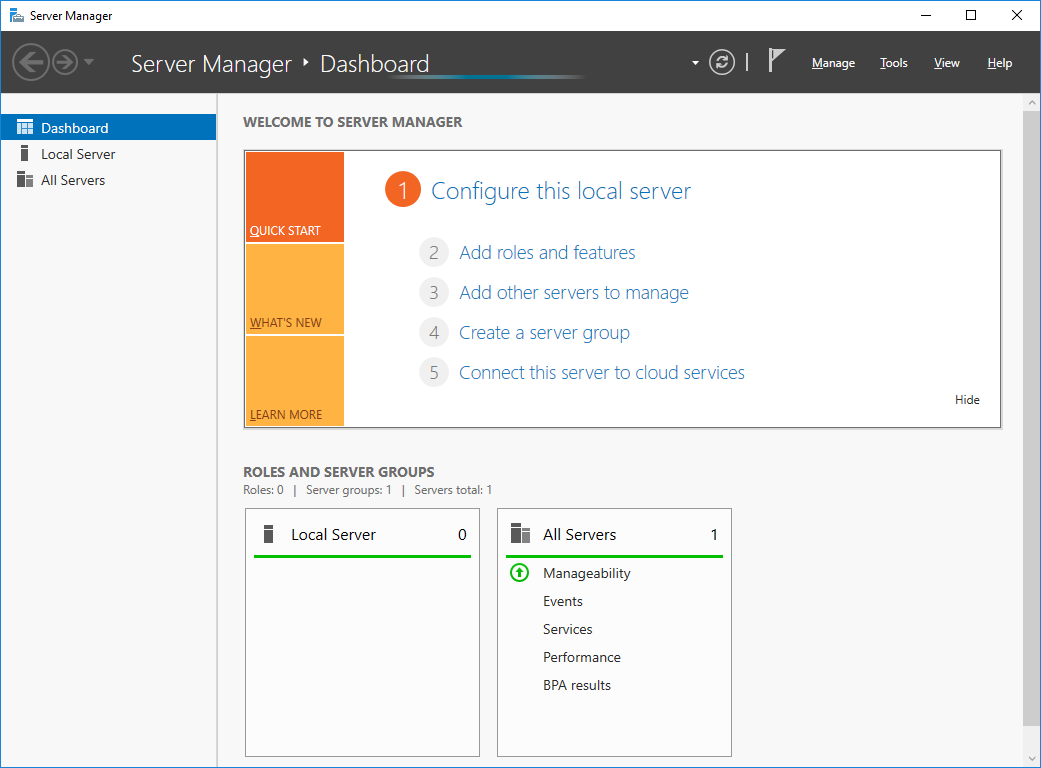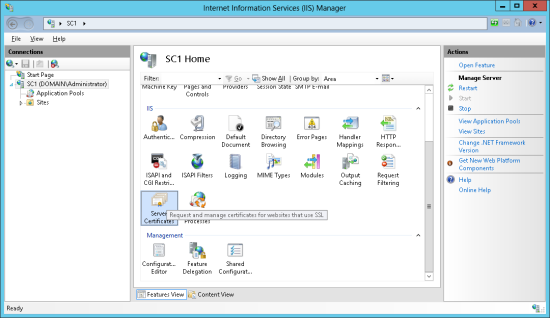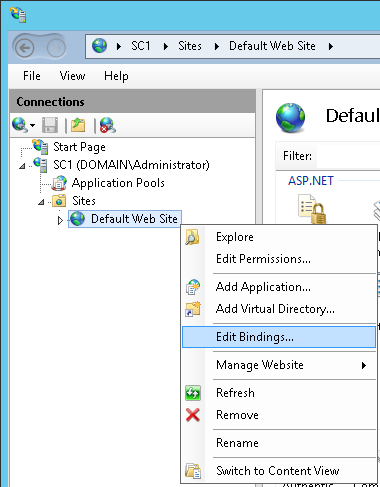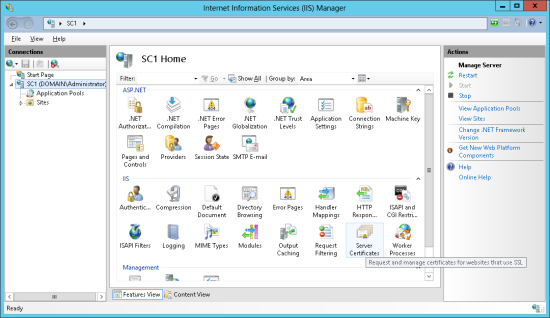This post is part of the Hands On with Microsoft Dynamics GP October 2019 Release series where I am going hands on with the new version of Microsoft Dynamics GP. Over the next few posts, I’ll be stepping through the installation of the Microsoft Dynamics GP web client.
This post is part of the Hands On with Microsoft Dynamics GP October 2019 Release series where I am going hands on with the new version of Microsoft Dynamics GP. Over the next few posts, I’ll be stepping through the installation of the Microsoft Dynamics GP web client.
Before we start on the installation of the web client components themselves, we need to sort out the prerequisites. These prerequisites are all around the Windows feature if Internet Information Services (IIS). As the installation sand configuration of these is the same as 2018 RTM, I am linking back to the three relevant posts I have previously published:
- Install Internet Information Services
- Create Self Signed SSL Certificate
- Bind SSL Certificate to IIS Web Site
In addition you need to create and assign two domain groups:
- Web Client Users group which should be assigned to the users who will log into the web client.
- Web Client Administrators group which should be assigned to the users who administer the web client.