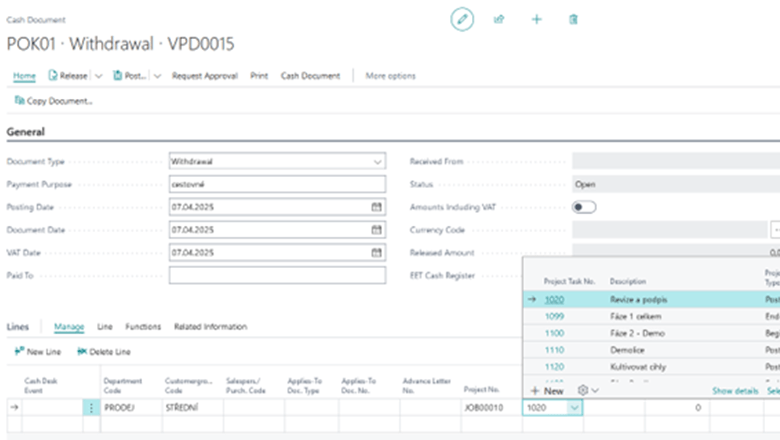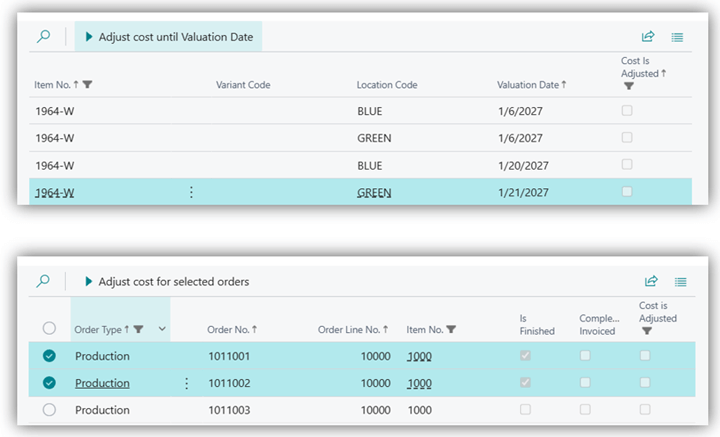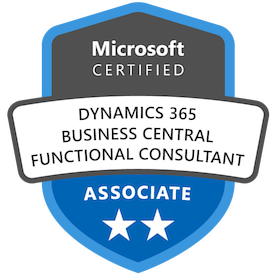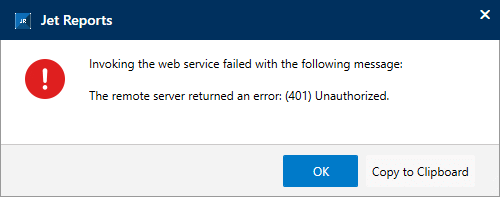This post is part of the New Functionality In Microsoft Dynamics 365 Business Central 2025 Wave 1 series in which I am taking a look at the new functionality introduced in Microsoft Dynamics 365 Business Central 2025 Wave 1.
This post is part of the New Functionality In Microsoft Dynamics 365 Business Central 2025 Wave 1 series in which I am taking a look at the new functionality introduced in Microsoft Dynamics 365 Business Central 2025 Wave 1.
The 7th of the new functionality in the Copilot and AI section is automate payables processes with the Payables Agent.
The Payables Agent in Business Central assists you by automating tedious and time-consuming accounts payables (AP) and accountant tasks, saving time and reducing errors. The agent sources vendor invoice attachments from email and SharePoint, and creates purchase invoice documents in Business Central for review. The agent uses available purchase history or the company’s accounting policies to register purchase invoices. The Payables Agent allows AP professionals, clerks, and accountants to focus on more demanding tasks, boosting productivity and efficiency.
Enabled for: Users by admins, makers, or analysts
Public Preview: Sep 2025
General Availability: –
Feature Details
Every company has expenses. Some relate to the supply chain, and others to operating costs like rent, utilities, leasing, food, phone bills, and software subscriptions. These operating costs, known as overhead expenses, are the first focus of the Payables Agent. They are often received as email attachments or through other channels.
Sourcing files and attachments related to purchase of overhead expenses
In the first version, the Payables Agent can source purchase attachments (PDF files) from a Microsoft 365 email account where vendors send their invoices. The agent can also import PDF files from a shared SharePoint folder where the accountant and other employees place files to be processed. These invoice documents are imported into E-Documents in Business Central for further processing. After importing the documents, the agent moves the files to an archive folder.
Processing imported purchase attachment and files
Once files are imported, Azure Document Intelligence processes them using Optical Character Recognition (OCR) technology. The results are stored in Business Central in the E-Document. An updated PDF attachment viewer lets users validate the OCR processing by viewing the attachment in near-full screen with position overlays of captured information like amounts and descriptions.
Continue reading “New Functionality In Microsoft Dynamics 365 Business Central 2025 Wave 1: Automate Payables Processes with the Payables Agent”
 This post is part of the New Functionality In Microsoft Dynamics 365 Business Central 2025 Wave 1 series in which I am taking a look at the new functionality introduced in Microsoft Dynamics 365 Business Central 2025 Wave 1.
This post is part of the New Functionality In Microsoft Dynamics 365 Business Central 2025 Wave 1 series in which I am taking a look at the new functionality introduced in Microsoft Dynamics 365 Business Central 2025 Wave 1.