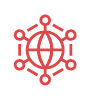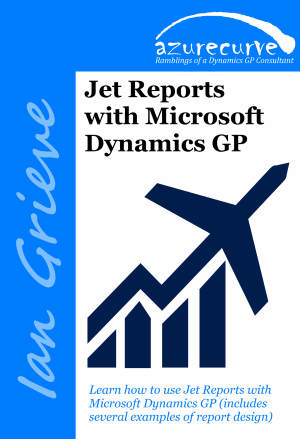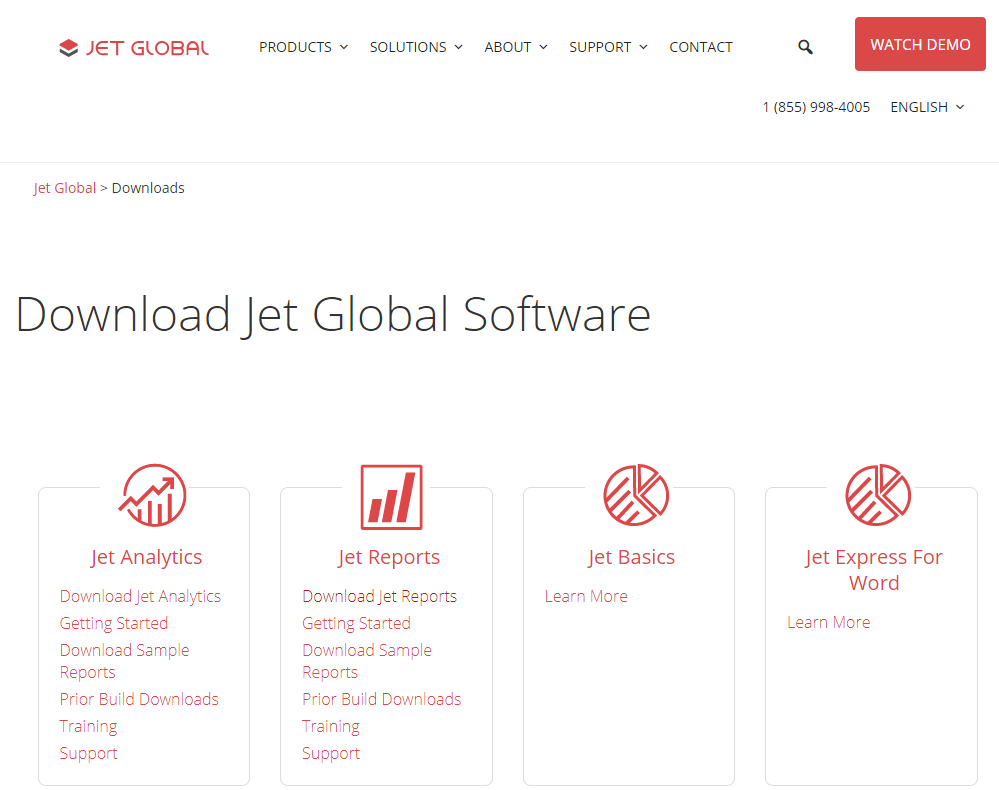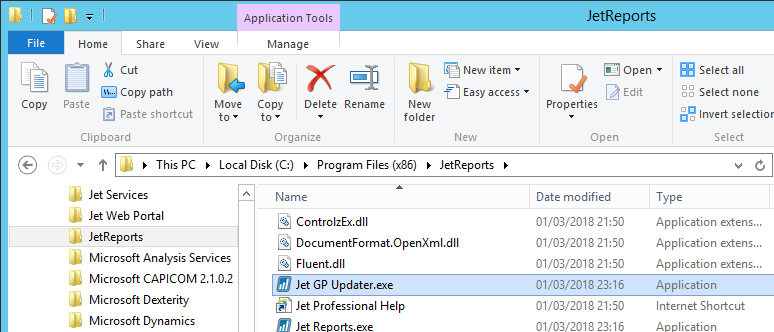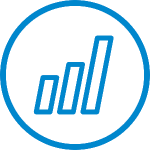 I’ve been doing some work with a client recently to implement Jet Reports. We installed the Jet Service Tier to allow the management of data sources in a central repository. However, after installation we were unable to start the service and received an error each time:
I’ve been doing some work with a client recently to implement Jet Reports. We installed the Jet Service Tier to allow the management of data sources in a central repository. However, after installation we were unable to start the service and received an error each time:
Error 1067: The process terminated unexpectedly.
After doing some investigation, we found that what wasn’t being reported to us on the server was that there was part of the installation (which was executing some PowerShell) caught by a malware monitoring application, called Apex One, and blocked. We had an exception added for powershell.exe and were then able to install the Jet Service Tier again, after which the service was successfully started automatically.