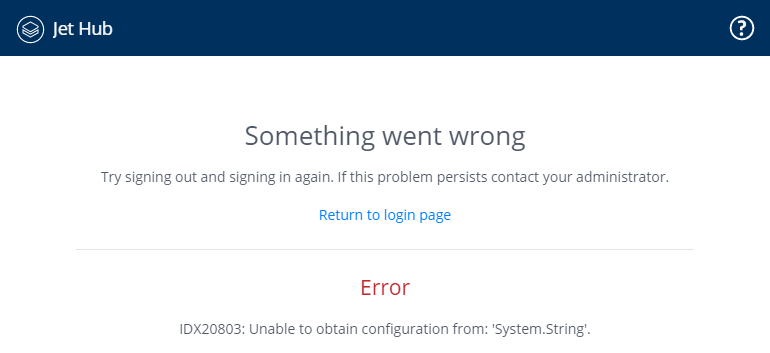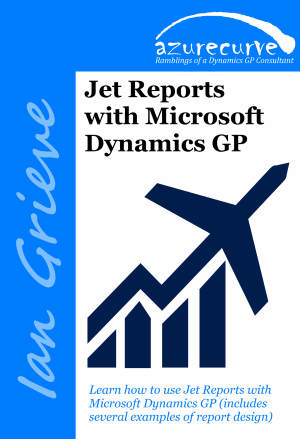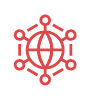 I did an install of Jet Reports recently on new demo VM and found that I had a problem logging into the Jet Hub. When I tried to log in, I was always getting this error:
I did an install of Jet Reports recently on new demo VM and found that I had a problem logging into the Jet Hub. When I tried to log in, I was always getting this error:
I did some debugging myself and got nowhere in working out the cause of the problem as everything looked fine. An online search found an article on the
Jet Support Knowledge Base which discussed a similar error.
Stepping through the recommended troubleshooting steps I found that running IISRESET in an administrator command prompt resolved the problem. Running this command is part of the installation steps for jet Hub, so it looks like I overlooked running it during the install.
One to make sure I remember to do on the next install of Jet Repots that I do.