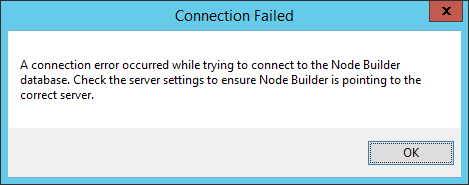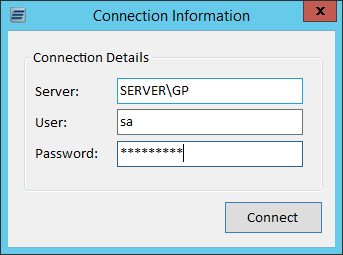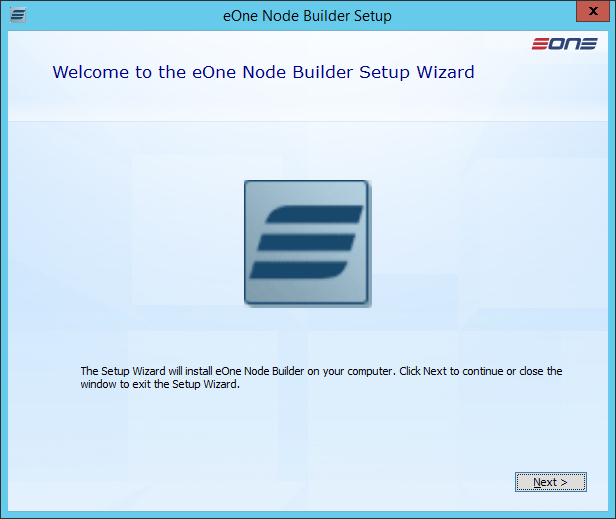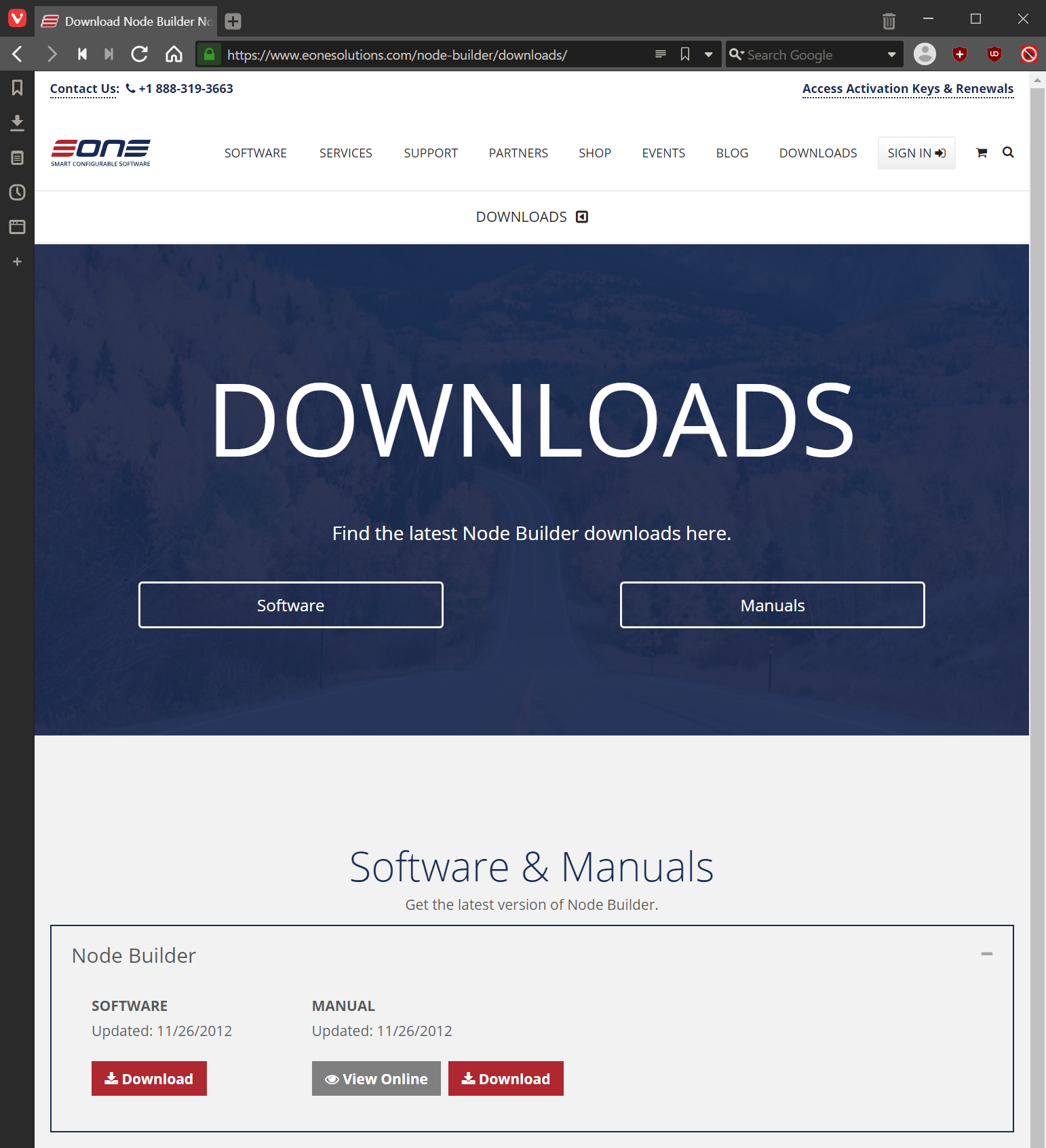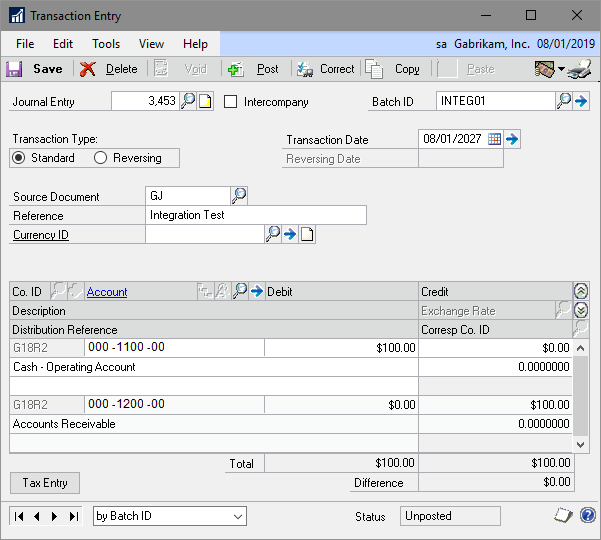This post is part of the series on Implementing Node Builder; Node Builder is a product which allows additional eConnect nodes to be easily created for use with SmartConnect.
This post is part of the series on Implementing Node Builder; Node Builder is a product which allows additional eConnect nodes to be easily created for use with SmartConnect.
I was somewhat surprised that the most recent version available was the 2011 version; I think this shows that Node Builder is not a very popular product, but I am slightly surprised by this as SmartConnect seems to be a popular choice for integrations. I have manually written eConnect stored procedures for new nodes and Node Builder is an easier and quicker way of creating the nodes.
I assume though that people are generally either creating the stored procedures manually or are doing direct updates to the database. If this is the case, then it would seem that the people mainly using SmartConnect are more technical users.
It does not need to be this way and, for a lot of the SmartConnect projects I’ve had a hand in delivering, it hasn’t been this way as we have installed and configured SmartConnect and then trained users on creating and maintaining integrations.
Node Builder compliments this approach by allowing non-technical users to create new nodes as required rather than needing a SQL develop with experience of Microsoft Dynamics GP and eConnect.
I’ll do a series in a few weeks on using Node Builder to create a node for use with SmartConnect.