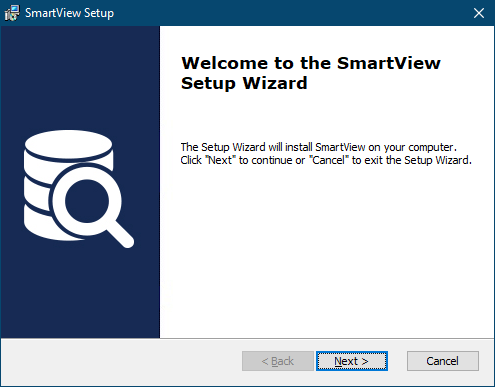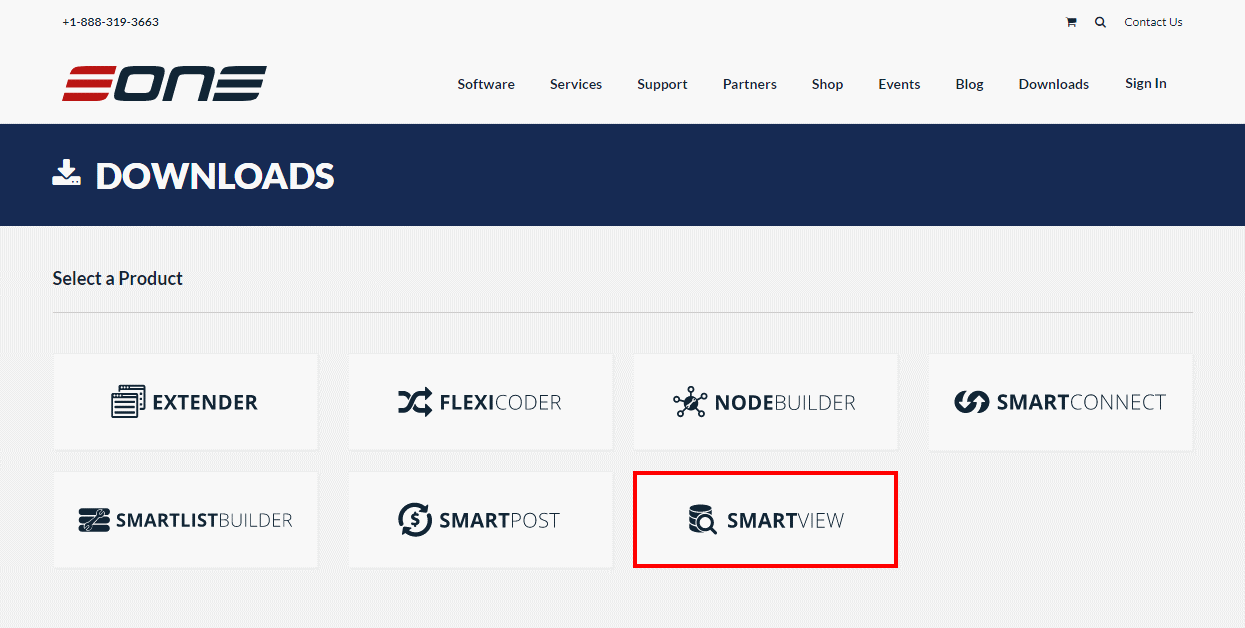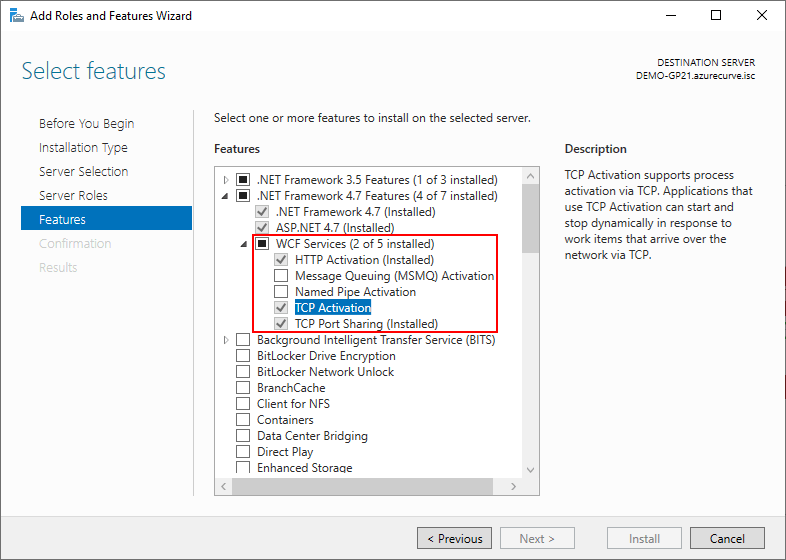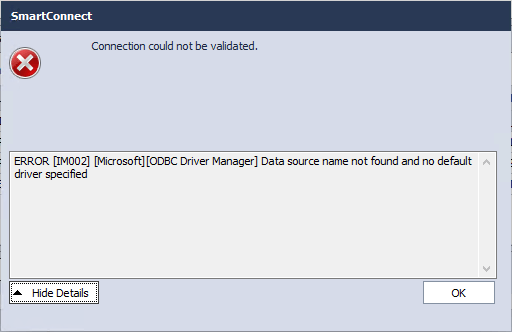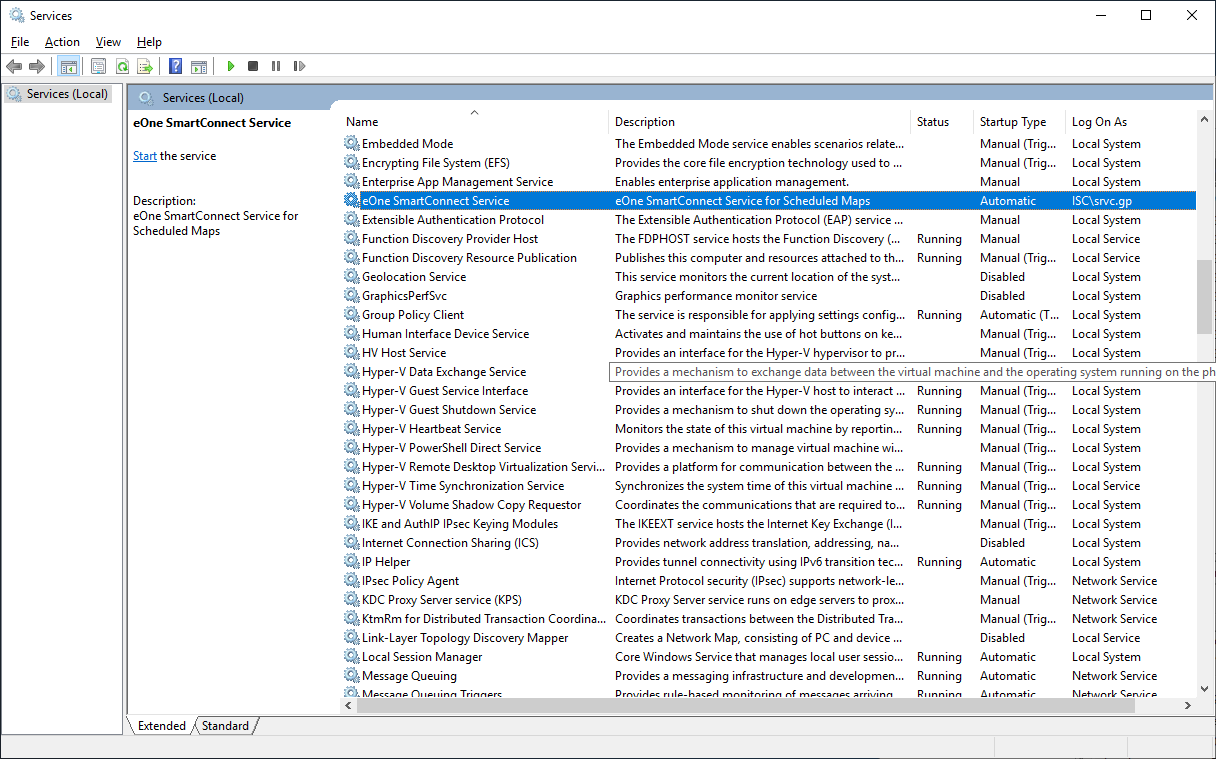In our most recent webinar, we took a look at Automation in Microsoft Dynamics GP. In this webinar, we covered how automation can be used in Microsoft Dynamics GP to improve efficiencies and accuracy of data. If you want to catch up on this, or any other, webinar, you can do so here.
In our most recent webinar, we took a look at Automation in Microsoft Dynamics GP. In this webinar, we covered how automation can be used in Microsoft Dynamics GP to improve efficiencies and accuracy of data. If you want to catch up on this, or any other, webinar, you can do so here.
In this blog post, I am going to recap the webinar and cover the highlights of how automation can be used in Microsoft Dynamics GP to improve efficiencies and improve data accuracy:
- Introduction
- Integration
- Scanning
- Approval
- Posting
- Reporting
- Conclusion
Where possible in this webinar I highlighted standard, or Microsoft supplied, features or additional products where they are available. However, in many cases the standard functionality does not allow for full automation. This is an intentional design choice made when Microsoft Dynamics GP was first created back in the md-90s. The company who created Great Plains, the original name of Dynamics GP, was intended from the very beginning to be extensible with the intention that there be a thriving third-party marketplace for add-ons.
This is the current situation; the core Dynamics GP system has strong core financials and distribution modules, but wider functionality is provided by third party (Independent Software Vendors (ISVs) who have a variety of add-ons and complimentary products which provide the functionality required or automating processes. In each of the areas, there are usually a number of products available from several vendors, but I have selected one in each area. usually an add-on which I have used with several clients across a number of years and which has received positive reviews.
Before implementing one of the solutions, I’d recommend reviewing the functionality it includes, the functionality of competing products and making your own decision about which will best fit your requirements.
Continue reading “Recent ISC Software Webinar: Automation in Microsoft Dynamics GP”
 This post is part of the Implementing SmartView for Microsoft Dynamics GP series were I am taking a look at the SmartView product from eOne Solutions which provides another way of using SmartLists.
This post is part of the Implementing SmartView for Microsoft Dynamics GP series were I am taking a look at the SmartView product from eOne Solutions which provides another way of using SmartLists.