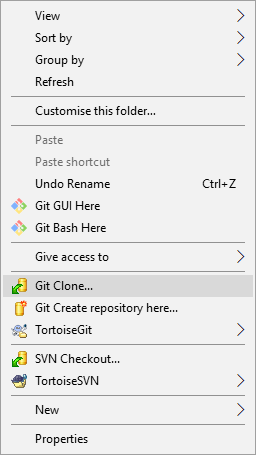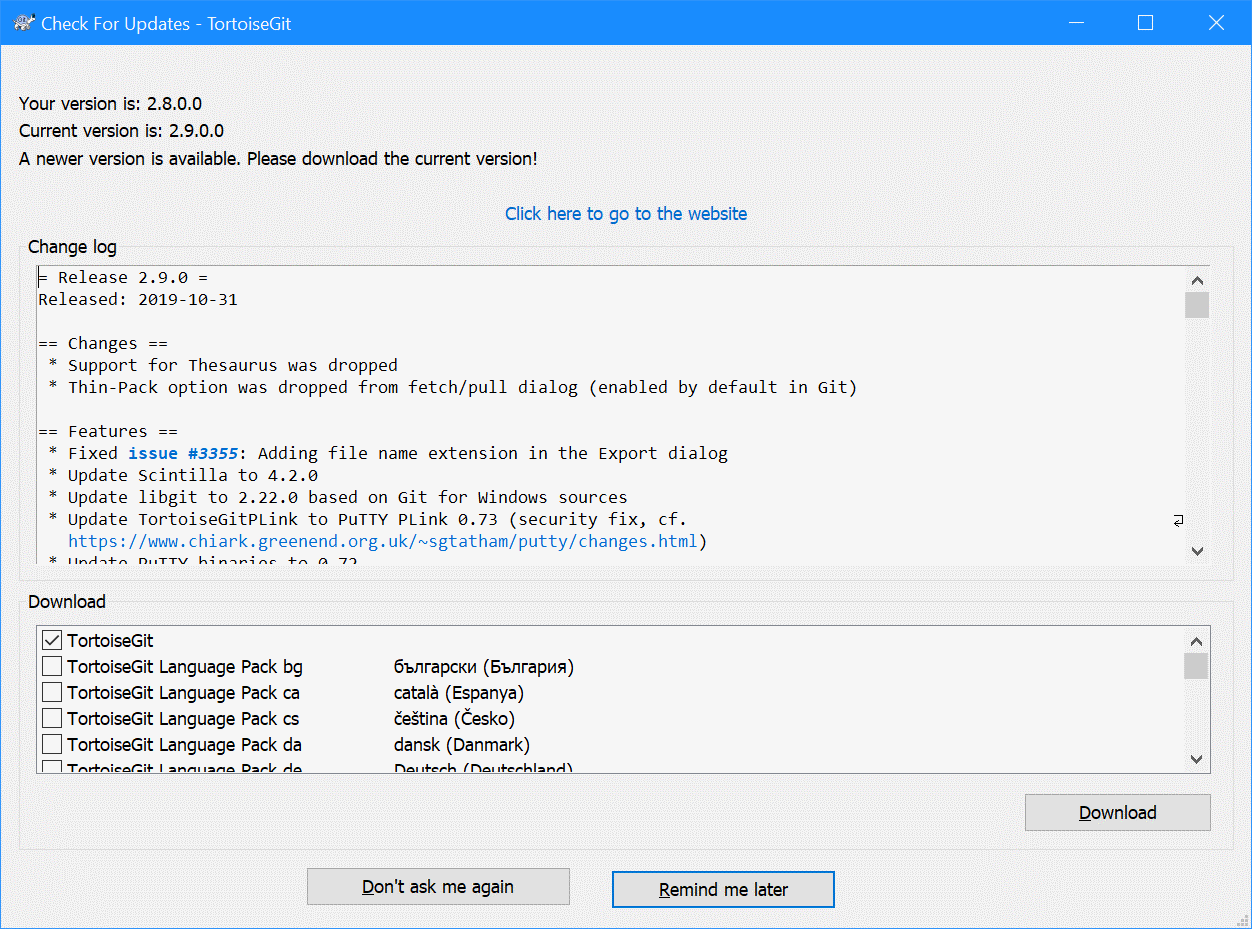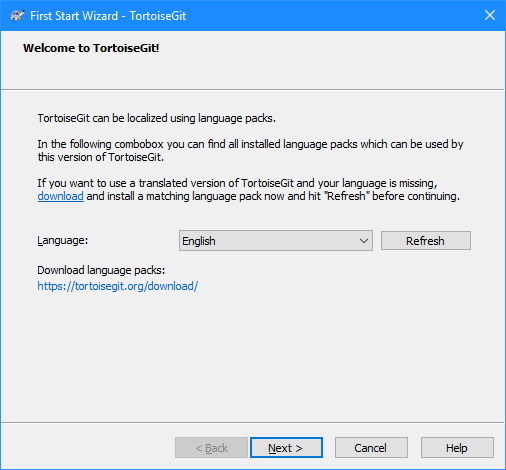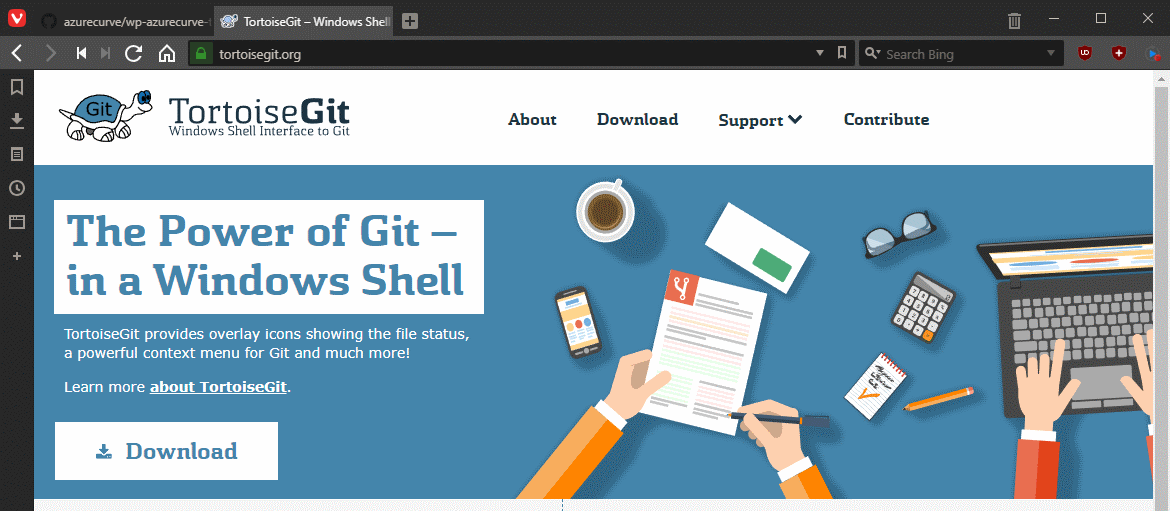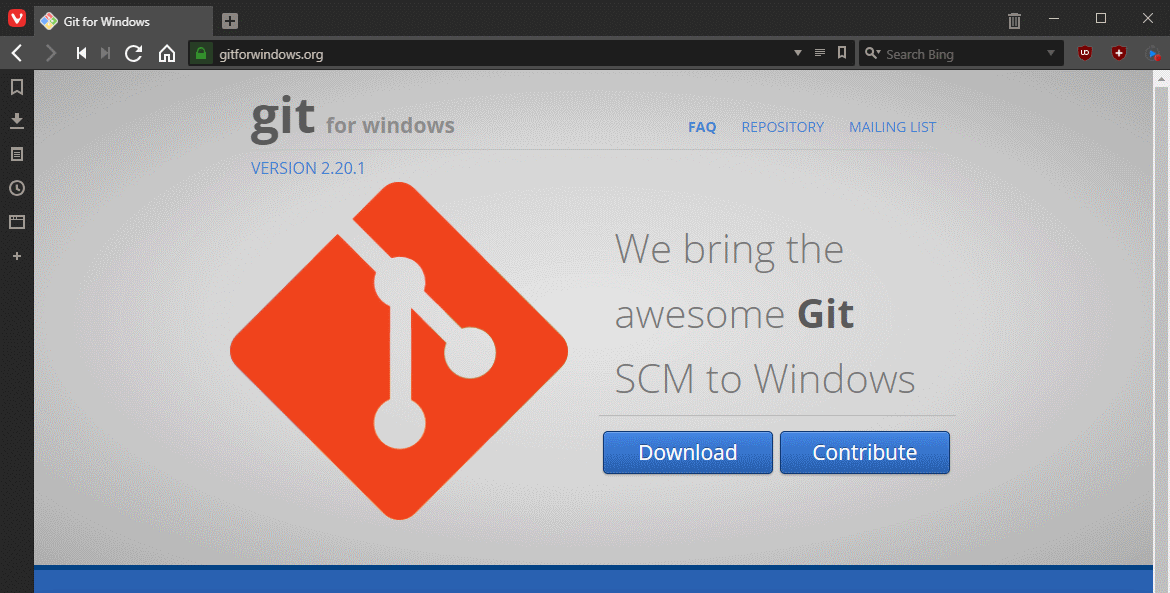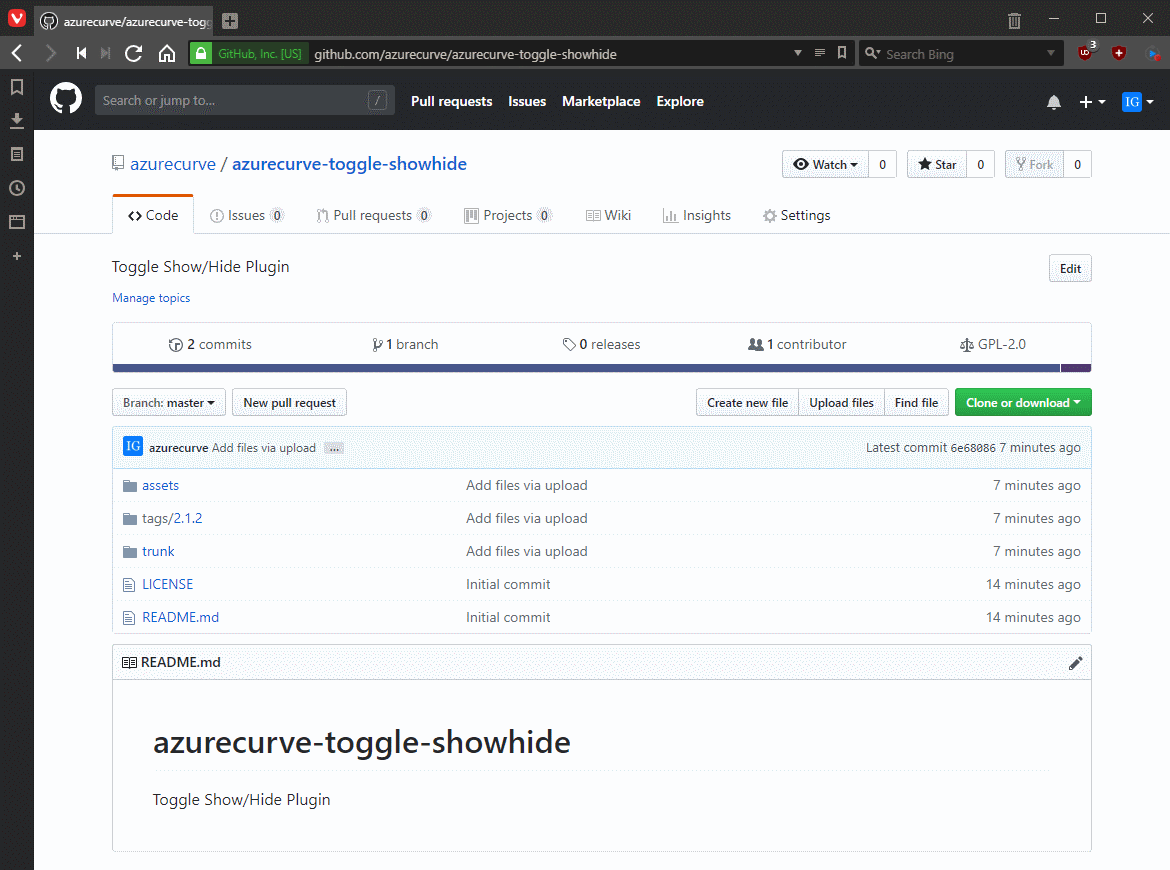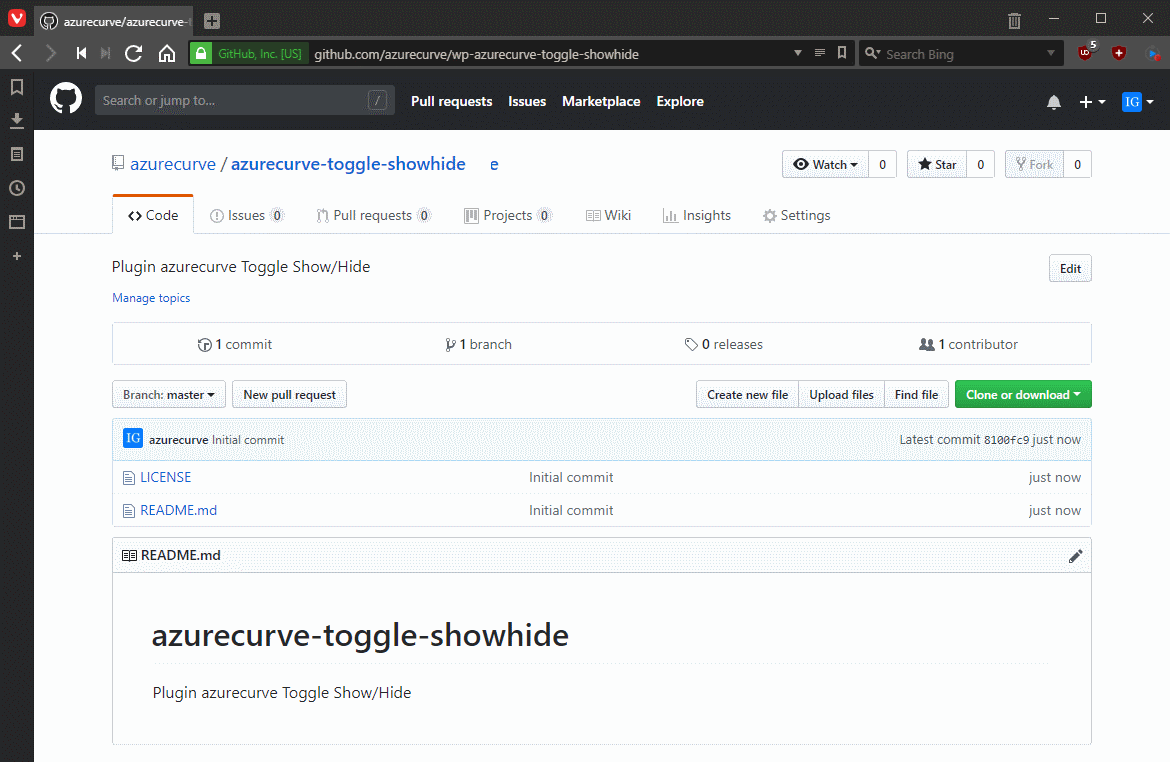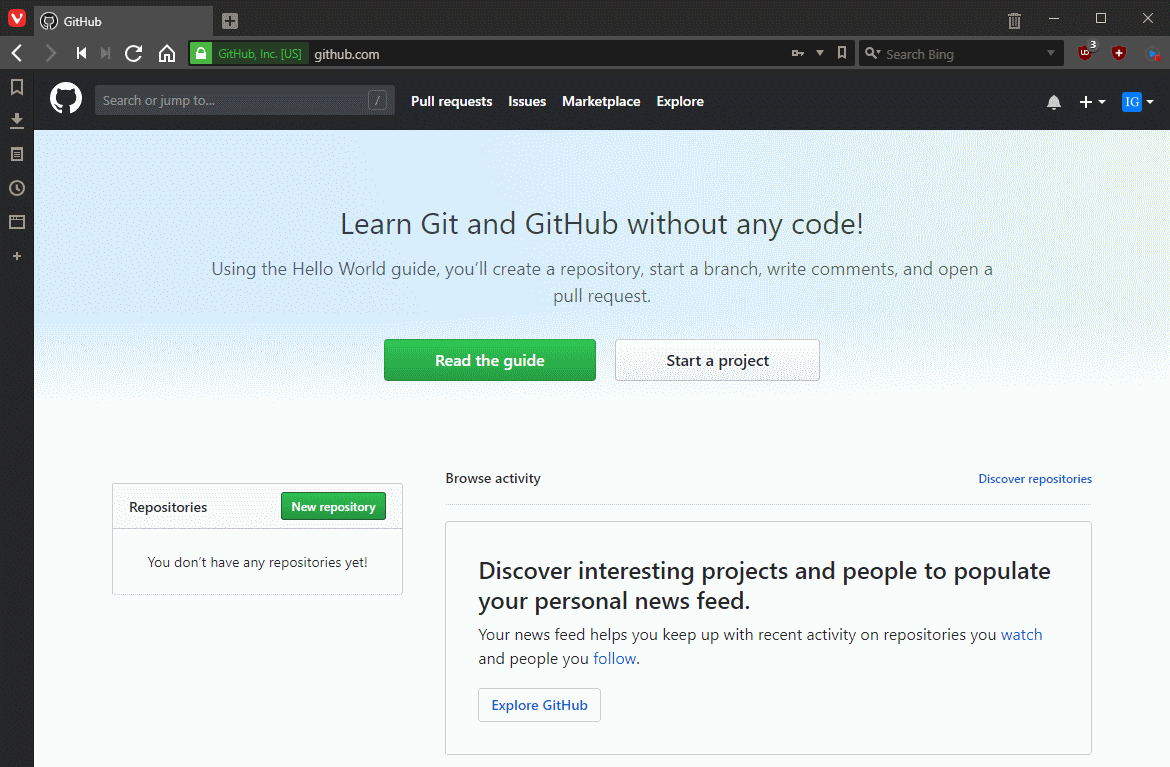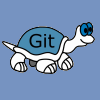 When I started developing plugins for ClassicPress I decided that I needed to be using source control. As ClassicPress is intending to use GitHub for their plugin directory, it made sense for me to use it as well. This post is part of a series on ClassicPress Development with TortoiseGit which is a sub-series of the ClassicPress Development with GitHub series.
When I started developing plugins for ClassicPress I decided that I needed to be using source control. As ClassicPress is intending to use GitHub for their plugin directory, it made sense for me to use it as well. This post is part of a series on ClassicPress Development with TortoiseGit which is a sub-series of the ClassicPress Development with GitHub series.
With TortoiseGit installed we can start using it for managing source control on projects. The first thing you will want to do is to make a copy of your GitHub repository on your PC so you can amend files. In TortoiseGit terms this is done by cloning the repository.
On my local PC I have a folder called Plugins into which I want to close a repository. To do this, right-click the folder and select Git Clone from the context menu:
Continue reading “ClassicPress Development with TortoiseGit: Clone Repository”