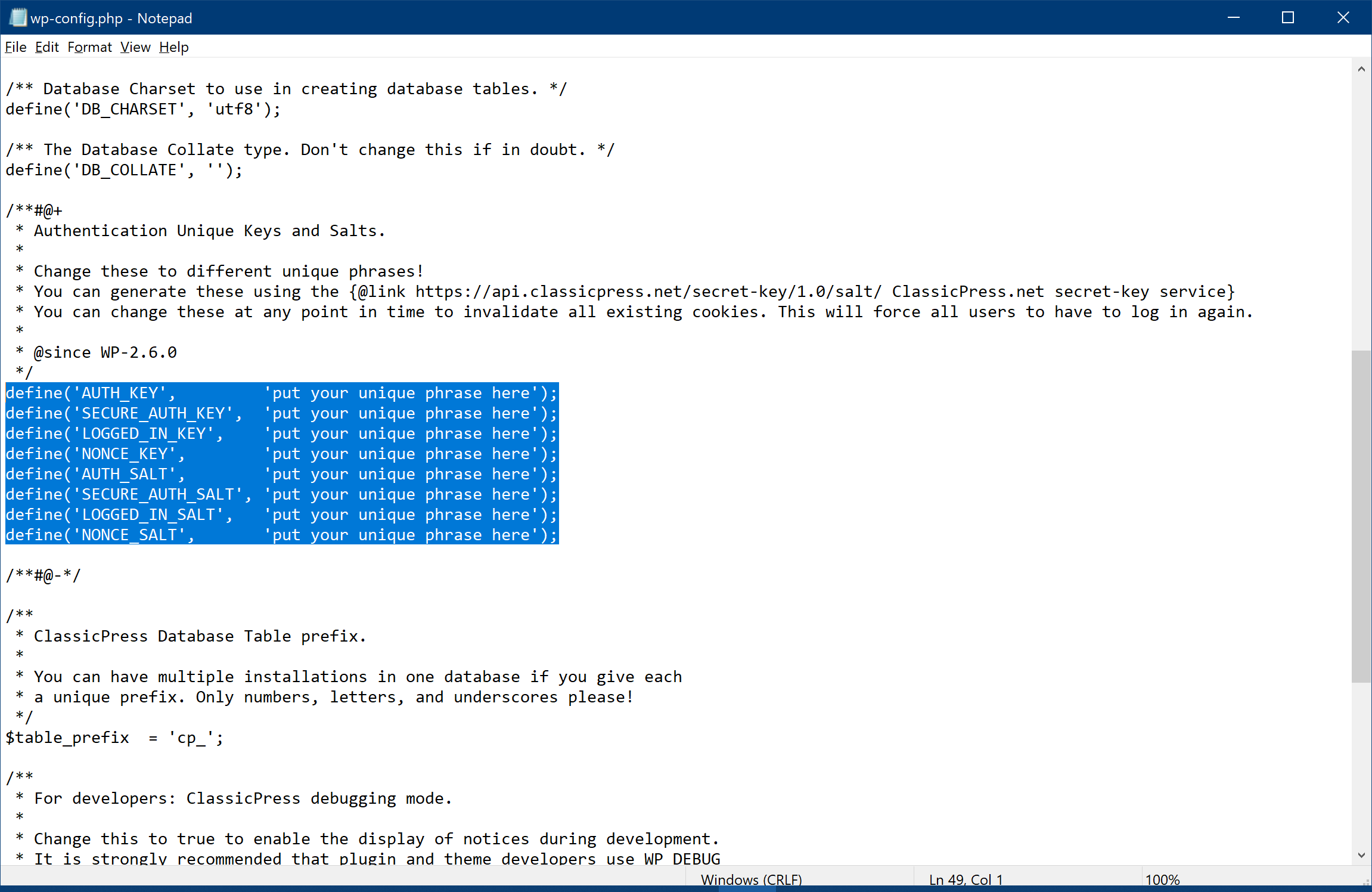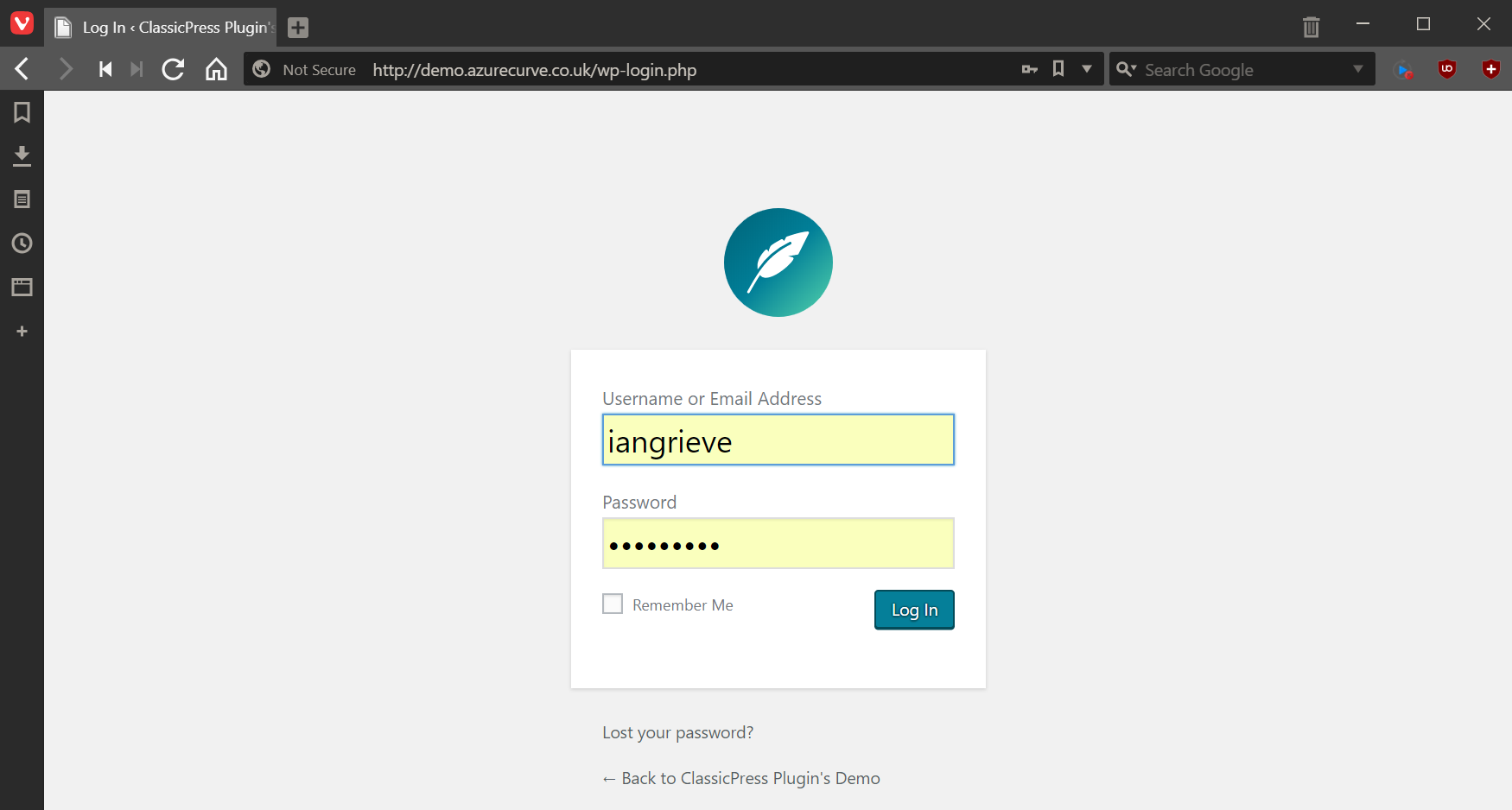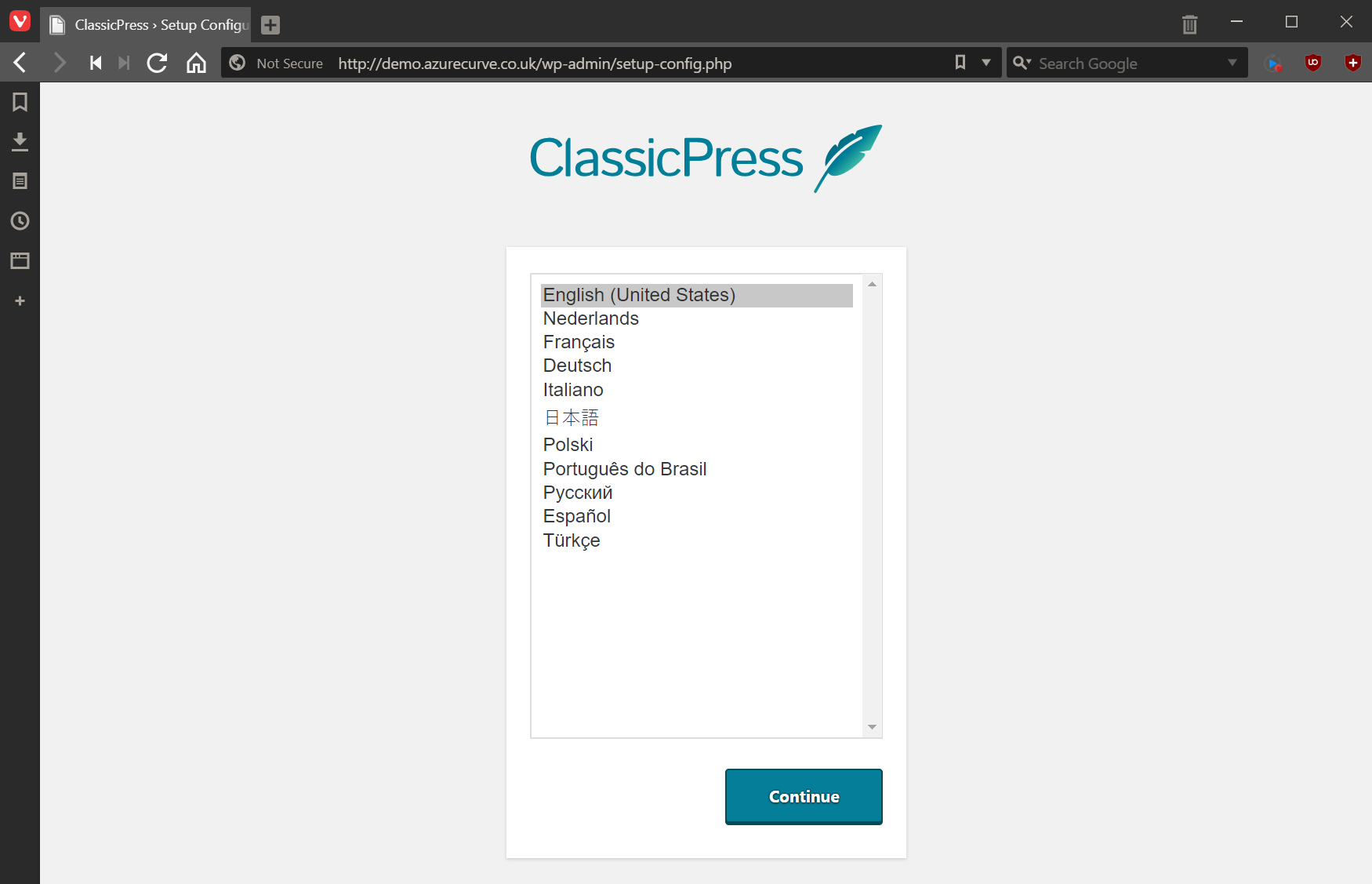I’ve been involved with the ClassicPress project for a while now in a few different ways (such as writing FAQs and drafting plugin directory rules).
I’ve been involved with the ClassicPress project for a while now in a few different ways (such as writing FAQs and drafting plugin directory rules).
One of the things I have been working on is rewriting my plugins, to both improve the functionality and also to improve their adherence to coding standards and best practice. There was quite a few ways where I was not following best practice or where I had code which was not very secure.
Some plugins have had a near total rewrite while others have just been updated to do things in a more standardised and recommend way. Part of the reason I have done this, in fact been able to do this, is how welcoming and willing to offer advice the people in the ClassicPress community have been.
I have also written a number of new plugins which are all available for ClassicPress (they will also work with WordPress, but I have not submitted them to the WordPress Plugin Repository.
There have been quite a few people who have been willing to answer questions and offer assistance, but I will single out John Alarcon, known in the ClassicPress Community as Code Potent, who has gone out of his way to be of great help.
In this series of posts, I am going to give a brief introduction to each of the plugins I have available, along with links to plugin demos or examples and to my Development site where further details, download and support links are available.
Continue reading “azurecurve ClassicPress Plugins: Series Index”
 This is part of the azurecurve ClassicPress Plugins which introduces the plugins I have available for ClassicPress.
This is part of the azurecurve ClassicPress Plugins which introduces the plugins I have available for ClassicPress.