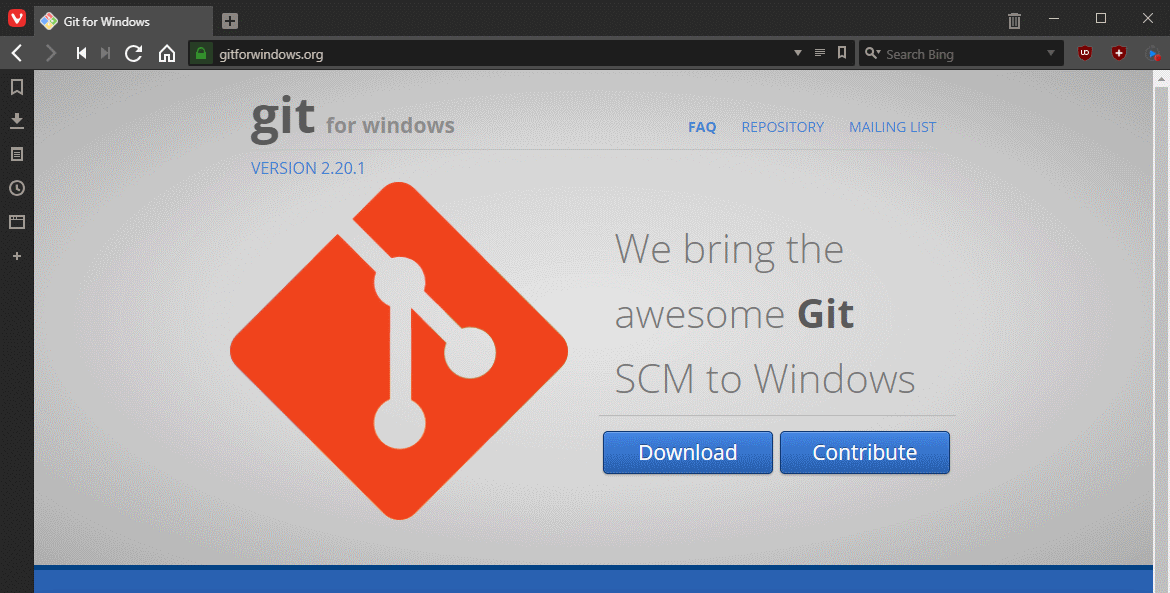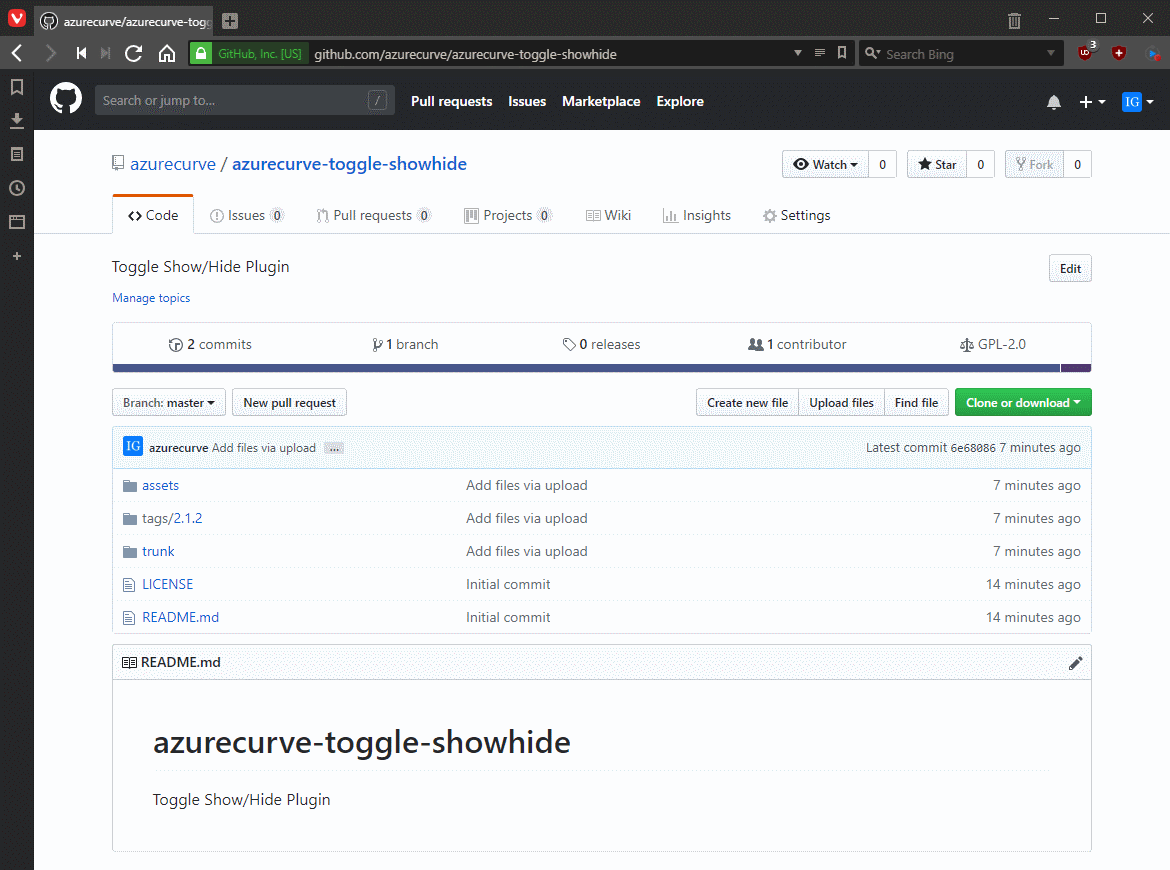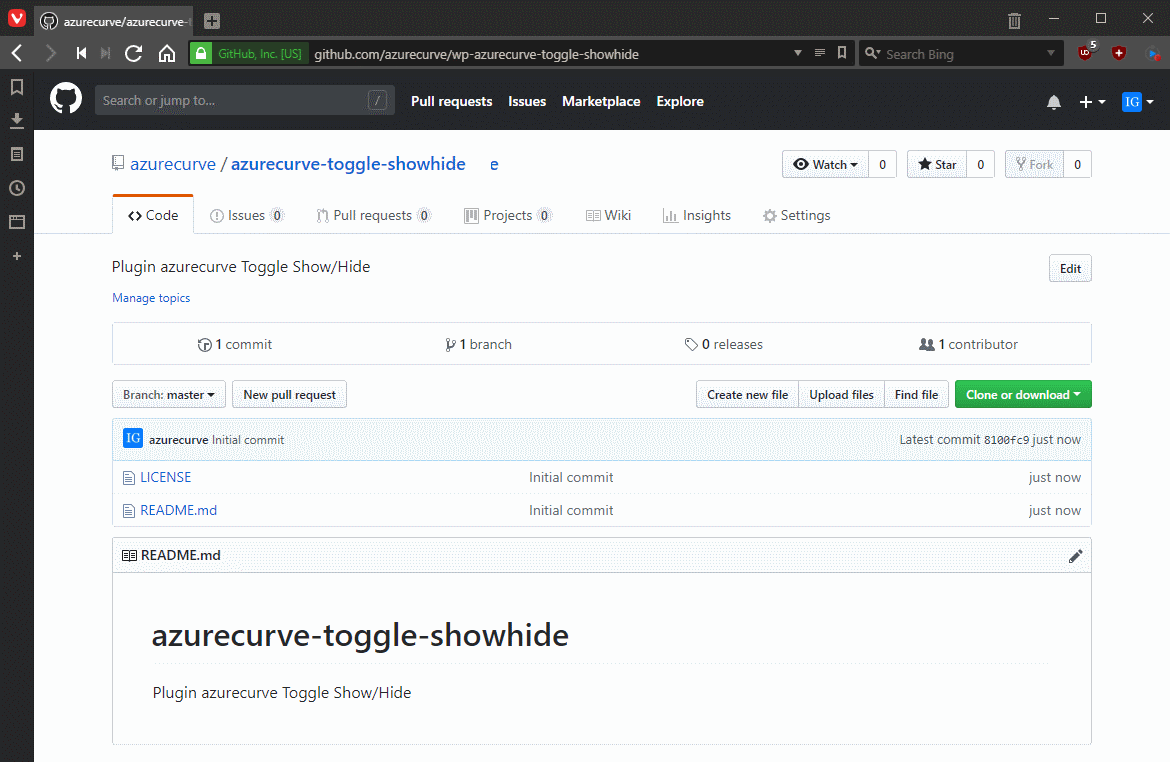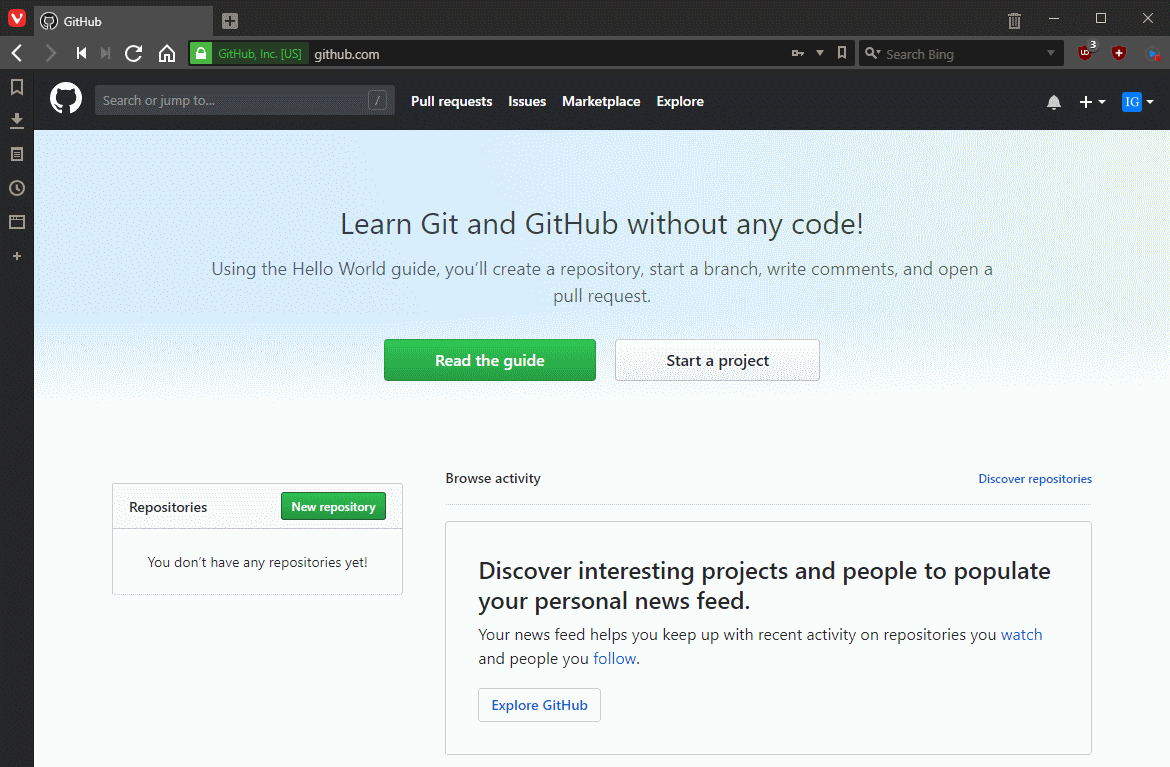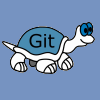 When I started developing plugins for ClassicPress I decided that I needed to be using source control. As ClassicPress is intending to use GitHub for their plugin directory, it made sense for me to use it as well. This post is part of a series on ClassicPress Development with TortoiseGit which is a sub-series of the ClassicPress Development with GitHub series.
When I started developing plugins for ClassicPress I decided that I needed to be using source control. As ClassicPress is intending to use GitHub for their plugin directory, it made sense for me to use it as well. This post is part of a series on ClassicPress Development with TortoiseGit which is a sub-series of the ClassicPress Development with GitHub series.
A key prerequisite for installing TortoiseGit is an already installed (command line) Git client which provides a git.exe. The recommended one if Git for Windows which is, the only one, used by the developers of TortoiseGit. The application can be downloaded from Git for Windows:
Continue reading “ClassicPress Development with TortoiseGit: Install Git for Windows”