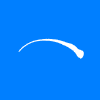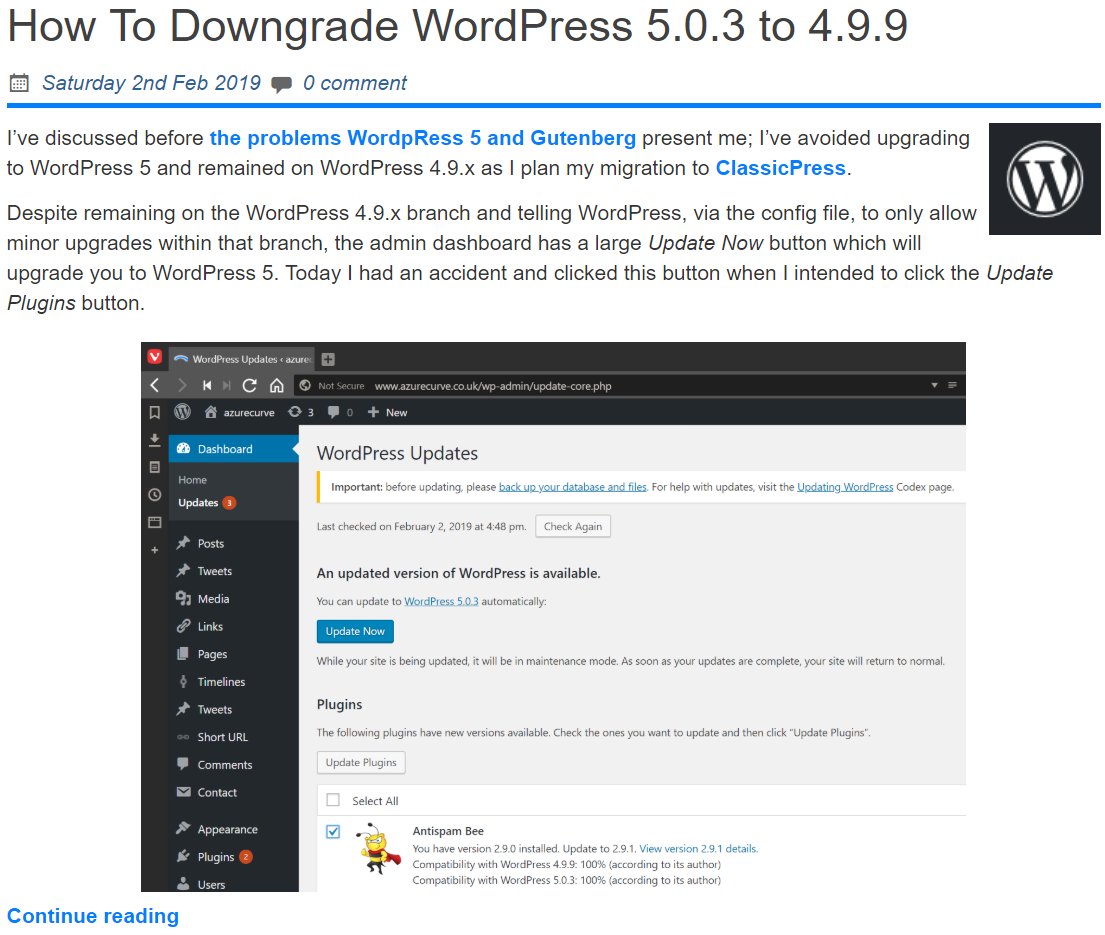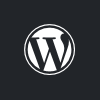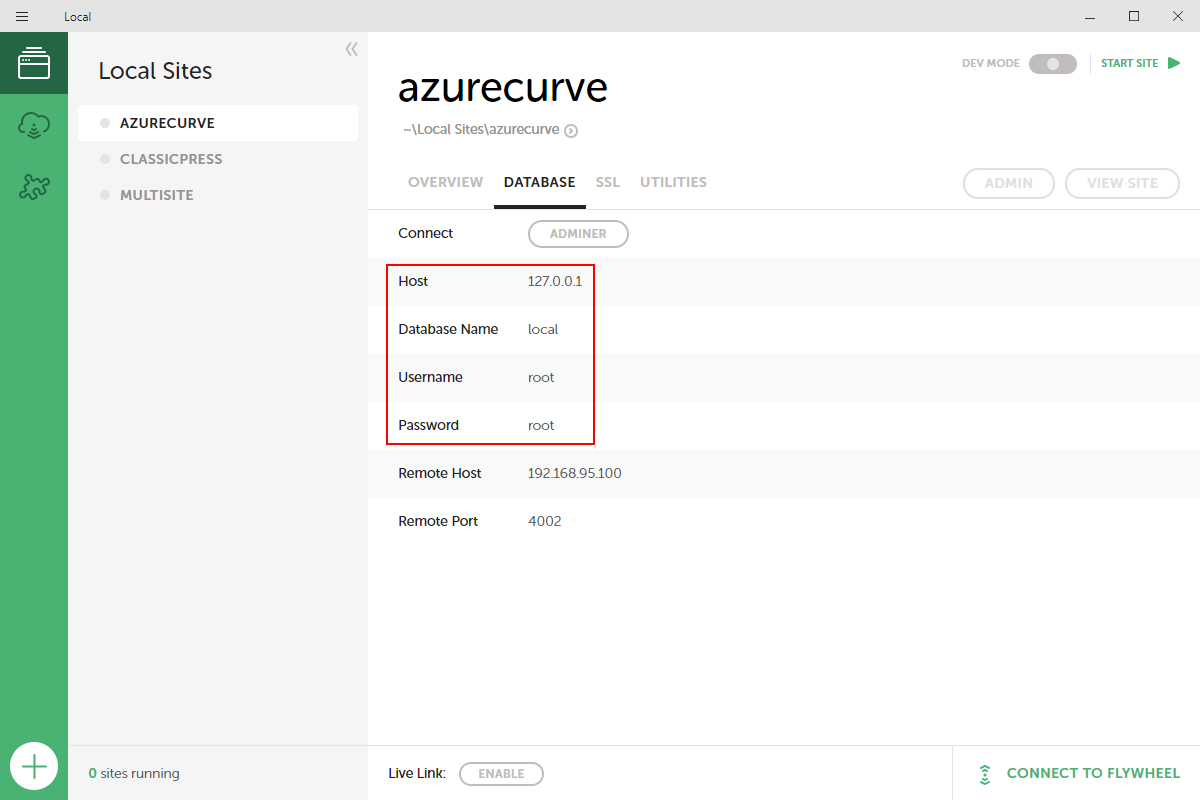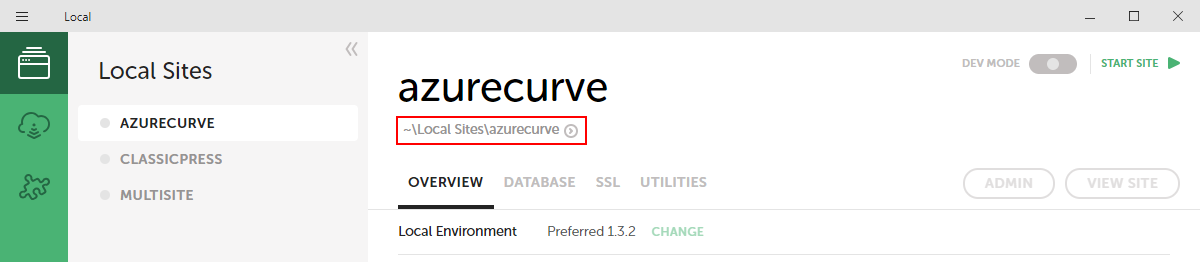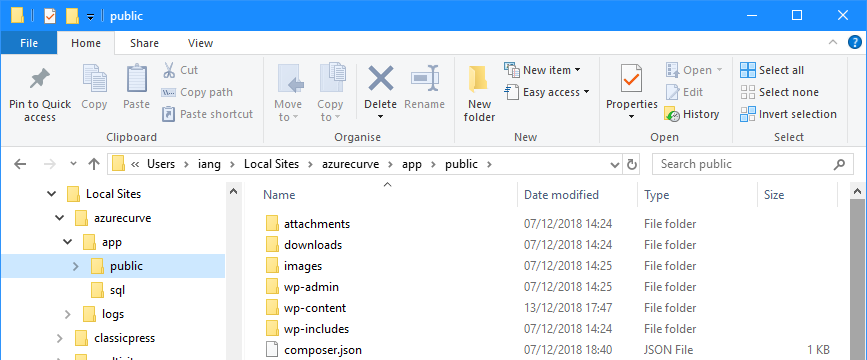When I started this blog seven years ago, I opted to use WordPress as the content management system to build it on. It was both easy to use and flexible. I’ve taken advantage of that flexibility over the years to write a number of plugins to add new functionality.
When I started this blog seven years ago, I opted to use WordPress as the content management system to build it on. It was both easy to use and flexible. I’ve taken advantage of that flexibility over the years to write a number of plugins to add new functionality.
However, in the most recent iterations of WordPress, ostensibly an open source project, but actually controlled by Automattic, has introduced the Gutenberg block editor which has, in my opinion, fundamentally broken the easy writing experience of WordPress. This lead me to start looking around at alternatives and, quite naturally due to the duration and extent of my use of WordPress, the hard fork of WordPress known as ClassicPress. The initial impetus around the fork was against Gutenberg, but it has taken a wider view of the issues around WordPress and is trying to set itself up so that no one person can dictate the future of the project (as Matt Mullenweg dictates for WordPress).
Having gotten involved in the project, I have helped to update some documentation (such as FAQs), draft some proposed rules for the plugin directory (intended for ClassicPress v2) and assist in a few other small ways (unfortunately, my PHP is not good enough to help update core files).