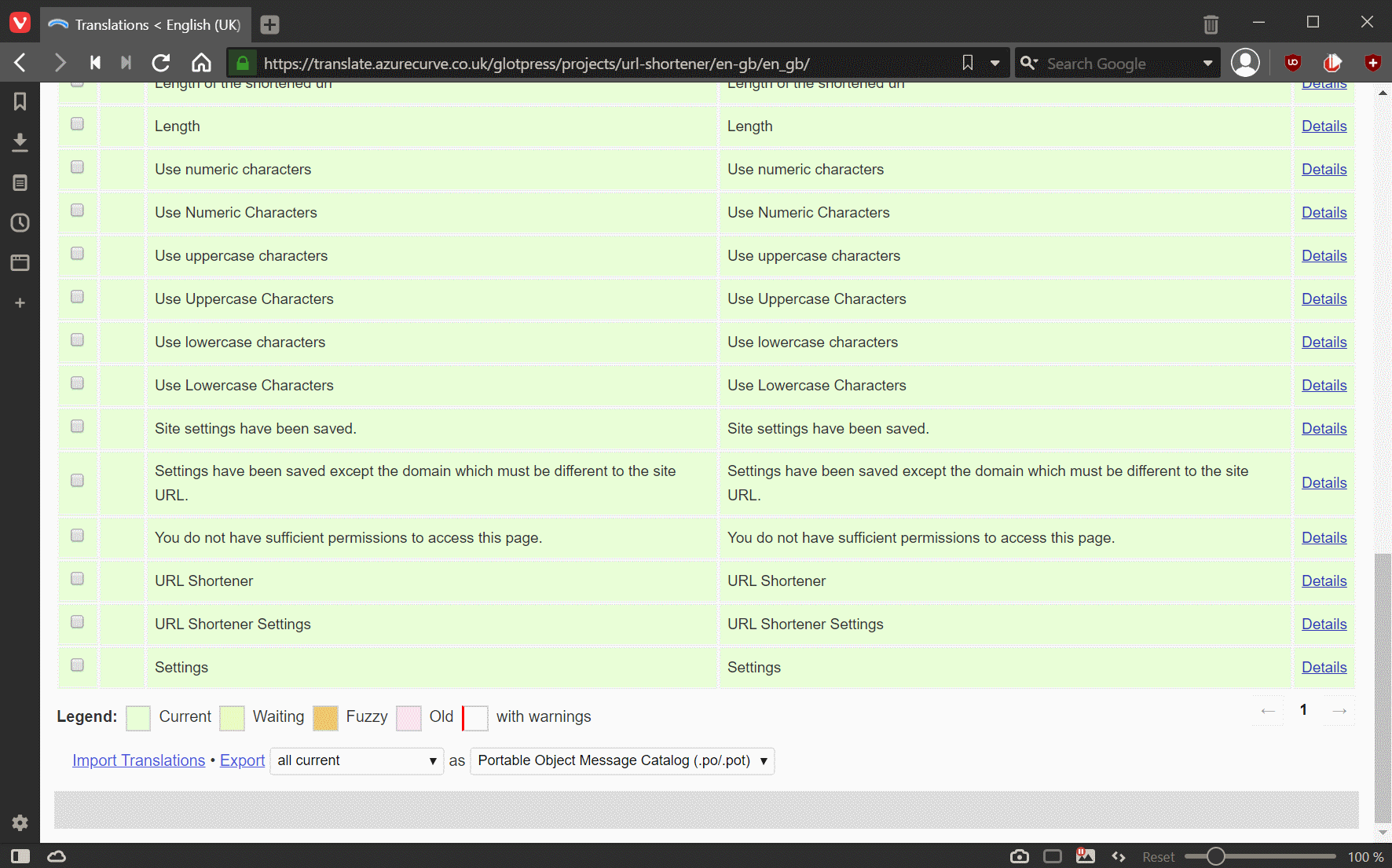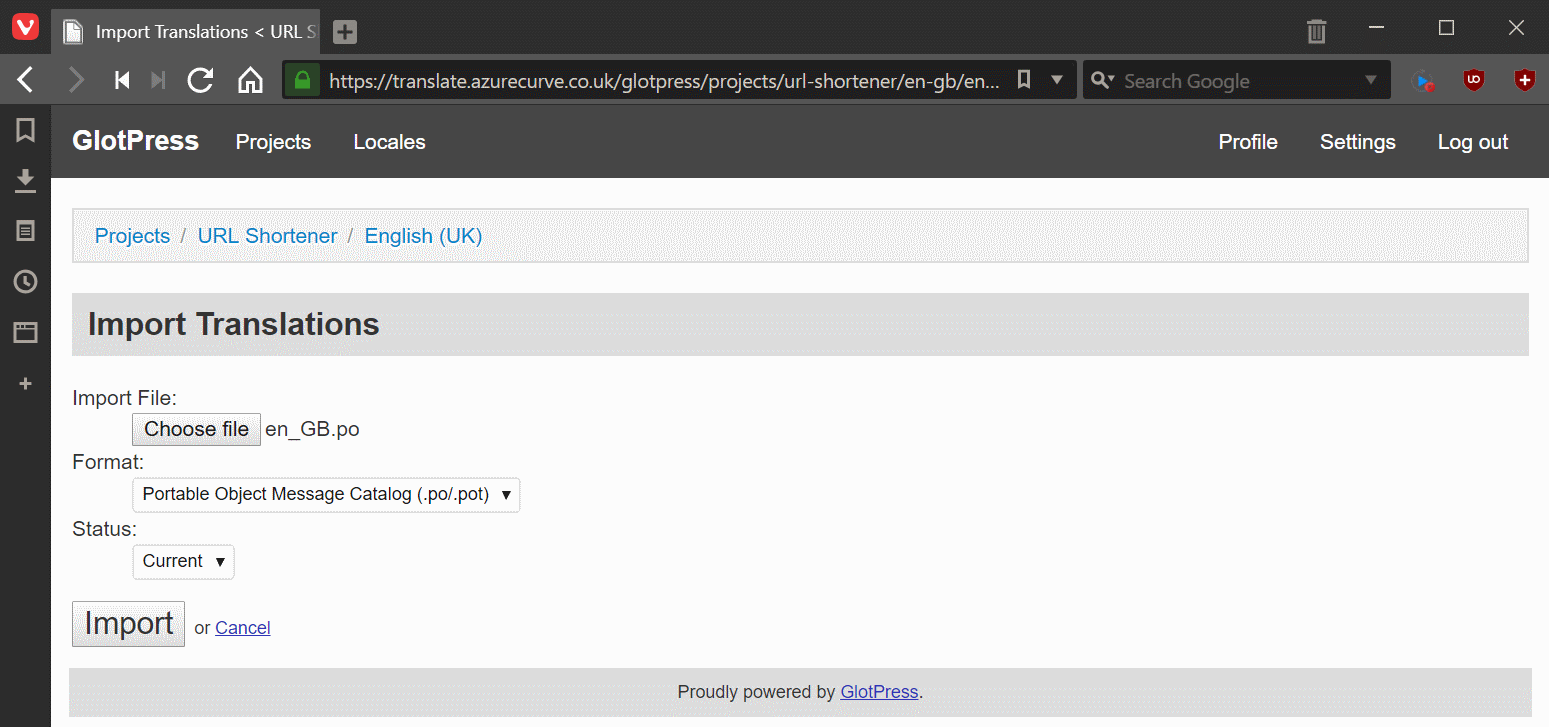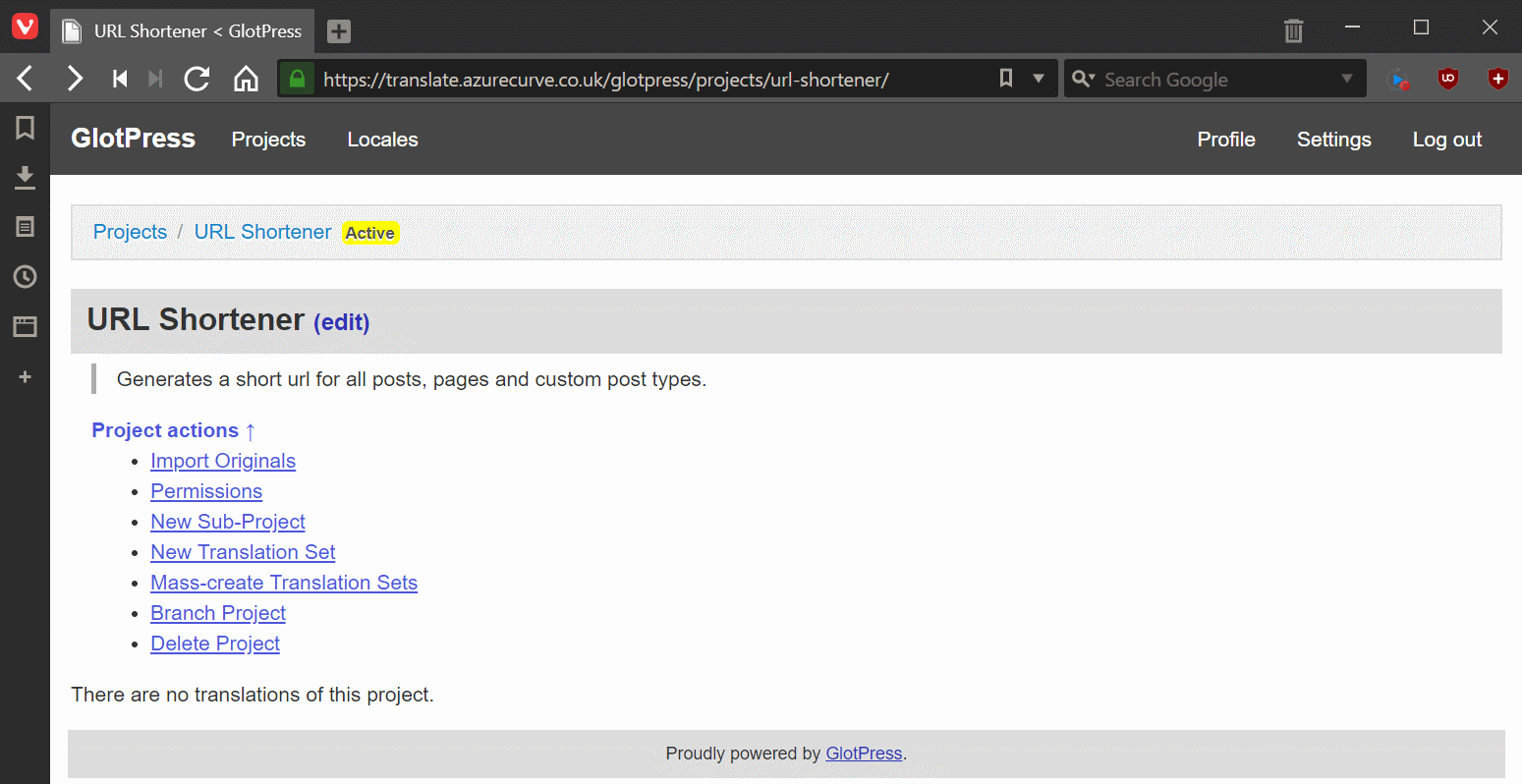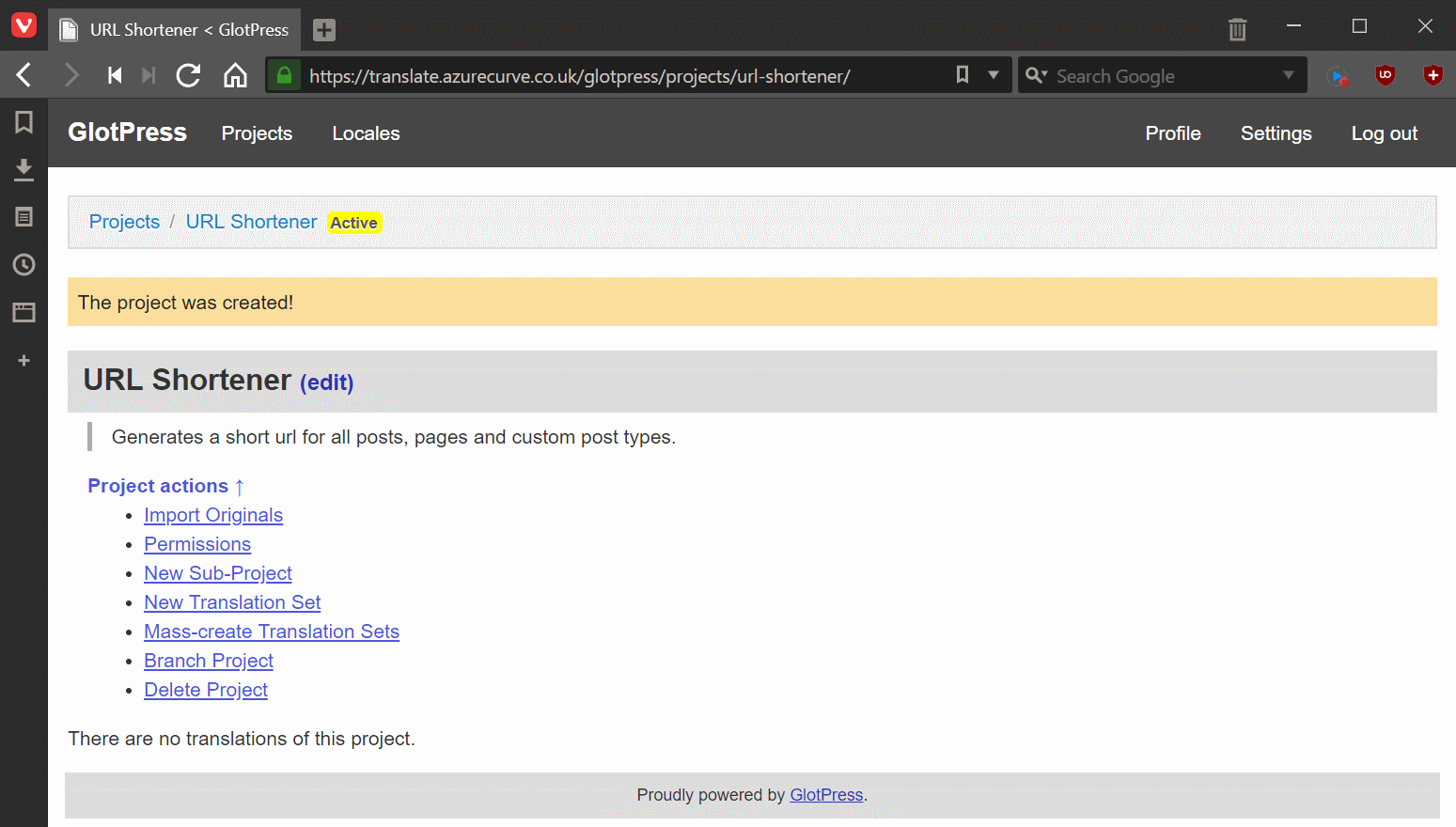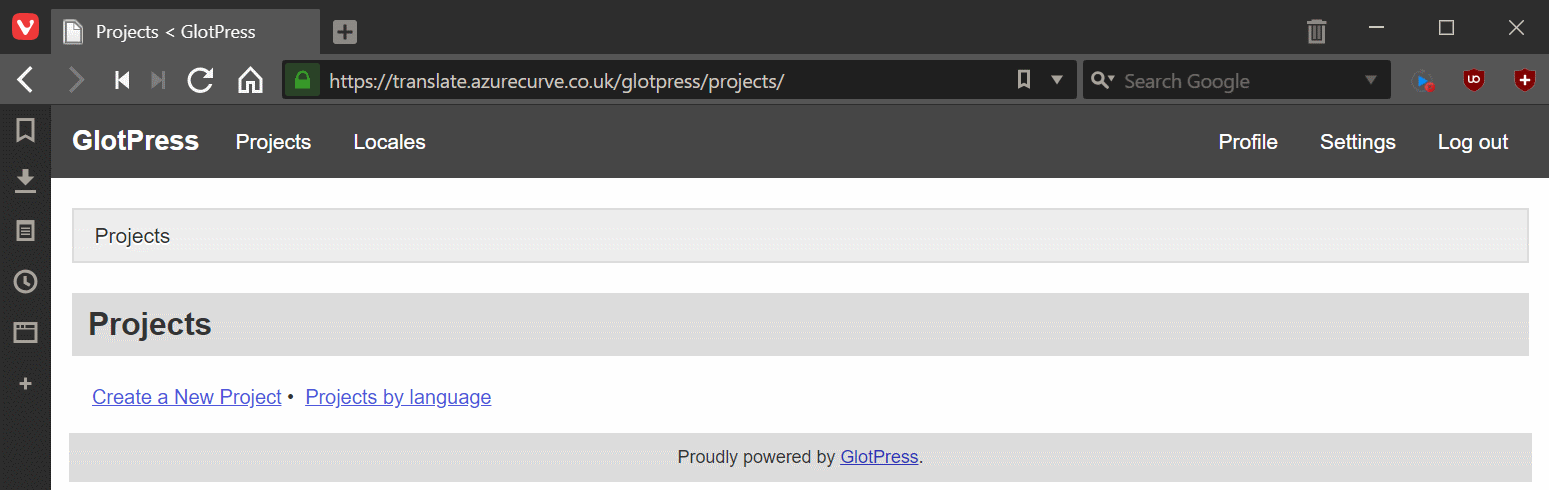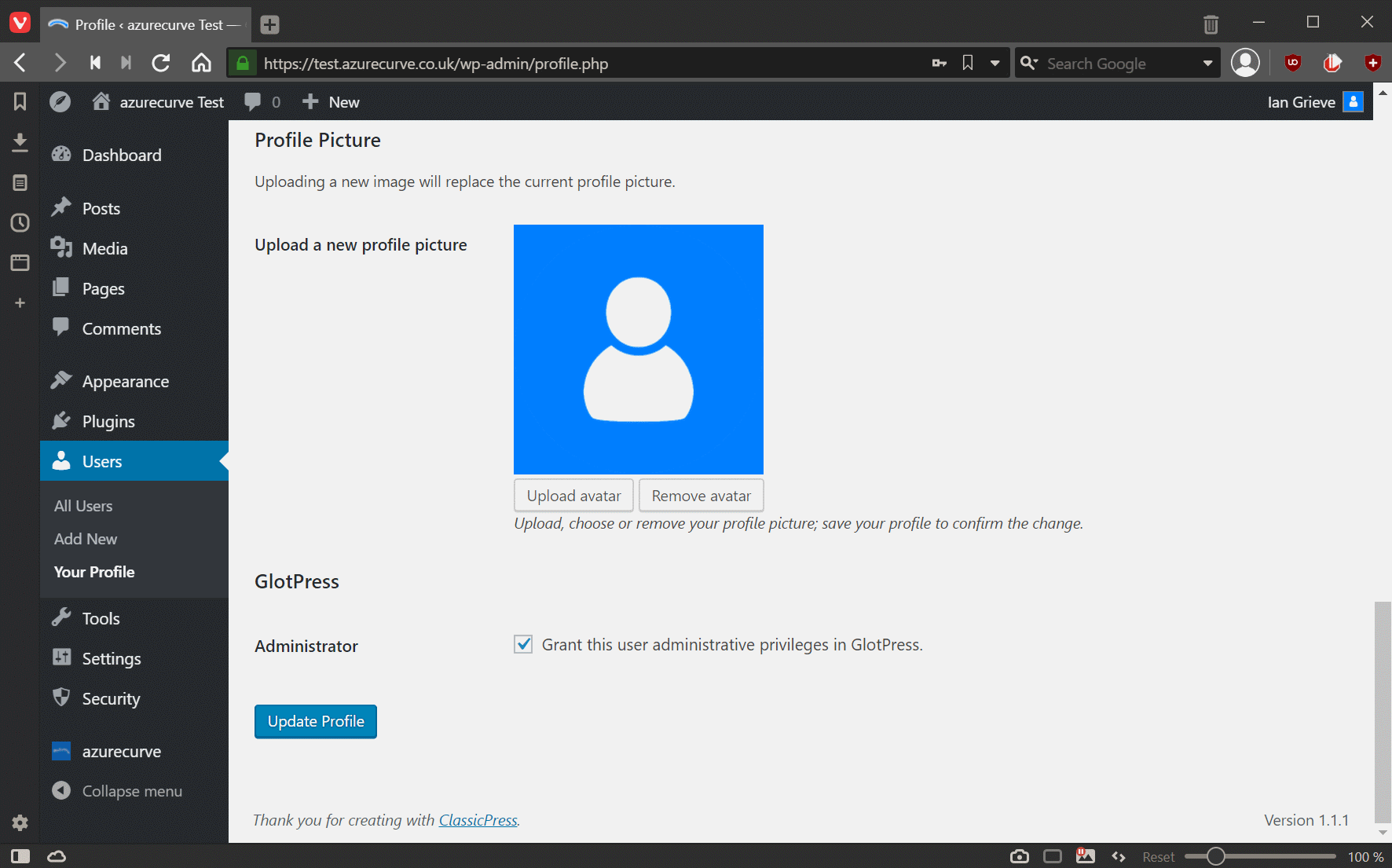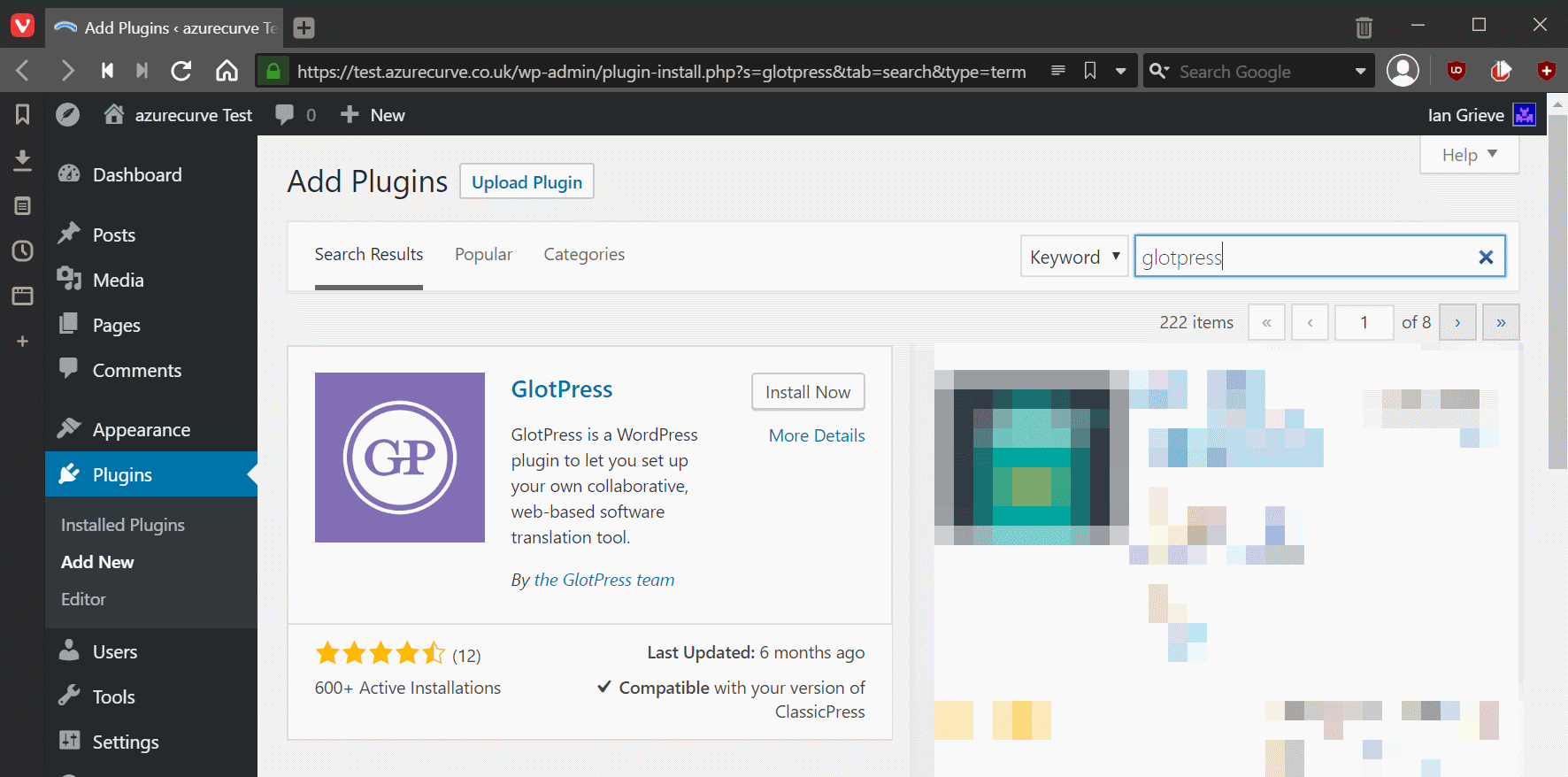I have been using ClassicPress to run this blog, and several other sites, since early last year. I have also created new versions of all of my plugins for ClassicPress.
I have been using ClassicPress to run this blog, and several other sites, since early last year. I have also created new versions of all of my plugins for ClassicPress.
When I was working with plugins for WordPress, I used their Plugin Repository for source control which was based off SVN. This wasn’t really the ideal way of doing things, as I should have had my own source control for development purposes.
At the start of 2019, GitHub announced new unlimited repositories (amongst some other changes) which made GitHub a viable source control tool for me.
The added bonus of using GitHub is that ClassicPress mean to use it for their Plugin Directory which is scheduled for inclusion in version 2. Development of this is in the early stages now, but using GitHub for my own development means I am at least part way to being compatible with the directory when it is launched.
I have over a hundred repositories now on GitHub (although you’ll see a much smaller number as quite a few are private). I took some screenshots when I started and meant to blog about it and then got sidetracked. In this series of posts I am going back to my intended posts, in which I am going to cover the basics of using GitHub for development of ClassicPress plugins.
Click to show/hide the ClassicPress Development with GitHub Series Index
This is a weekend series of posts with new posts going live over the next few weeks. If you’re reading this on azurecurve|Ramblings of a Dynamics GP Consultant the index will update automatically.