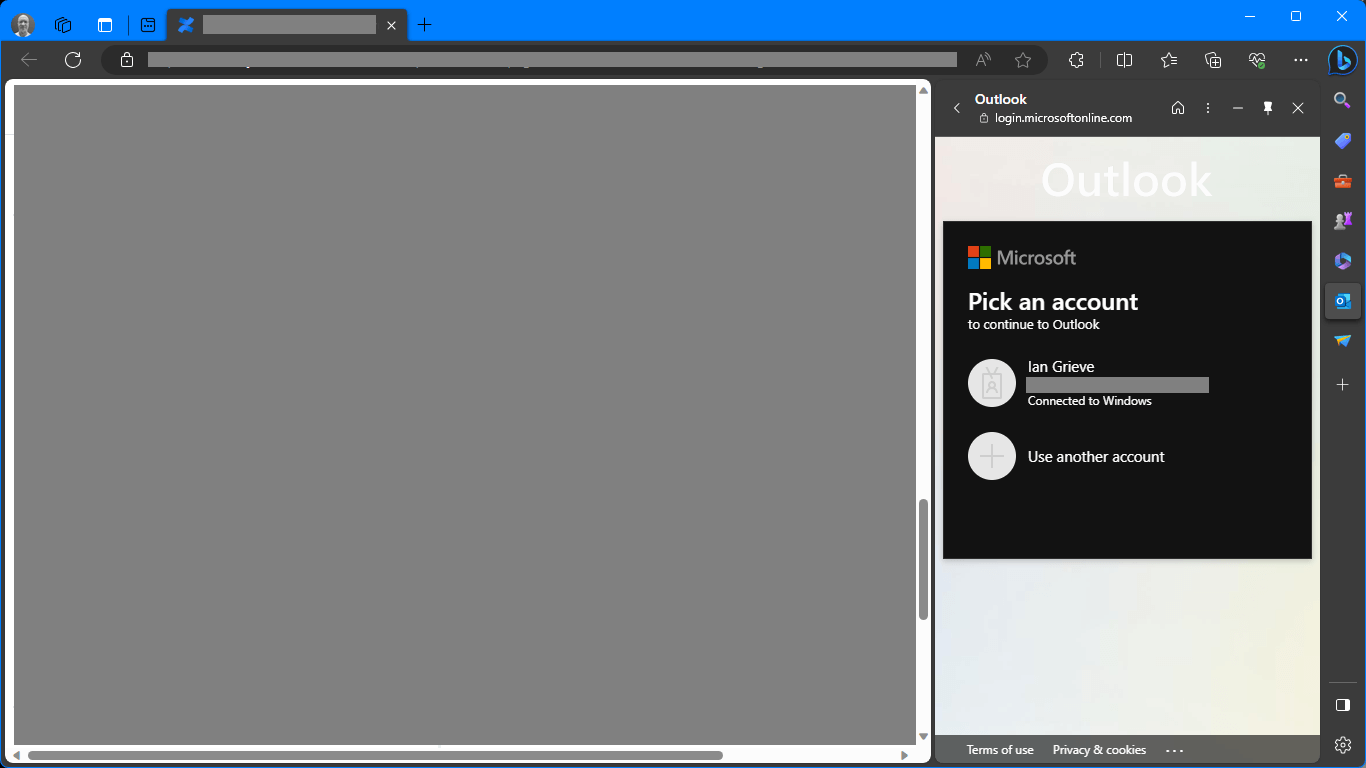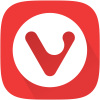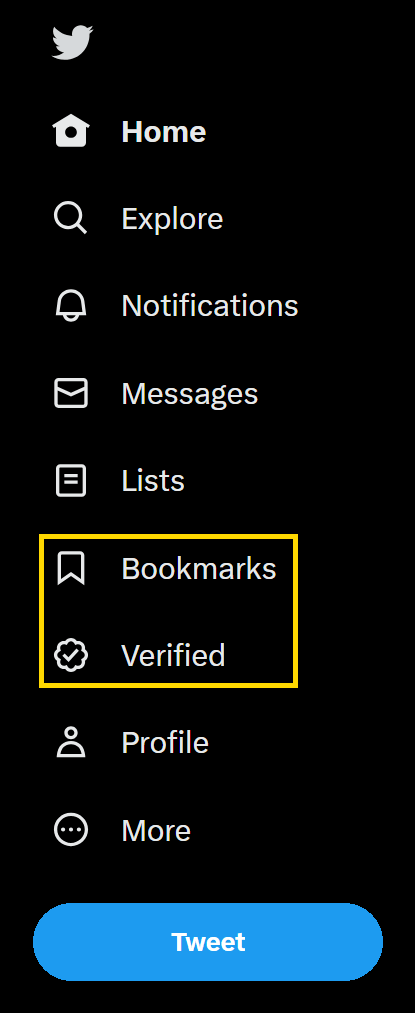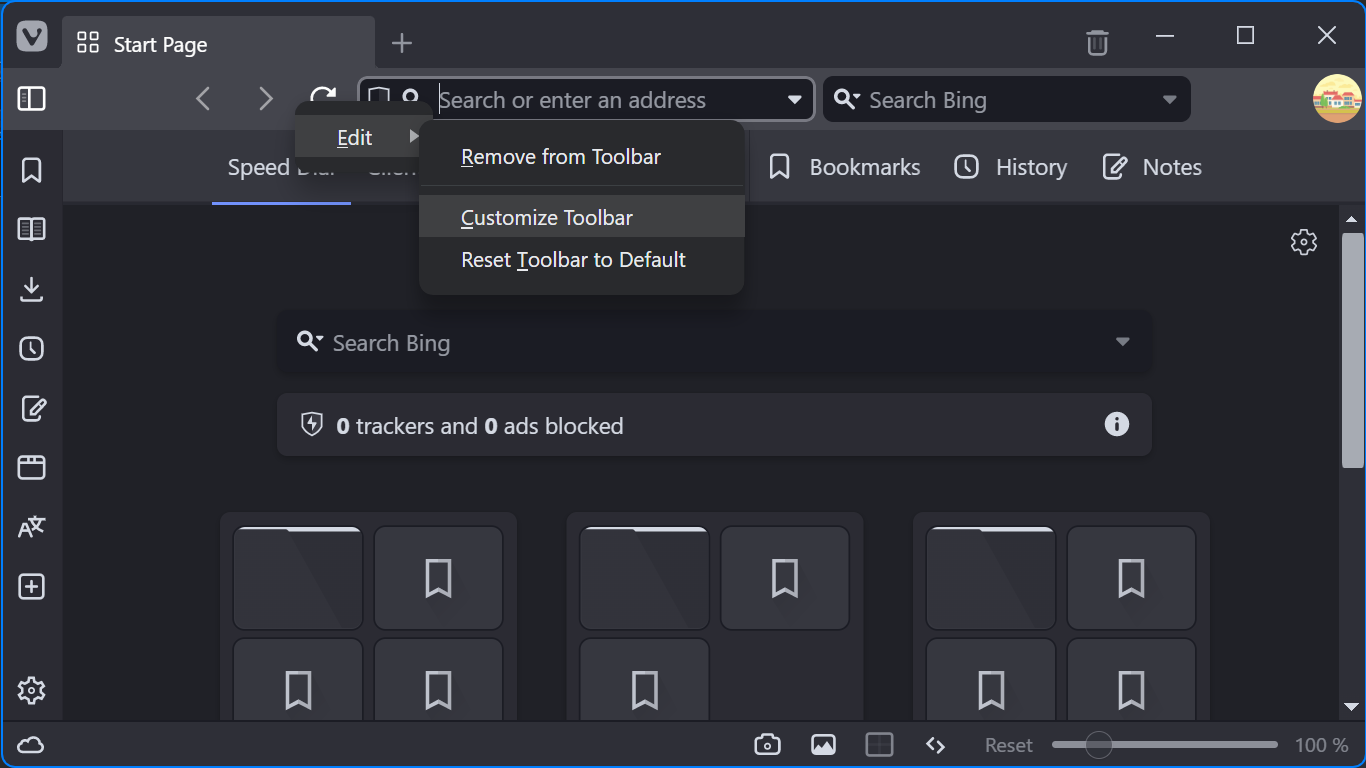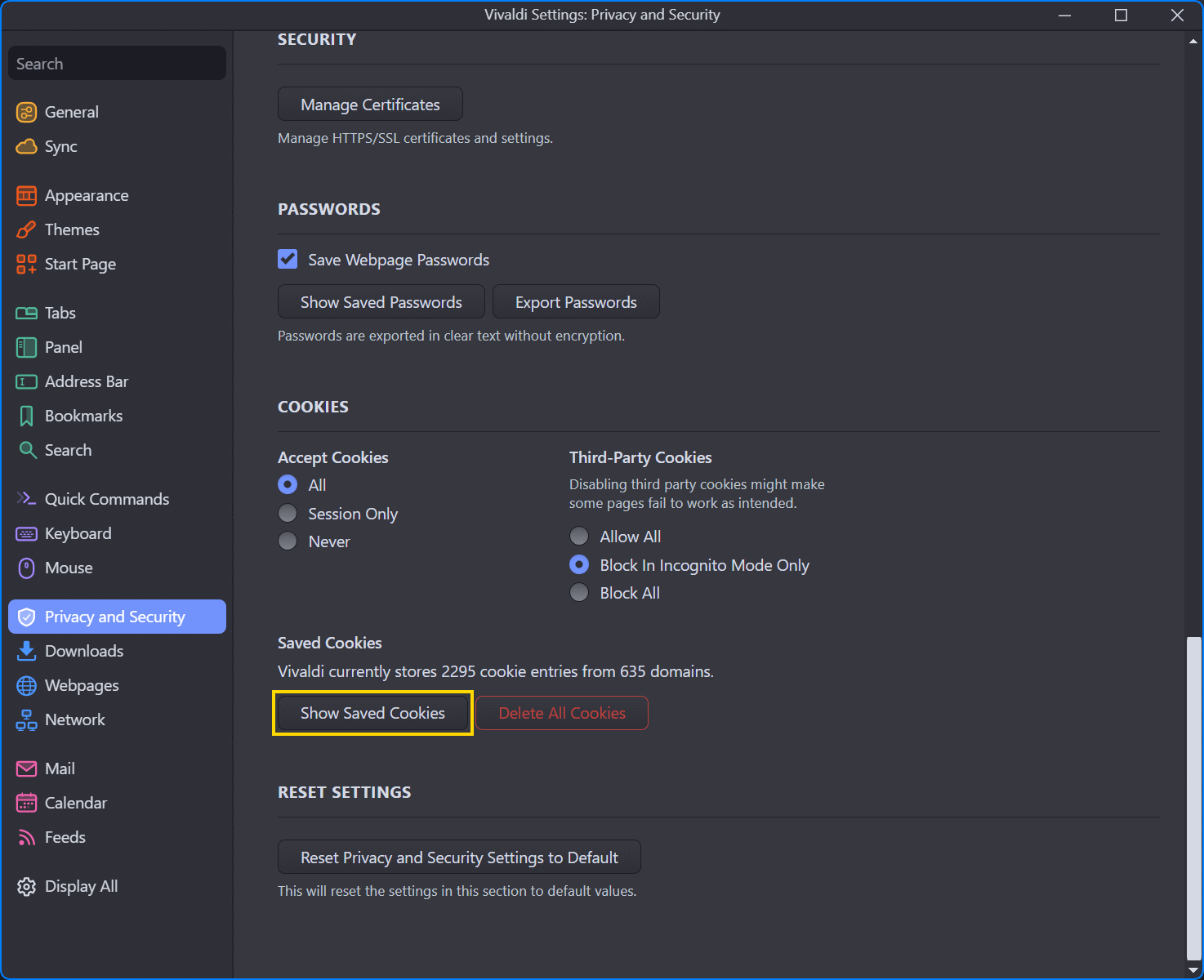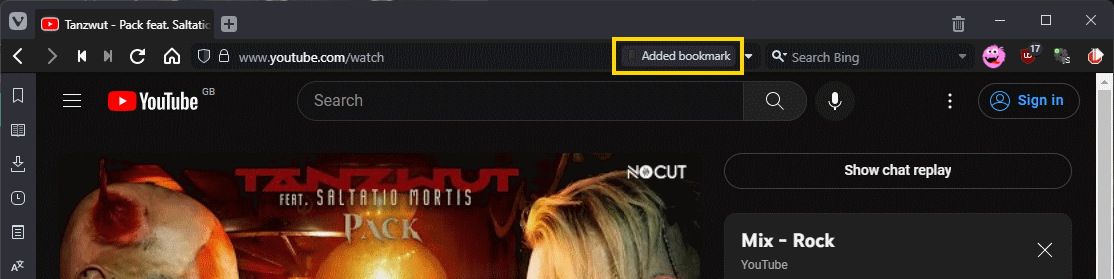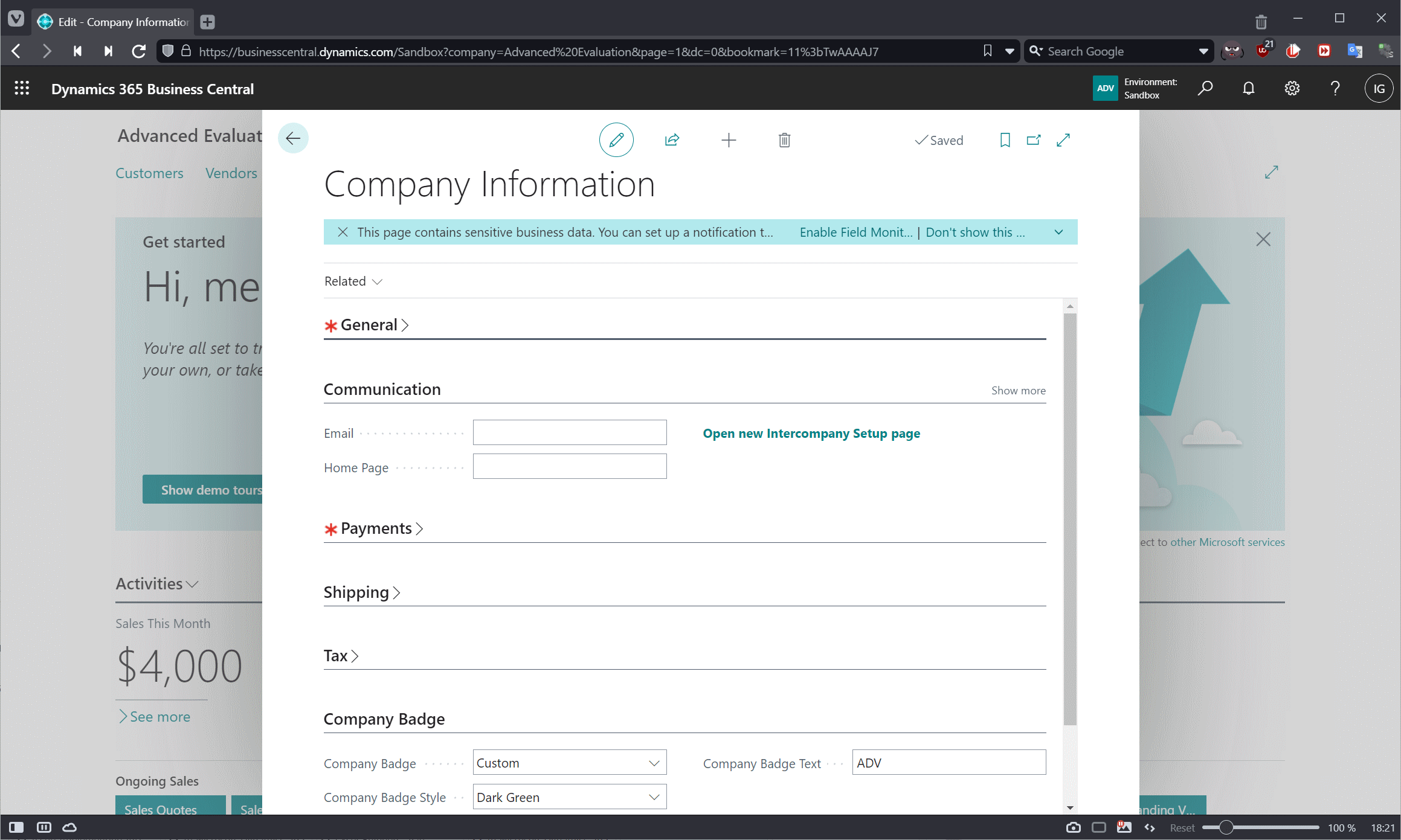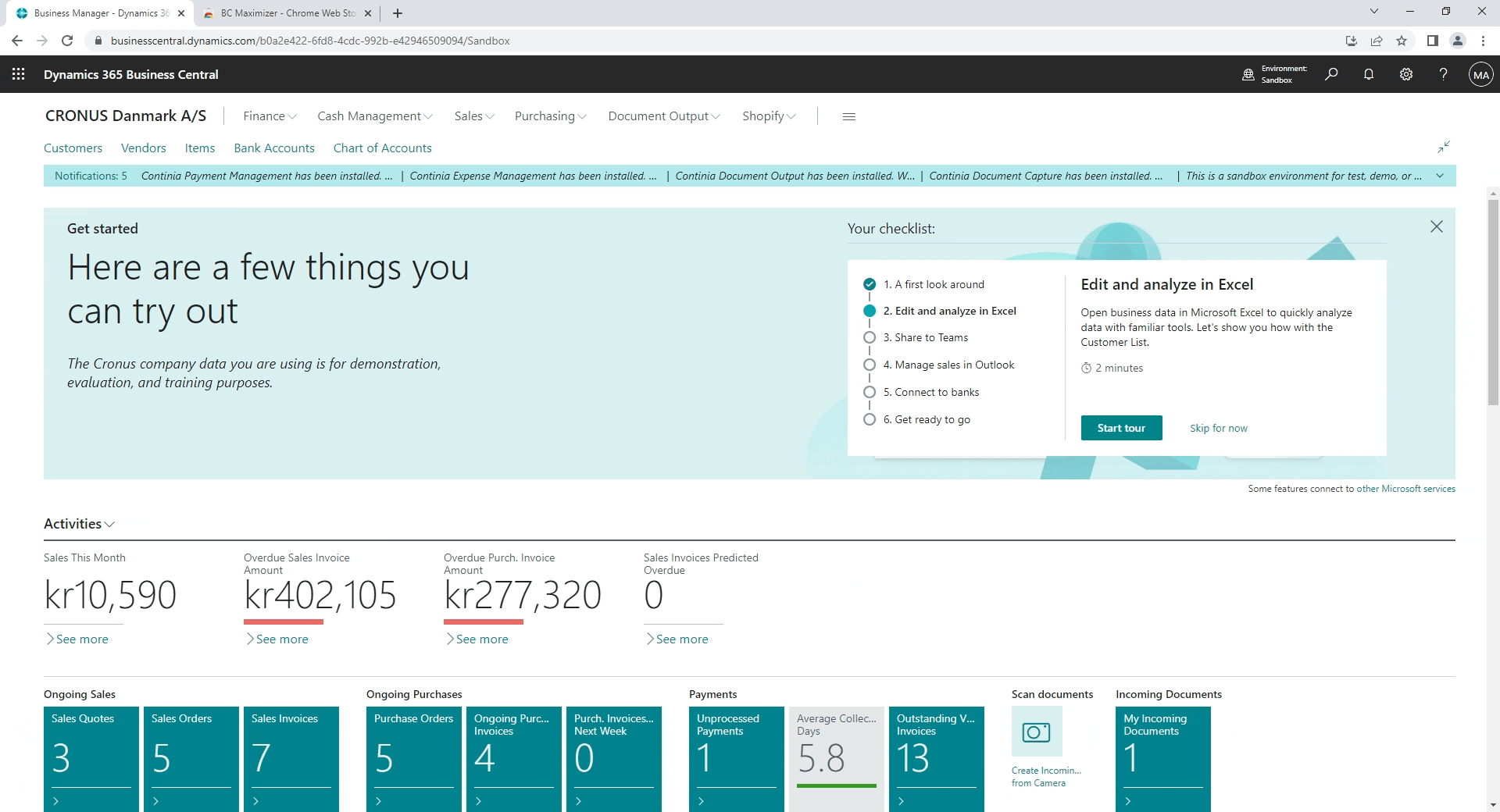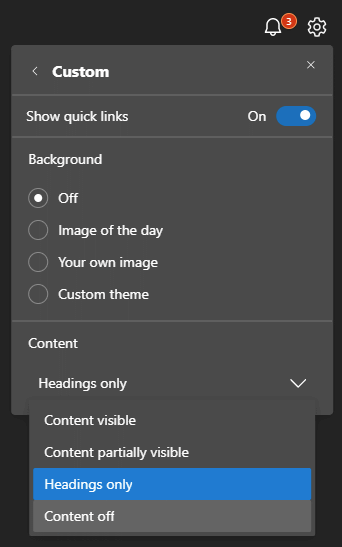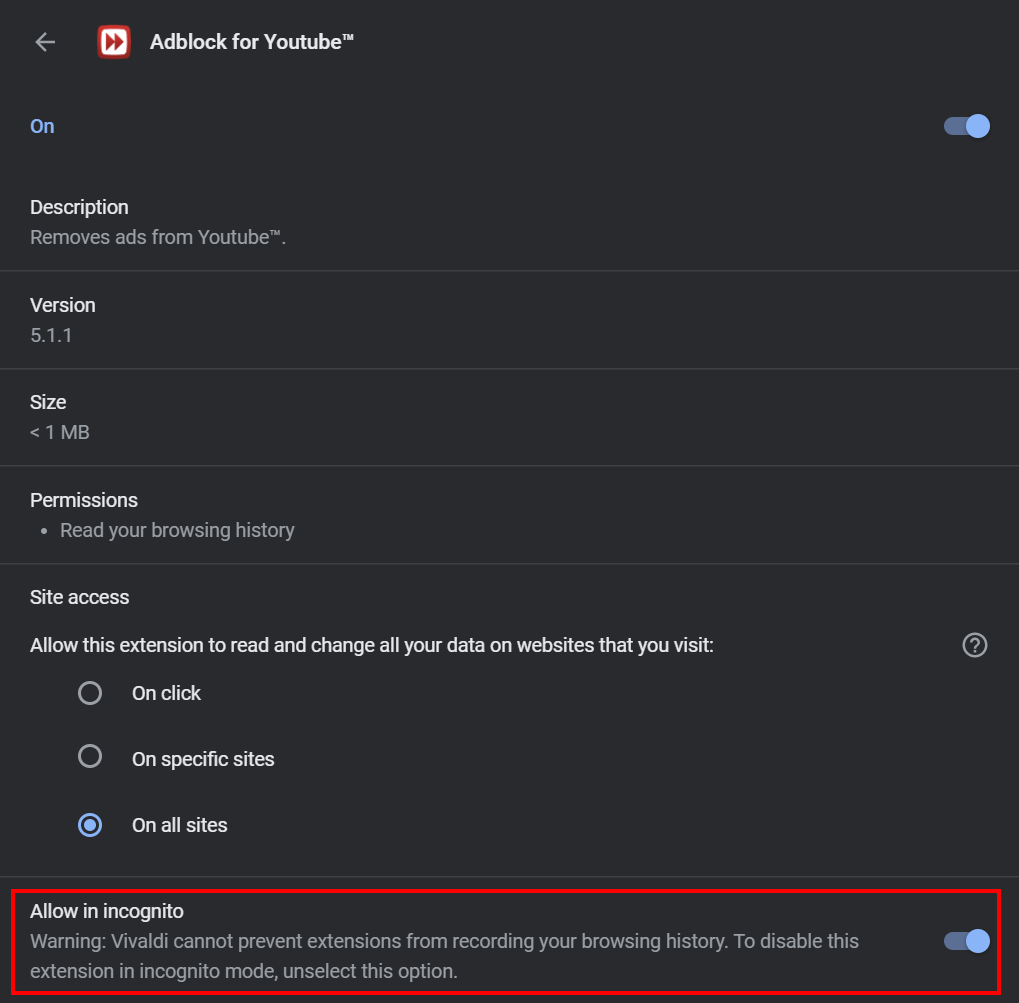I started testing Vivaldi when it was (I’m pretty sure) still in appha and mainly using it when it was a beta version. They’ve refined and improved the browser regularly since. One of the features they added was workspaces, which allows you to have a multiple sets of tabs in the browser without needing a separate profile.
I started testing Vivaldi when it was (I’m pretty sure) still in appha and mainly using it when it was a beta version. They’ve refined and improved the browser regularly since. One of the features they added was workspaces, which allows you to have a multiple sets of tabs in the browser without needing a separate profile.
I’ve started using both profiles and workspaces on my work laptop, allowing me to keep different work streams separate.
Unfortunately, I have recently started having problems with one of the profiles once I hit a certain number of workspaces. I’ve reduced the workspaces, but the problem persists.
The problem is that when I try to start that browser profile, all Vivaldi windows close. A first I was stuck with not being able to open the browser profile, until a did some exploring and found mention of the sessions folder which, if cleared, allowed the browser to be opened again.
The default sessions folder is %localappdata%\Vivaldi\User Data\Default\Sessions.
My issue was not with the default profile, but a secondary one, so I had to identify the Person n folder and deleted the sessions in there. After I launched Vivaldi I was able to use history to reopen all of the tabs which had been lost when the session was deleted.
I also found that if I left the files prefixed TABS_, they I could, once the browser was open restore the closed tabs through the Show closed tabs button.
The problem continues to recur, so the above only seems to be a temporary workaround; I think I will need to export the bookmarks and then delete the profile and create a new one to get rid of the problem permanently (or at least until it goes wrong again).