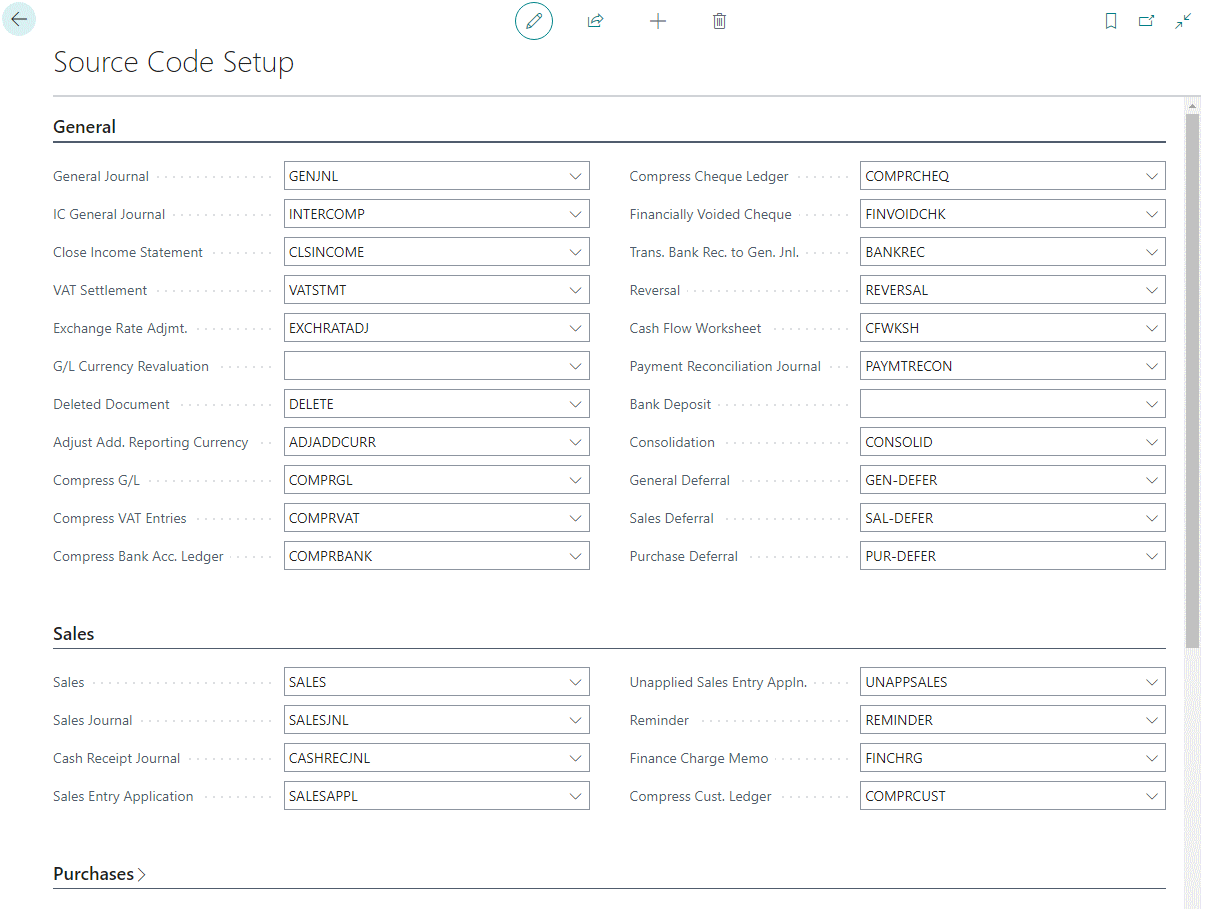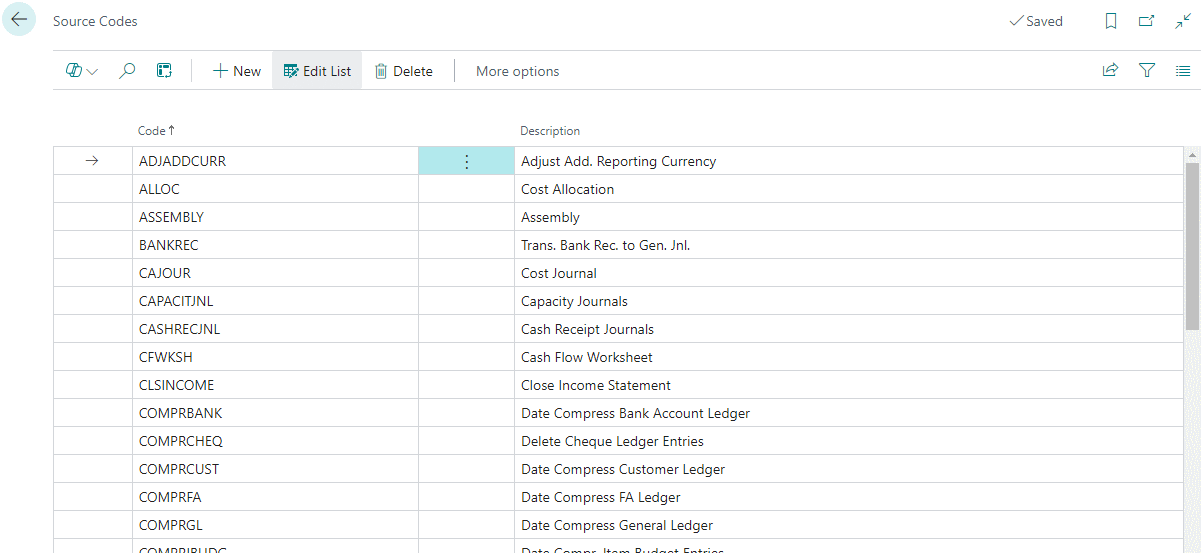This article is part of the Source Codes in Microsoft Dynamics 365 Business Central and of the larger ongoing In Microsoft Dynamics 365 Business Central (Administration), how do I… series and of the wider In Microsoft Dynamics 365 Business Central, how do I… series which I am posting as I familiarise myself with Microsoft Dynamics 365 Business Central.
This article is part of the Source Codes in Microsoft Dynamics 365 Business Central and of the larger ongoing In Microsoft Dynamics 365 Business Central (Administration), how do I… series and of the wider In Microsoft Dynamics 365 Business Central, how do I… series which I am posting as I familiarise myself with Microsoft Dynamics 365 Business Central.
So far in this little series, I have explained how to create new source codes and change the assigned defaults for source codes, but why would you want to create additional source codes?
In most cases, I would not alter or delete any of the source codes included on the Source Codes (257) or the assignment of them in the Source Code Setup (279) page.
However, you can also override the source code on journal template, which means you can use custom source codes for different types of journal. I have worked with clients who did this, using unique source codes for payroll journals, month- and year-end adjustments and for journals integrated to the system from other line of business systems; I had a few clients in social housing who integrated journals from the rents system with a source code of “RLI” (Rent Ledger Interface).
Using different source codes for each general journal template (with similar functionality available for item and fixed asset journal templates) you can improve traceability of batches as the source code is easily available to reporting tools like Jet Reports.
| Source Codes in Microsoft Dynamics 365 Business Central |
|---|
| Understand Source Codes |
| Maintain Source Codes |
| Control Which Source Codes Are Used |
| Why You Might Want to Use a Different Source Code for Journals |
| Use a Different Source Code for Journals |