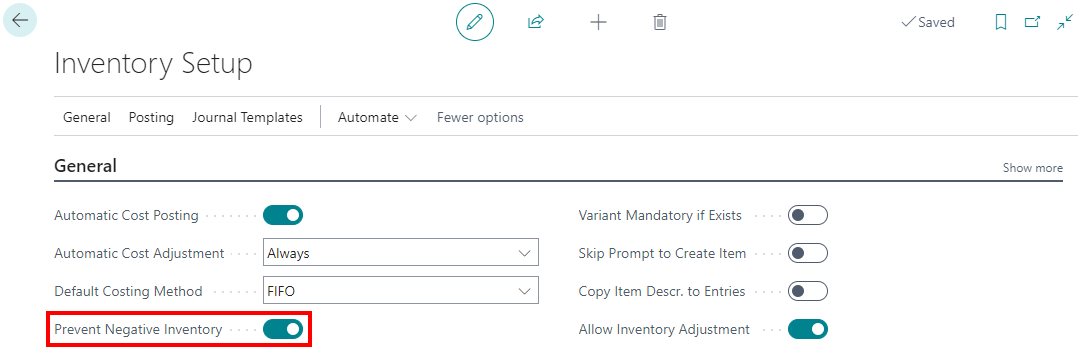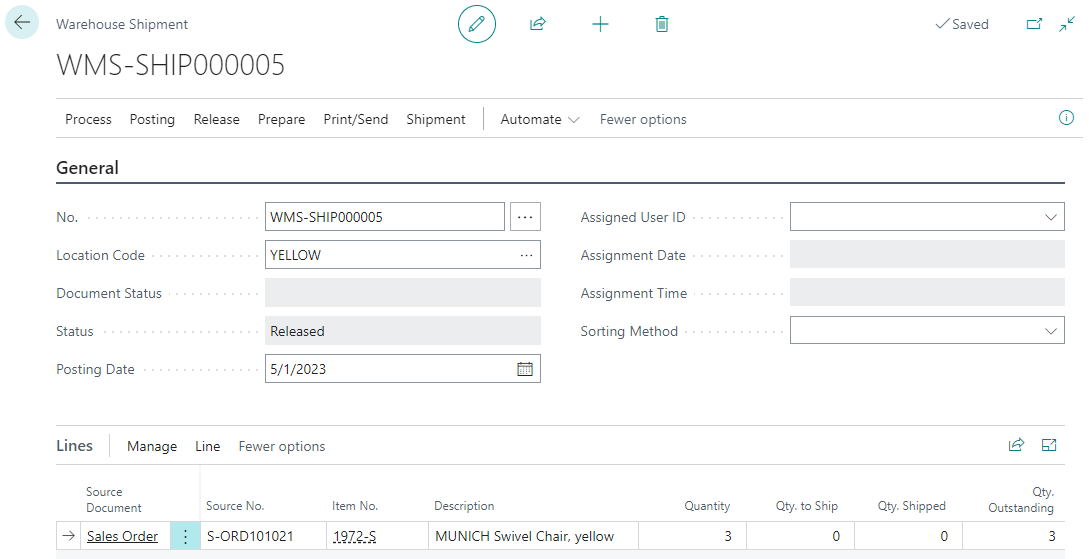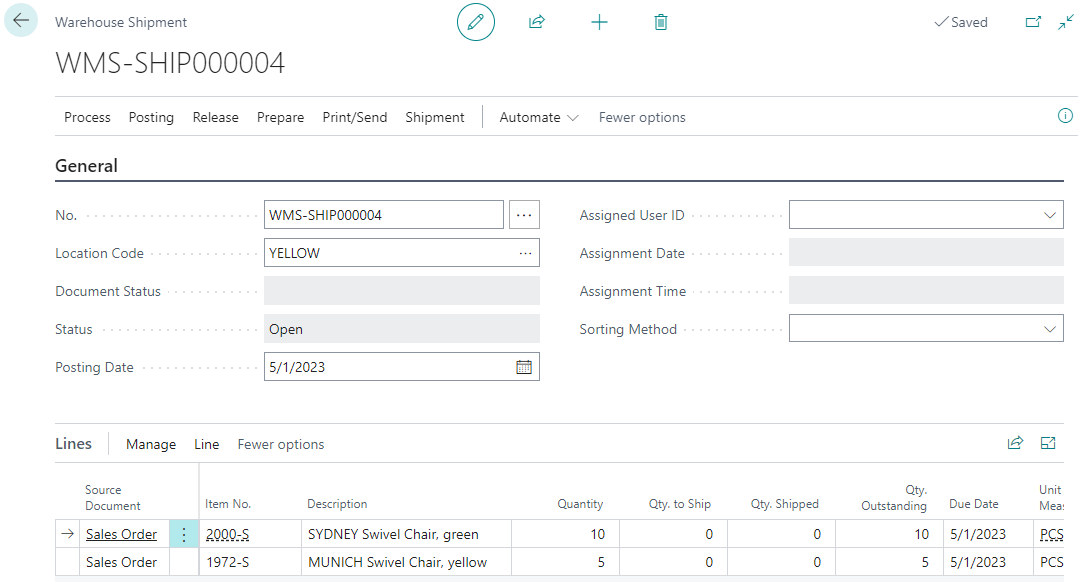This post is part of the New Functionality In Microsoft Power Automate 2023 Wave 2 series in which I am taking a look at the new functionality introduced in Microsoft Power Automate 2023 Wave 2.
This post is part of the New Functionality In Microsoft Power Automate 2023 Wave 2 series in which I am taking a look at the new functionality introduced in Microsoft Power Automate 2023 Wave 2.
The 7th of the new functionality in the Desktop Flows section is support scalar type variables when invoking from protocol handler in Power Automate for desktop.
Enable makers to trigger desktop flows through the Power Automate for desktop protocol handler URL silently, without the need to provide the input values through the Power Automate console.
Enabled for: Admins, makers, marketers, or analysts, automatically
Public Preview: –
General Availability: Dec 2023
Feature Details
The protocol handler URL of Power Automate for desktop will support text/number/boolean input data types. Hence, users will no longer need to manually provide those values through the Power Automate console while triggering local attended desktop flows.